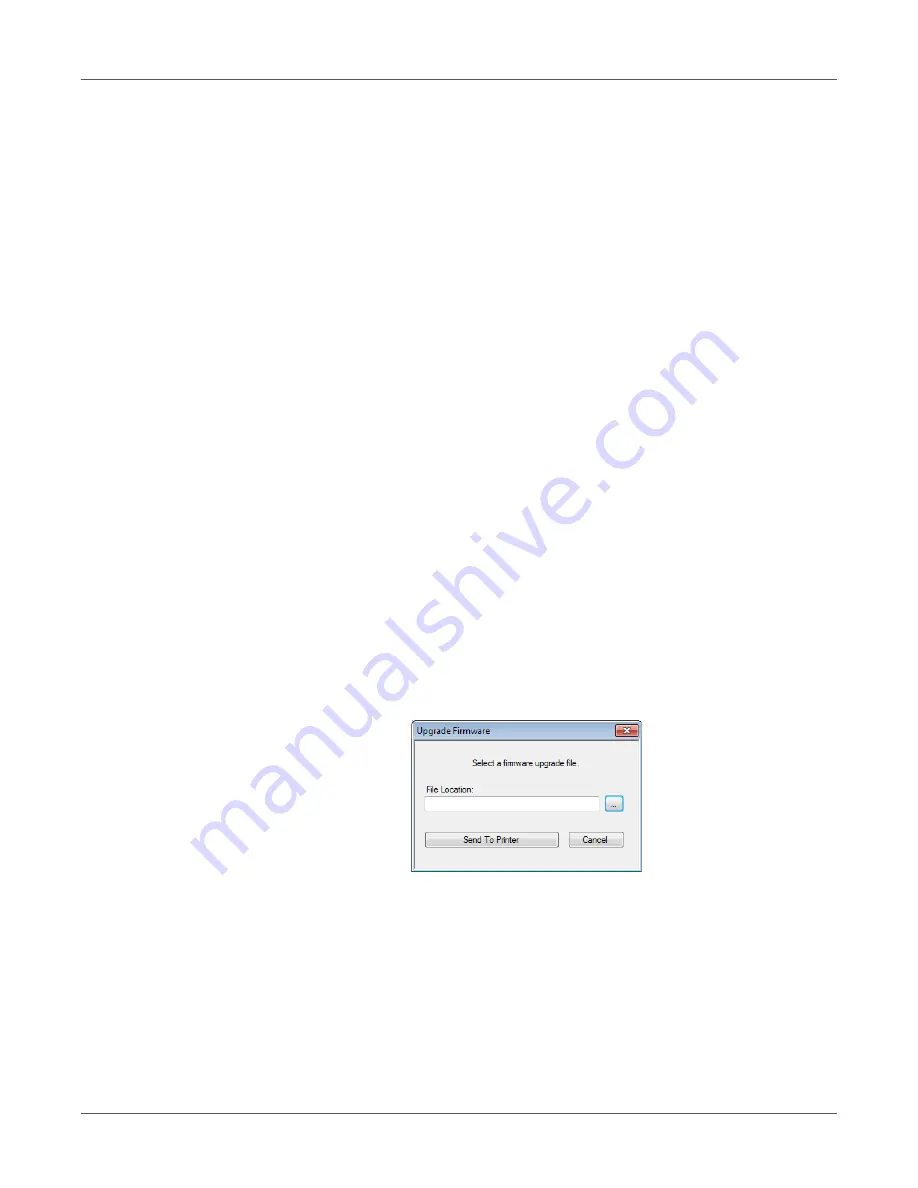
QL-800 Maintenance Utility
68
QL-800 User Guide
3
View the printer information.
•
Printer
- This section provides the serial number of the printer and the installed
firmware version number. It also provides the transport usage in inches.
•
Print Module
- This section provides the print module installed firmware version and
module usage.
•
Ink Levels
- This section shows an estimate of ink levels in ink cartridges.
•
Printhead
- This section provides the remaining service life percentage of the
printhead. If print quality is acceptable, you can continue to use a printhead past 100%
of its service life.
This section also provides the serial number and number of inches printed with the
printhead.
•
Parts Life
- This section provides the remaining service life percentages of the aerosol
filter, maintenance roller, maintenance cartridge, and cutter.
Upgrading the Printer Firmware
1
Ensure the QL800_vX_X.upgrade file is accessible from your PC. The vX_X in the file
name indicates the firmware package version. You can obtain the latest firmware file from
the QuickLabel website (www.quicklabel.com).
2
Launch the QL-800 Maintenance Utility.
From the Windows Start Menu, choose
Start > All Programs > QuickLabel QL-800 >
QL-800 Maintenance Utility
. A language and printer prompt will open.
Select a display language and the QL-800 printer you want to connect to. Choose
OK
.
3
Choose the
Printer Information
tab.
4
Choose
Upgrade Firmware
. The Upgrade Firmware window will open.
5
Choose the
...
button. Browse to the QL800_vX_X.upgrade file and choose
Open
.
6
Choose
Send to Printer
.
A progress indicator will be displayed and the firmware will be upgraded. When this process
is complete, proceed to the next step.
Note:
The upgrade process requires up to 25 minutes. Allow the upgrade process to finish
without interruption.
Summary of Contents for QuickLabel QL800
Page 1: ...QL 800 User Guide ...
Page 2: ......
Page 38: ...Getting Started 38 QL 800 User Guide ...
Page 84: ...QL 800 Maintenance Utility 84 QL 800 User Guide ...
Page 96: ...Printer Maintenance 96 QL 800 User Guide ...
Page 128: ...Error Messages 128 QL 800 User Guide ...
Page 150: ...Rewinder 150 QL 800 User Guide ...
Page 158: ...Shipping Precautions 158 QL 800 User Guide ...
Page 168: ...Specifications 168 QL 800 User Guide ...
Page 172: ...Index 172 QL 800 User Guide ...






























