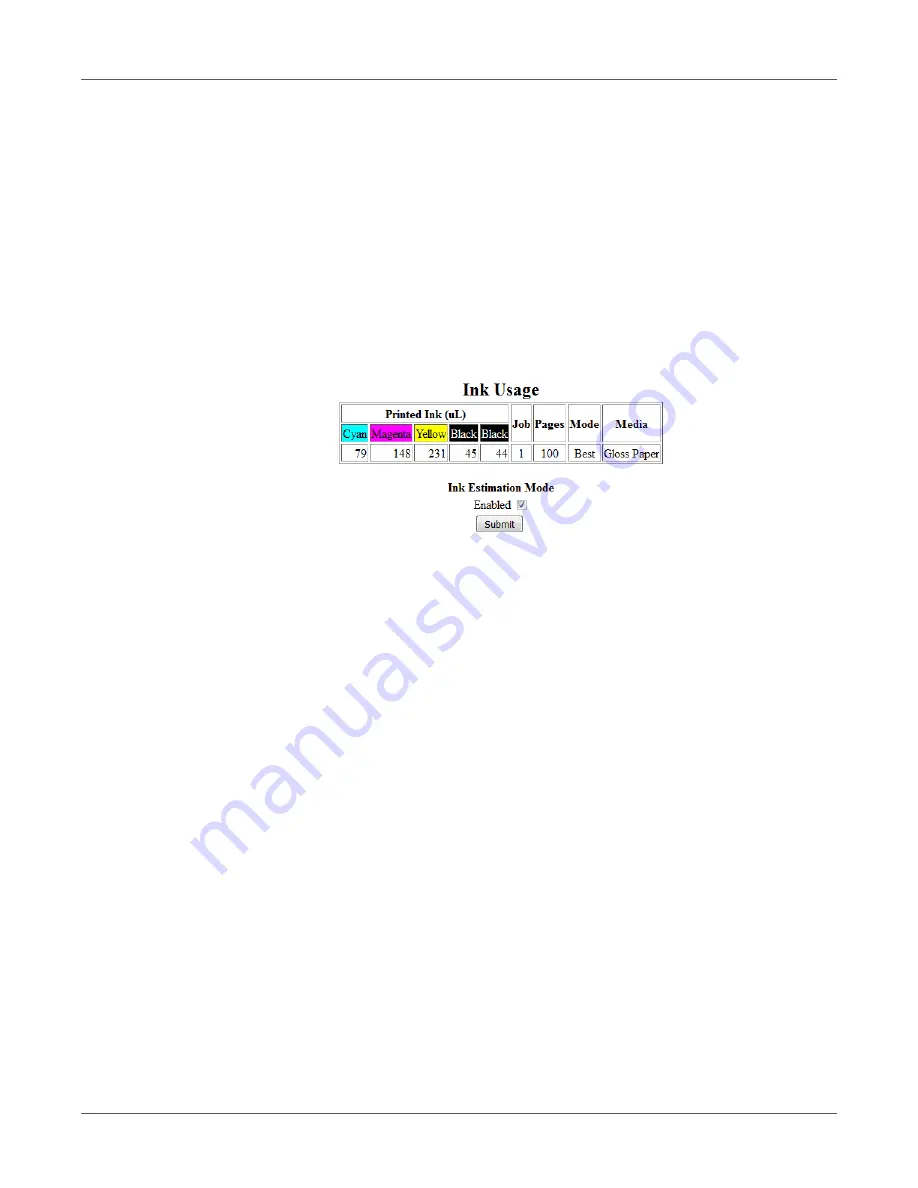
Designing and Printing Labels
66
QL-800 User Guide
3
Check the Ink Estimation Mode
Enabled
option. Then choose
Submit
. A red “Ink
Estimation Mode” indicator message will appear.
This step places the printer in a virtual printing mode. Print jobs you send will not be printed,
but their associated ink use calculations will appear in the Ink Usage screen.
4
Print the label job. Observe the following guidelines to ensure an accurate ink estimate.
•
Print a high number of copies (such as 100).
•
Print with the same driver settings (media, resolution, size, etc.) as will be used in the
actual print job.
When the virtual print job ends, the ink estimates will appear in the Ink Usage page of the
QL-800 Toolbox. You may need to choose the
Ink Usage
link to refresh the page.
Ink estimates do not consider auto-maintenance cleaning operations. The estimate only
predicts the amount of ink that will be deposited onto labels during the print job.
Note:
Two fields are used to display black ink usage estimates. Add these two estimates
to obtain the total estimate for black ink usage.
5
Determine the ink use per label by dividing the micro liter (uL) estimates for each color by
the number of copies (pages) printed.
6
If necessary, print other virtual jobs for ink estimation. The most recent print job will be listed
at the top of the Ink Usage screen.
7
When you are finished printing virtual jobs for ink estimation, disable ink estimation mode.
Uncheck the Ink Estimation Mode
Enabled
option. Then choose
Submit
.
Close the web browser to exit the QL-800 Toolbox application.
Summary of Contents for QuickLabel QL800
Page 1: ...QL 800 User Guide ...
Page 2: ......
Page 38: ...Getting Started 38 QL 800 User Guide ...
Page 84: ...QL 800 Maintenance Utility 84 QL 800 User Guide ...
Page 96: ...Printer Maintenance 96 QL 800 User Guide ...
Page 128: ...Error Messages 128 QL 800 User Guide ...
Page 150: ...Rewinder 150 QL 800 User Guide ...
Page 158: ...Shipping Precautions 158 QL 800 User Guide ...
Page 168: ...Specifications 168 QL 800 User Guide ...
Page 172: ...Index 172 QL 800 User Guide ...






























