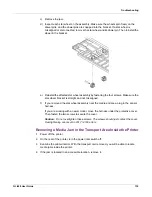Rewinder
QL-800 User Guide
149
3
Turn the rewinder mandrel adjustment knob [4] counterclockwise to loosen the mandrel.
4
Remove the outer flange [2] from the mandrel.
5
Load an empty label core on the mandrel.
Use an empty label core of the same width as the label media you will be using. Install the
roll core on the rewinder, sliding it until it contacts the inner flange [1]. The outer flange [2]
will be installed after you fasten the label media to the roll core.
6
Start a print job. Pause the job when the printed media advances slightly past the rewinder.
7
Guide the media under the rewinder dancer arm [5] and up around the empty label core.
The inside edge of the media should be aligned squarely with the inner flange [1].
If the media is not squarely aligned with the inner flange, adjust the position of the rewinder
as needed.
•
Loosen the thumb screws that fasten the rewinder to the bracket. Slide the rewinder
left/right as allowed by the adjustment slots until the media is squarely aligned with the
inner flange. Then tighten the thumb screws.
8
Fasten the end of the media to the core with tape. Ensure the printed side faces out.
9
Reinstall the outer flange [2] and then turn the mandrel adjustment knob [4] clockwise to
tighten the mandrel.
10
Install the removable roll support arm [7]. Then tighten the thumb screw [6] to lock it into
position.
11
Turn the power switch [3] on the rewinder to the on position.
When the dancer arm is in a lowered position, the rewinder mandrel will rewind media as
needed. Do not turn the mandrel by hand to rewind the media. The media rewind path is
illustrated below.
12
Resume the print job on the QL-800 printer. The rewinder will rewind media automatically
as needed. The rewinder will stop when the printer stops advancing media or when the
printer is out of media.
Summary of Contents for QuickLabel QL800
Page 1: ...QL 800 User Guide ...
Page 2: ......
Page 38: ...Getting Started 38 QL 800 User Guide ...
Page 84: ...QL 800 Maintenance Utility 84 QL 800 User Guide ...
Page 96: ...Printer Maintenance 96 QL 800 User Guide ...
Page 128: ...Error Messages 128 QL 800 User Guide ...
Page 150: ...Rewinder 150 QL 800 User Guide ...
Page 158: ...Shipping Precautions 158 QL 800 User Guide ...
Page 168: ...Specifications 168 QL 800 User Guide ...
Page 172: ...Index 172 QL 800 User Guide ...