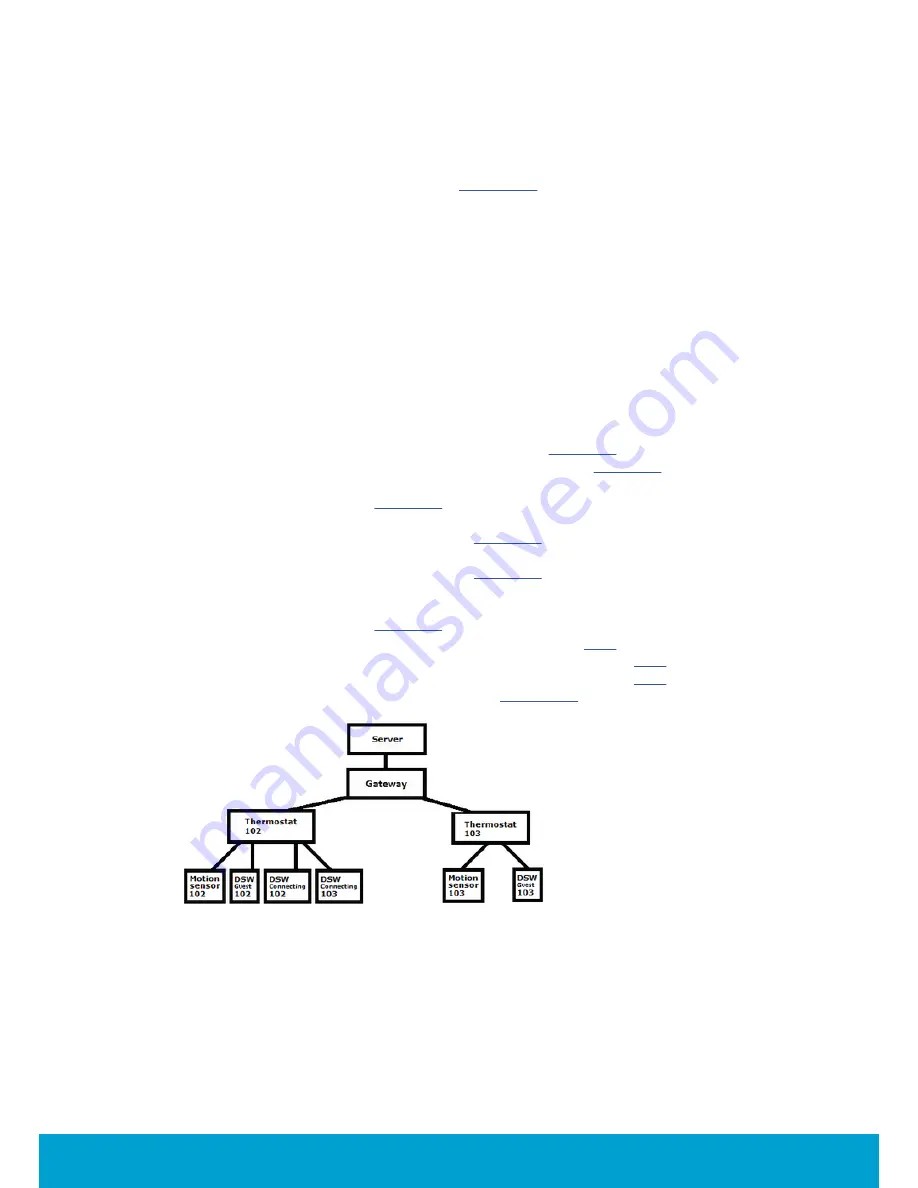
63
ASSA ABLOY Hospitality
66 8003 016-3
To set up the online network
The online network for the example in
Figure C17
, i.e. if other locks than VingCard
locks are used at the guest doors, looks as in
Figure C18
. The two thermostats 102
and 103 must be set up under the same parent in the network, i.e. be set up in the
same PAN (
personal area network
). To set up the network, follow the steps below:
1. Open SysMon (
System Monitor
) which is used for managing the online network;
double click on
SysMon.exe
in the Visionline installation folder.
2. Log on to SysMon; go to
File/Log on
and enter user ID and password.
At 'Operator card', choose the applicable card encoder and click
Enter
.
3. Go to
View/Online Network
to show the
Online Network
tree.
4. Install the gateway; see
User manual Online option
for details.
5. Initialize thermostat 102 with 'normal parameters', i.e. all parameters except
for those related to suite. To do this, use the
Initialize
alternative in Orion
Service but leave the
Suite settings
empty. See
Daily use manual Orion EMS
for details about
Initialize
.
6. Connect
thermostat 102
to the gateway; see
chapter 5
for details.
7. Connect
motion sensor 102
to thermostat 102; see
chapter 5
for details.
8. Connect
door switch guest 102
(door switch at the guest door in room 102) to
thermostat 102
;
see
chapter 5
for details.
9. Connect
door switch connecting 102
(door switch at the connecting door in
room 102) to
thermostat 102
; see
chapter 5
for details.
10.Connect
door switch connecting 103
(door switch at the connecting door in
room 102) to
thermostat 102
; see
chapter 5
for details.
11.Repeat steps 5-7 for the devices in room 103.
12.Connect
door switch guest 103
(door switch at the guest door in room 103) to
thermostat 103
; see
chapter 5
for details.
13.Initialize
thermostat 102
with suite settings; click
here
for details.
14.Read out the thermostat status for
thermostat 102
; click
here
for details.
15.Read out the thermostat status for
thermostat 103
; click
here
for details.
16.See the final
Online Network
tree in
Figure C20
.
Figure C18






























