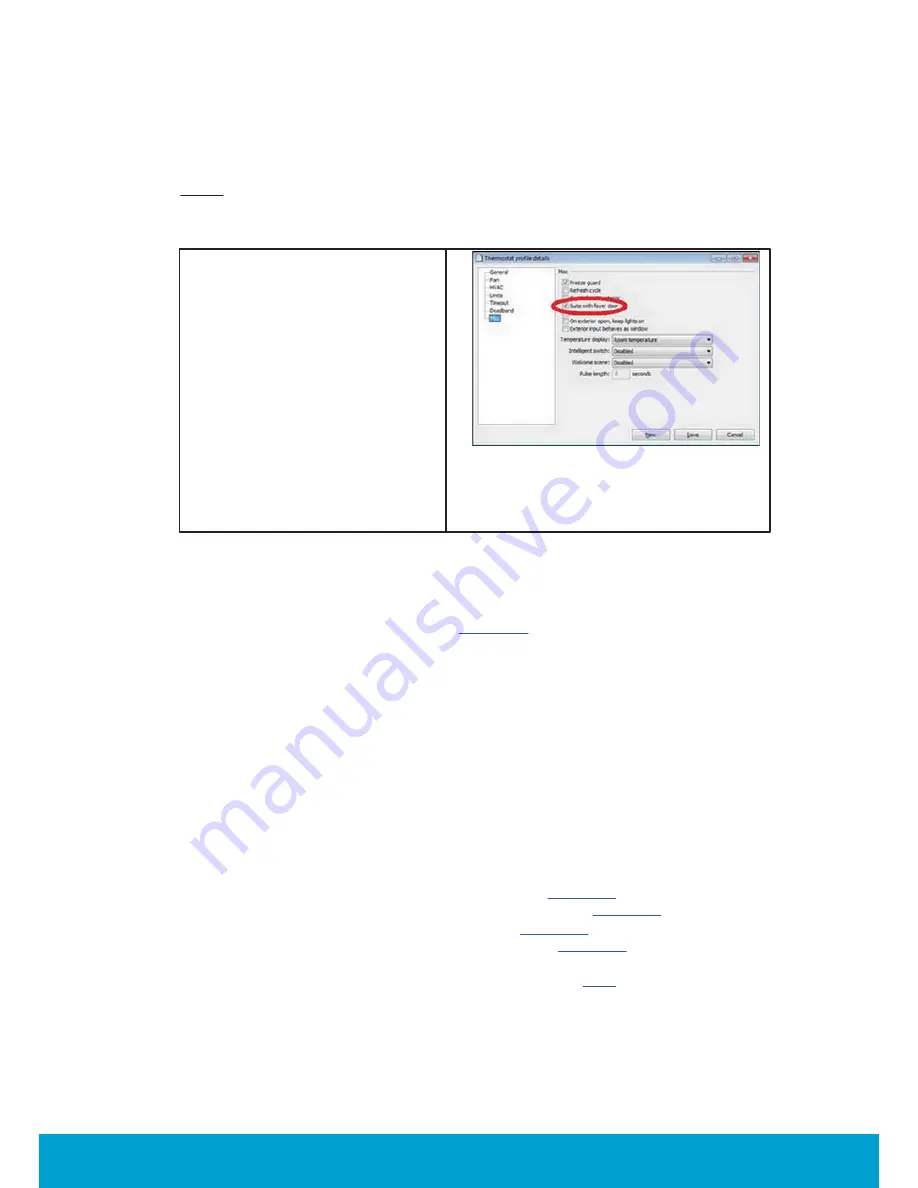
55
ASSA ABLOY Hospitality
66 8003 016-3
To enable 'suite with foyer door' in Visionline
Note:
All concerned thermostats must be set up according to below, i.e. if the
different thermostats in the suite belong to different thermostat profiles, make
sure that the 'Suite with foyer door' checkbox is marked for each profile.
1. Double click on
Thermostat
profiles
under the
Lists
tab.
2. In the
Thermostat profiles
dialog: click
Add
to add a new
thermostat profile, or mark an
existing thermostat profile and
click
Properties
.
3. In the
Thermostat profile
details
dialog, choose the
Misc
alternative in the left pane.
4. Mark 'Suite with foyer door'.
5. If it is a new thermostat profile,
fill in all necessary information
under the different alternatives
in the left pane of the dialog.
6. Click
Save
and
Close
.
Figure C2
To set up the online network
The online network for the example in
Figure C1
looks as in
Figure C3
. The two
thermostats 102 and 103 must be set up under the same parent in the network,
i.e. be set up in the same PAN (
personal area network
). To set up the network,
follow the steps below:
1. Double click on
SysMon.exe
in the Visionline installation folder to open
SysMon (
System Monitor
) which is used for managing the online network.
2. Log on to SysMon; go to
File/Log on
and enter user ID and password. At
'Operator card', choose the applicable card encoder and click
Enter
.
3. Go to
View/Online Network
to show the
Online Network
tree.
4. Install the gateway; see
User manual Online option
for details.
5. Initialize
thermostat 102
with 'normal parameter', i.e. all parameters except
for those related to suite. To do this, use the
Initialize
alternative in Orion
Service but leave the
Suite settings
empty. See
Quick reference guide Orion
Service
for details about
Initialize
.
6. Connect
thermostat 102
to the gateway; see
chapter 5
for details.
7. Connect
motion sensor 102
to thermostat 102; see
chapter 5
for details.
8. Connect
lock 102
to
thermostat 102
; see
chapter 5
for details.
9. Connect the foyer lock to
thermostat 102
; see
chapter 5
for details.
10.Repeat
steps 5-8
for the devices in room 103.
11.Initialize
thermostat 102
with suite settings; click
here
for details.
12.Read out the thermostat status for
thermostats 102
and
103
respectively;






























