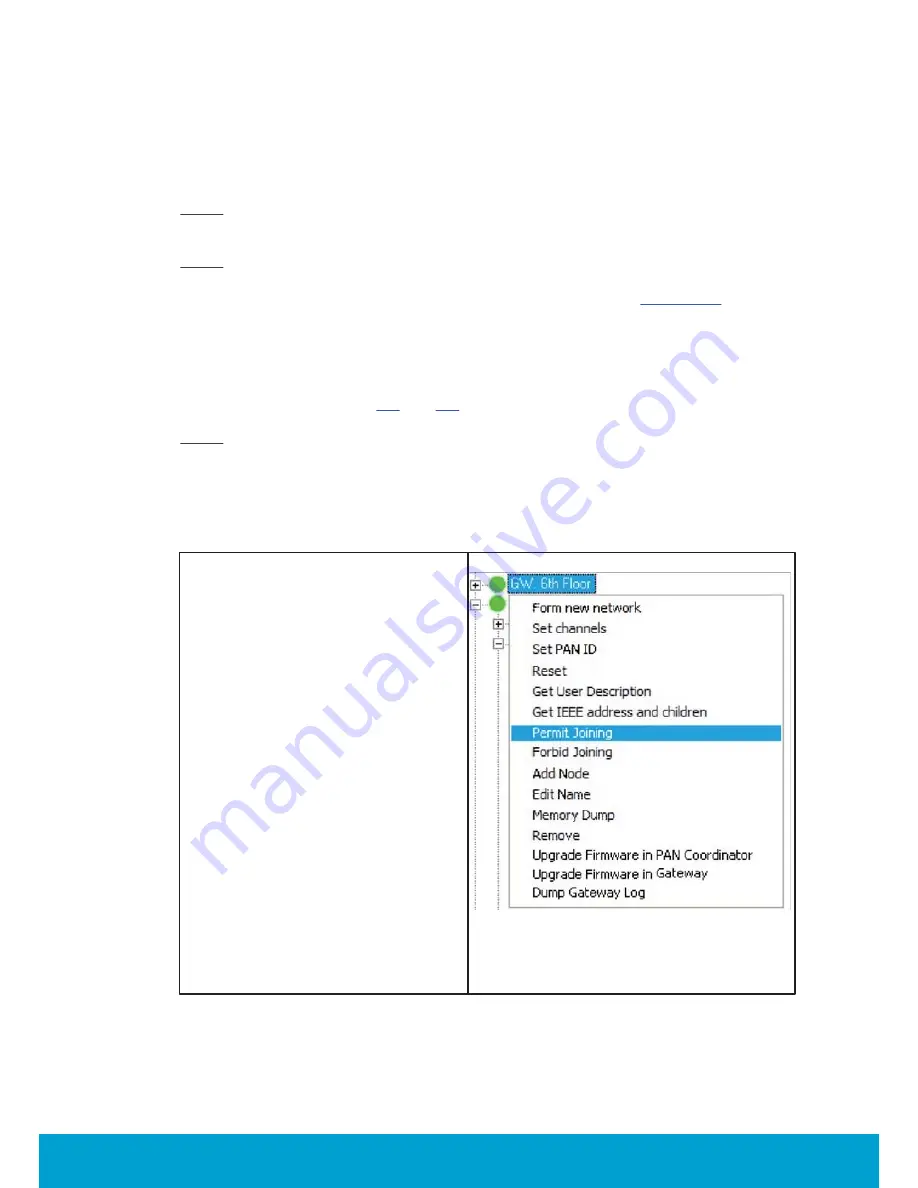
43
ASSA ABLOY Hospitality
66 8003 016-3
5. To commission the system
Before the devices can communicate, they must be joined to the online network.
For detailed instructions and rules on this network, see
User manual Online option
.
Note:
The online network, including gateway and router locations, must first be
specified by a qualified technician. No online setup can be done until this step
is completed.
Note:
The online thermostat is equipped with the a ZigBee endnode with which can
have either
router firmware
or
coordinator firmware
. The coordinator firmware is for
offline scenarios when there is no connection to the server; see
Appendix D
for details
about setting up the in-room network in that case.
The thermostat may be joined directly to a gateway, router, or another Orion EMS
online thermostat as specified in the network layout. The thermostat is the primary
device in the room, and the lock and motion sensor will be joined to this thermostat.
When the steps in sections
5.1
and
5.2
have been performed, the in-room network
is operational.
Note:
To use the
Orion Service
software, connections to the application server must
be made according to
Quick reference guide Orion Service
.
5.1 To join the thermostat to the network
1. To be able to join the thermostat
to the gateway or router, it is first
necessary to permit joining on the
gateway or router. This is done in
the
System Monitor
, SysMon; to
open this, double click on
SysMon.exe
in the software
installation folder and log on at
File/Log on
.
2. In SysMon, choose
View/Online
Network
to see the online network.
Right click on the designated
gateway/ router in the
Online
Network
tree and select
Permit
Joining
in the right-click menu;
see
Figure 61
.
3. When the gateway/router has been
set in the permit joining mode, it is
"open". It will remain in this status
for approximately 15 minutes or
until a forbid joining command
is executed.
4. With the gateway/router open,
plug the service cable in the service
device into the thermostat.
Figure 61






























