Reviews:
No comments
Related manuals for Orion

AMRc-1
Brand: JUMO Pages: 2

DET-306
Brand: Sejoy Pages: 2

MT 301
Brand: IBP Pages: 1

082.042A
Brand: LaserLiner Pages: 92

105-1061
Brand: La Crosse Pages: 2

104-1512-MV5
Brand: La Crosse Pages: 2

Classic
Brand: Thermapen Pages: 24

47999B
Brand: Hunter Pages: 2

44917
Brand: Hunter Pages: 2

44550
Brand: Hunter Pages: 38

44905
Brand: Hunter Pages: 54

44360 Set & $ave
Brand: Hunter Pages: 56

OS449L-30
Brand: Omega Pages: 2

IR-712
Brand: Amprobe Pages: 98

IR-750
Brand: Amprobe Pages: 134

ET-73 REDI CHECK SMOKER
Brand: Maverick Pages: 2
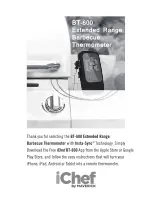
iChef BT-600
Brand: Maverick Pages: 17

THERMASGARD RTM1-U LCD
Brand: S+S Regeltechnik Pages: 16

















