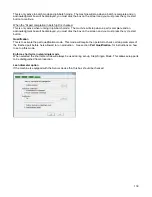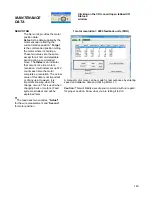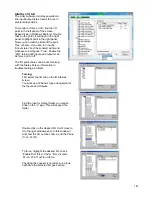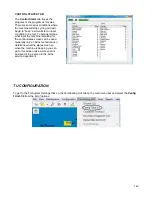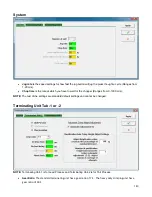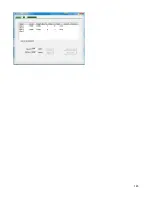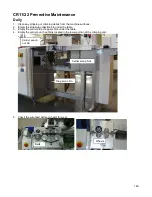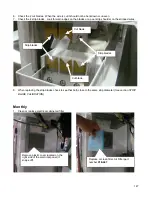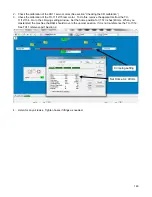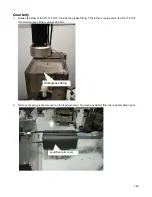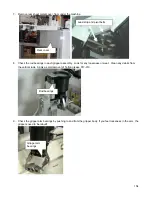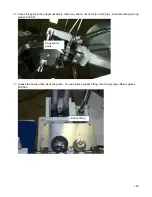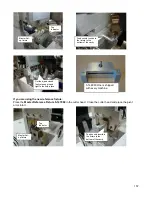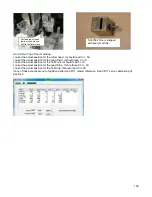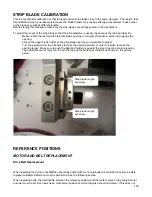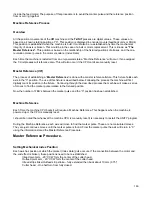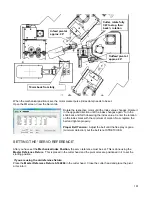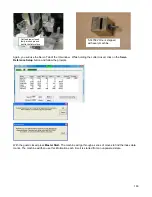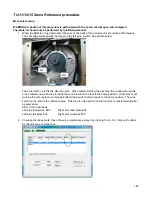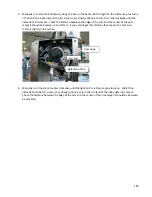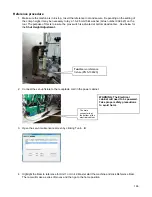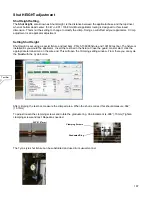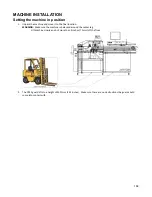153
5. Remove the large grey cover from the top of the tail pivot arm assembly. Check the belts for damage or
looseness. Replace the cover after inspection
6. Remove the cover from the cutter head motor under the main machine table. Check the belt for damage or
looseness. Replace the cover after inspection
View from under the main table
Rack and pinion gear.
Tail strip and pivot belts
Cutting head belt