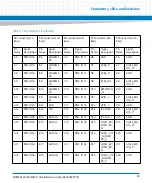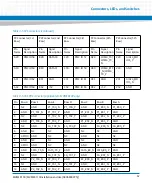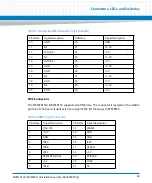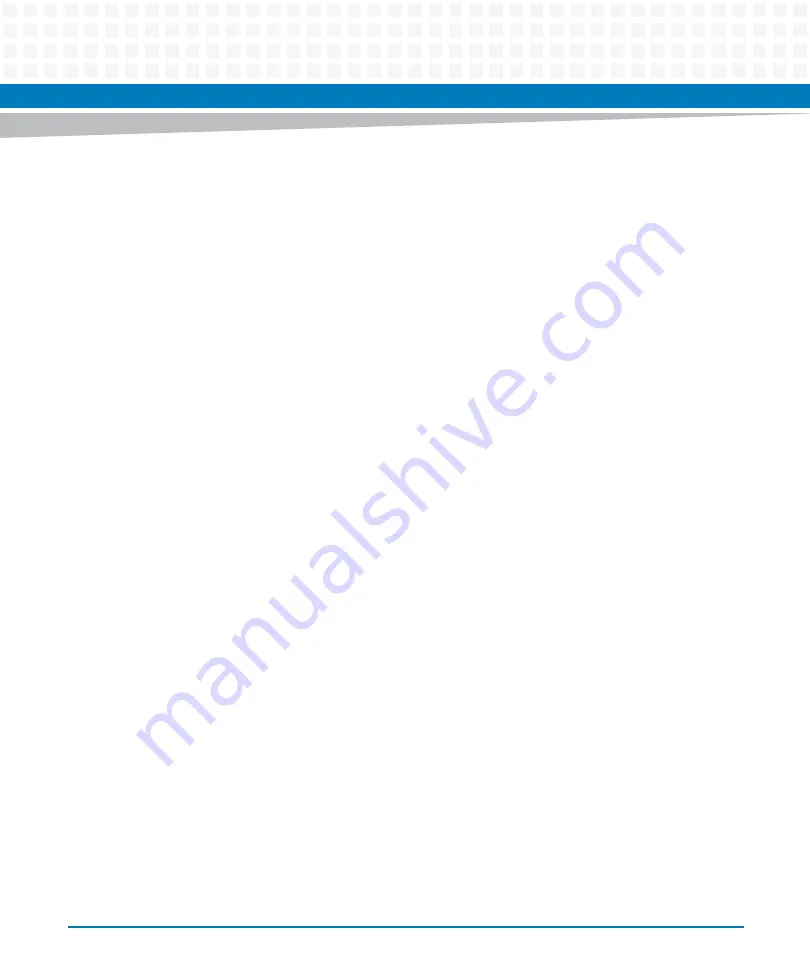
Hardware Preparation and Installation
MVME8100 / MVME8110 Installation and Use (6806800P25J)
55
Use the following steps to install the MVME8100 / MVME8110 into your computer chassis.
1. Wear an ESD strap to your wrist.
2. Attach the other end of the ESD strap to an electrical ground. The ESD strap must
be secured to your wrist and to ground throughout the procedure.
3. Remove any filler panel that might fill the slot.
4. Install the top and bottom edge of the
MVME8100 / MVME8110
into the guides of the
chassis.
5. Ensure that the levers of the two IEEE locking injector/ejectors (if equipped)
are in the unlocked outward position.
6. Slide the
board
into the chassis until you feel resistance.
7. Simultaneously move the injector/ ejector levers (if equipped) in an inward
direction until locked. If fitted with SCANBE ejectors, adjust them inward and apply
pressure to them to seat the board.
8. Verify that the
board
is properly installed and secure it to the chassis using the two
screws located adjacent to the injector/ejector levers.
9. When installing an ENP4 version board, the maximum torque that should be used
on the wedge lock screws is 6 in-lbs.
10. Connect the appropriate cables to the
board
.
When the MVME8100 / MVME8110 (and optionally, an RTM) is installed in a chassis, you are
ready to connect peripherals and apply power to the slot or system.
The front-panel Micro-DB9 connector provides a console interface to U-boot. It presents an RS-
232 DTE interface (TX/RX/ CTS/RTS). The default serial configuration is 9600/8/N/1. This mates
with an ITT MDSM-9SC-Z11 (or equivalent). The Artesyn Embedded Technologies part number
SERIAL-MINI-D2 converts this to a standard male DB9 interface.
Removal Procedure
1. Turn off the power.
2. Disconnect all the cables.
Summary of Contents for MVME8100
Page 1: ...MVME8100 MVME8110 Installation and Use P N 6806800P25J August 2015 ...
Page 8: ...MVME8100 MVME8110 Installation and Use 6806800P25J 8 List of Tables ...
Page 10: ...MVME8100 MVME8110 Installation and Use 6806800P25J 10 List of Figures ...
Page 26: ...MVME8100 MVME8110 Installation and Use 6806800P25J Sicherheitshinweise 26 ...
Page 58: ...Hardware Preparation and Installation MVME8100 MVME8110 Installation and Use 6806800P25J 58 ...
Page 84: ...Connectors LEDs and Switches MVME8100 MVME8110 Installation and Use 6806800P25J 84 ...
Page 108: ...Functional Description MVME8100 MVME8110 Installation and Use 6806800P25J 108 ...
Page 122: ...Related Documentation MVME8100 MVME8110 Installation and Use 6806800P25J 122 ...
Page 123: ......