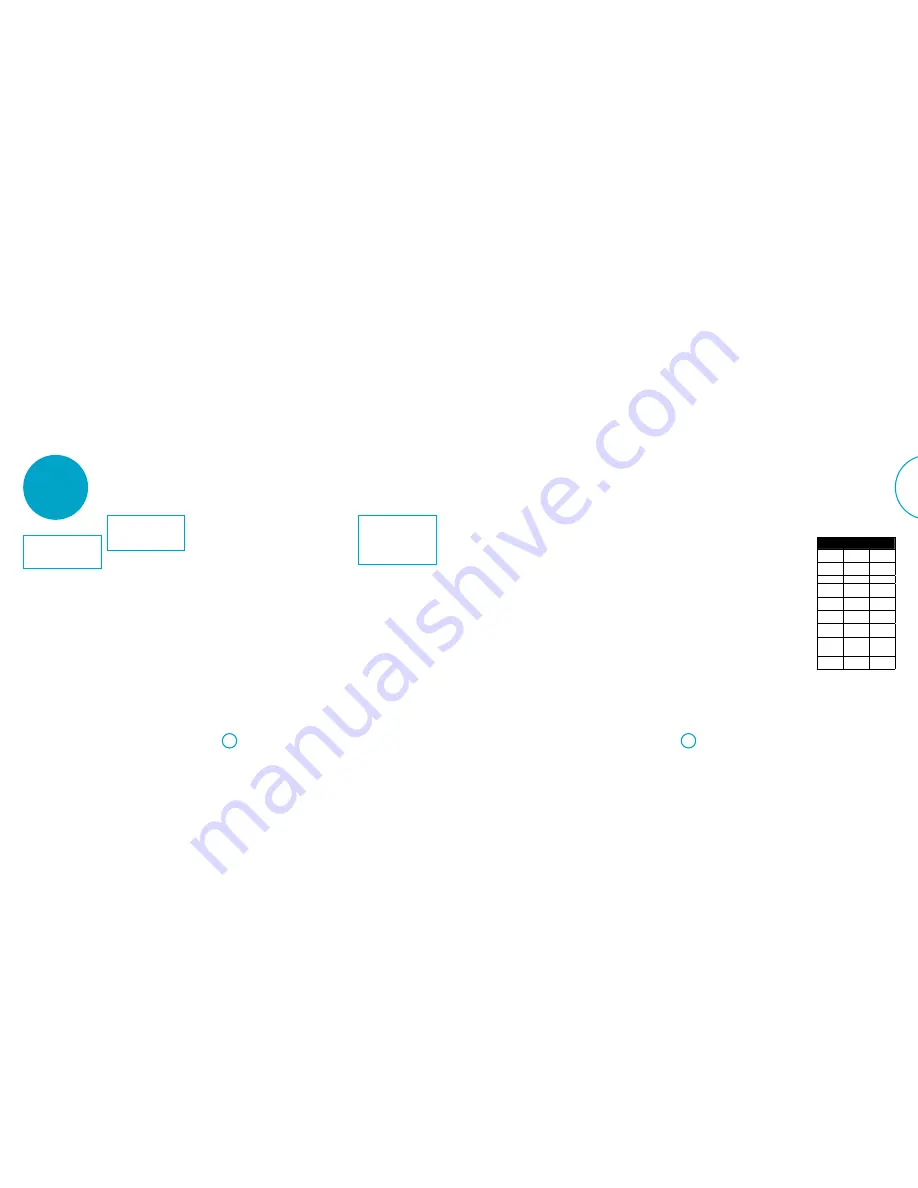
E-23
E-22
English
customising the
remote
NOTE
On the following pages, a single ‘blink’ of
the remote’s power LED is indicated by
the symbol
*
.
Code learning
The supplied remote comes with a
complete library of pre-programmed
codes. After you have set up the remote
for your device, you may find that there
are one or more functions on your original
remote which do not have a place on
the keypad. For convenience, the remote
offers a Code Learning feature that allows
you to copy up to 16 functions from an
original remote control onto the remote
keypad.
Before you start, make sure that:
<
The original remote control is working
correctly.
<
The remotes are not pointing at your
device.
<
The remotes have fresh batteries.
<
The remotes are not in direct sunlight
or under strong fluorescent lights.
NOTE
Learned functions are mode-dependent.
You could assign up to eight different
functions to a single key – a separate
learned function for each mode.
Direct code setup (Method 1)
The first method is to program the remote
with the 3-digit code number for the
device you wish to control – see “device
code tables”. Make a note of the suggested
number or numbers – the most popular
code is listed first. Now power on the
device.
1. Press the Device key for the product
you want to set up, together with the
1
key. Hold down both buttons for
three seconds until the LED stays lit.
2. You are now in setup mode, and you
can release the buttons.
3. Enter a 3-digit code for the device.
4. If the 3-digit code number you
entered is correct for the device, it will
turn off. If it doesn’t turn off, enter the
next code number from your list until
the device does turn off.
5. Once you have found the correct
code, press the Device key again.
The LED blinks three times
***
to confirm that the code has been
successfully stored.
Library search setup (Method 2)
Library search allows you to scan through
all the codes contained in the remote’s
memory. It can take a lot longer than the
previous method, so only use this method
if:
<
Your device does not respond to the
remote after you have tried all the
codes listed for your brand.
<
Your brand is not listed at all in the
Device Code tables.
1. Press the Device key for the product
you want to set up, together with the
1
key. Hold down both buttons for
three seconds until the LED stays lit.
2. Point the remote control at the
product you wish to control and
press the
'
or
,
button on the
navigation pad. Each time the
'
or
,
button is pressed, the code counts
up (or down) one code number with a
signal to power off the device.
3. Continue pressing the up or down
button, in approximately one second
intervals, until the device turns off.
(DO NOT alternate the up and down
button – you need to move in only
one direction.)
4. To store the correct code, press the
Device key again. The LED blinks three
times
***
to confirm that the
code has been successfully stored.
Learning setup (Method 3)
The third method involves ‘teaching’ the
Arcam remote from the original remote
for the device. The two remotes should be
facing each other, approximately 10 cm
apart.
1. Press the Device key for the product
you want to set up, together with the
3
key. Hold down both buttons for
three seconds until the LED stays lit.
2. Press the button on the Arcam remote
that you want to assign a command
to. The LED blinks once
*
indicating
that the remote is ready to learn the
command.
3. Press and hold the appropriate key on
the other remote until the LED blinks
twice
**
. This indicates the Arcam
remote has learned the command
from your other remote.
4. Continue learning the commands
from your other remote by pressing
the next button on the remote and
repeating steps 2 and 3.
5. Once the remote has learned all the
selected commands, press and hold
the Device key you used to enter
learning together with the Numeric
3
key to store the learned commands.
NOTE
If the Arcam remote LED blinks five times
*****
there was an error in the
learning process.
The
AMP
and
RADIO
keys do not learn
commands.
Important notes
<
Once you start a Code Learning
session, you have approximately ten
seconds to conduct each step. Any
longer, and a timeout means that
you’ll have to start the process again.
<
The Learning feature is mode-specific
– you can copy one feature
per mode
onto a key
<
The remote can learn approximately
16 functions in total.
<
To replace a learned function, simply
assign a new function to the same key.
<
Learned functions are retained when
you change batteries.
<
If Code Learning fails, try altering the
distance between the two remotes;
make sure that the ambient light is
not too bright.
Deleting the learned data
To delete all the learned data for a
device:
1. Press the Device key for the product
you want to set up, together with the
3
key. Hold down both buttons for
three seconds until the LED stays lit.
2. Press and hold down the Device key
for the product that you want to erase,
together with the
4
key for three
seconds until the LED blinks twice
**
.
3. If any further key press is not made for
30 seconds after the LED blinks twice
**
, the remote leaves erase mode
without deleting the learned data.
4. If you press the Device key one more
time within 30 seconds after LED
blinks twice
**
, you can finish
the erase mode deleting all the data
learned on the Device. The LED blinks
three times
***
to confirm.
To delete the learned data for a key for
a device:
1. Press the Device key for the product
you want to set up, together with the
3
key. Hold down both buttons for
three seconds until the LED stays lit.
2. Press and hold down the key on which
you want to delete the data for three
seconds. The LED blinks twice
**
.
If any further key press is made, the
remote escapes from erase mode
without deleting the learned data.
3. If any further key press is not made
for 30 seconds, the LED blinks twice
**
, the remote get out of the erase
mode automatically without deleting
the learned data.
4. If you press the Device key together
with the
3
key again within 30
seconds after the LED blinks twice,
all the data learned for that Device is
deleted and you leave erase mode.
The LED blinks three times
***
in confirmation.
Reading stored code
numbers
1. Press the Device key for the product
that you want to set up together with
the
4
key. Hold down both keys for
three seconds until the LED blinks.
2. Press the
INFO
key and count the
number of blinks (
*
=1,
**
=2,
***
=3, etc.). There is a time
gap between digits. (Note that
‘0’ is represented by ten blinks:
**********
.)
Locking/Unlocking a
specific device mode
When you first unpack your remote and
insert the batteries, it is able to control
certain Arcam components automatically
(e.g. Amplifiers, Tuners and Disc Players).
We achieve this by programming specific
Arcam device codes onto the relevant
device mode keys, then locking the device
modes so you don’t reprogram them
inadvertently.
If you want to override these locked
default settings – to control a third-party
amplifier, for example – you will first need
to unlock AMP mode before setting up the
remote using one of the learning methods
described on the previous page.
The factory default settings are:
Device
mode
Default
status
Default
codes
AMP
Locked
001 (Arcam
code 16)
AV
Unlocked
Code
learning only
SAT
Unlocked
128 (Sky+)
PVR
Unlocked
018 (Humax
9300)
GAME
Unlocked
Code
learning only
LINE
Unlocked
Code
learning only
AUX
Unlocked
Code
learning only
STB
Unlocked
030 (Bush,
Goodmans,
Grunding)
TV
Unlocked
108 (Philips
TV)
Summary of Contents for SOLO MUSIC
Page 2: ......
Page 3: ...Handbook Solo movie music English ...
Page 24: ...E 42 ...















































