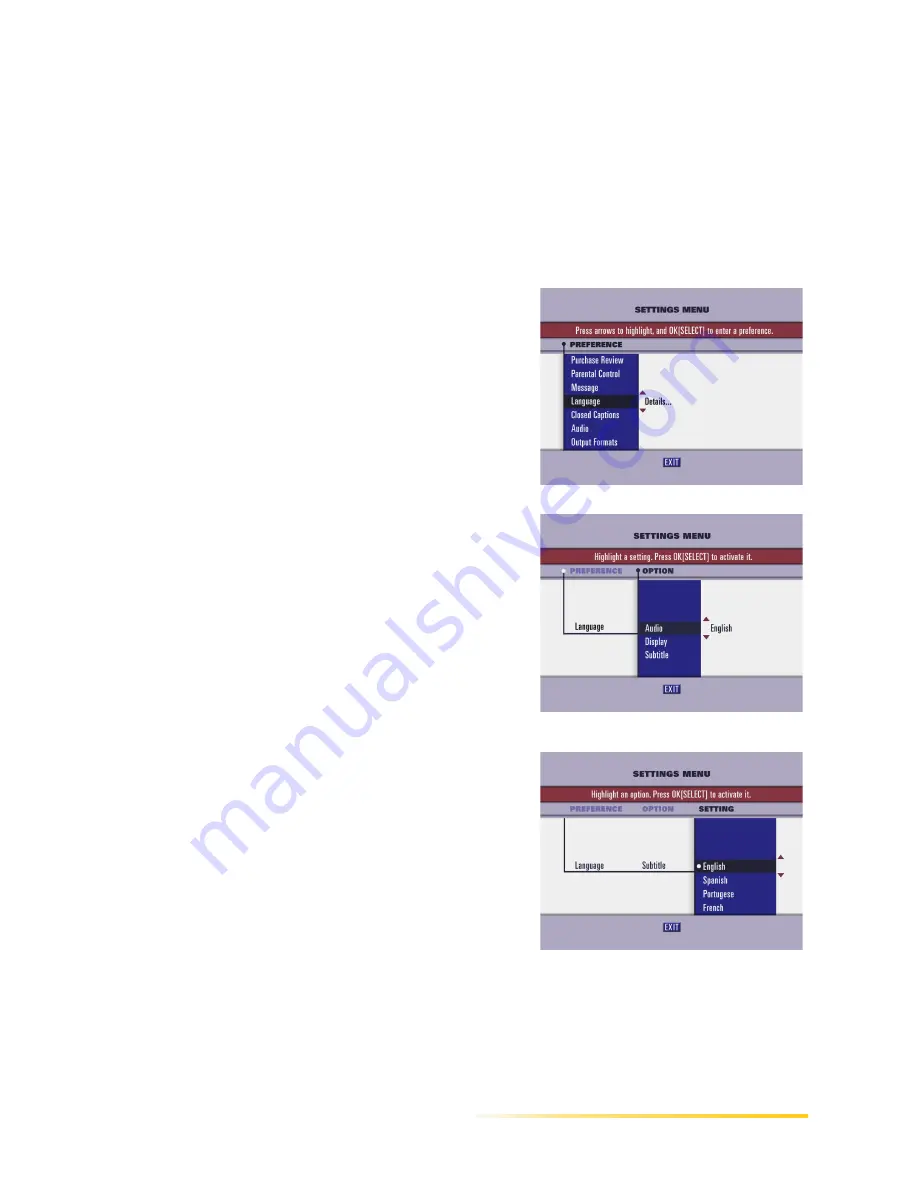
Selecting a Language
Passport DCT Customer Service Guide
89
.................................................................................................................
....
..
Setting the Subtitle Option
To select Subtitles
1 Press the MENU button. The Settings menu displays.
2 Press the up or down arrow button to highlight
the Language preference.
3 Press the right arrow button to move to the
Option column.
4 Press the down arrow button to highlight
Subtitle.
5 Press the right arrow button to move to SETTING
6 Press the up or down arrow button to highlight the desired language.
Summary of Contents for Passport DCT
Page 1: ...release 2 7 Passport DCT Customer Service Guide ABC Remote...
Page 16: ...10 Passport DCT Customer Service Guide Introducing Passport DCT...
Page 34: ...28 Passport DCT Customer Service Guide Getting Started With Basic Procedures...
Page 118: ...112 Passport DCT Customer Service Guide Selecting Passport DCT Settings...
Page 162: ...156 Passport DCT Customer Service Guide Purchasing PPV Programs...






























