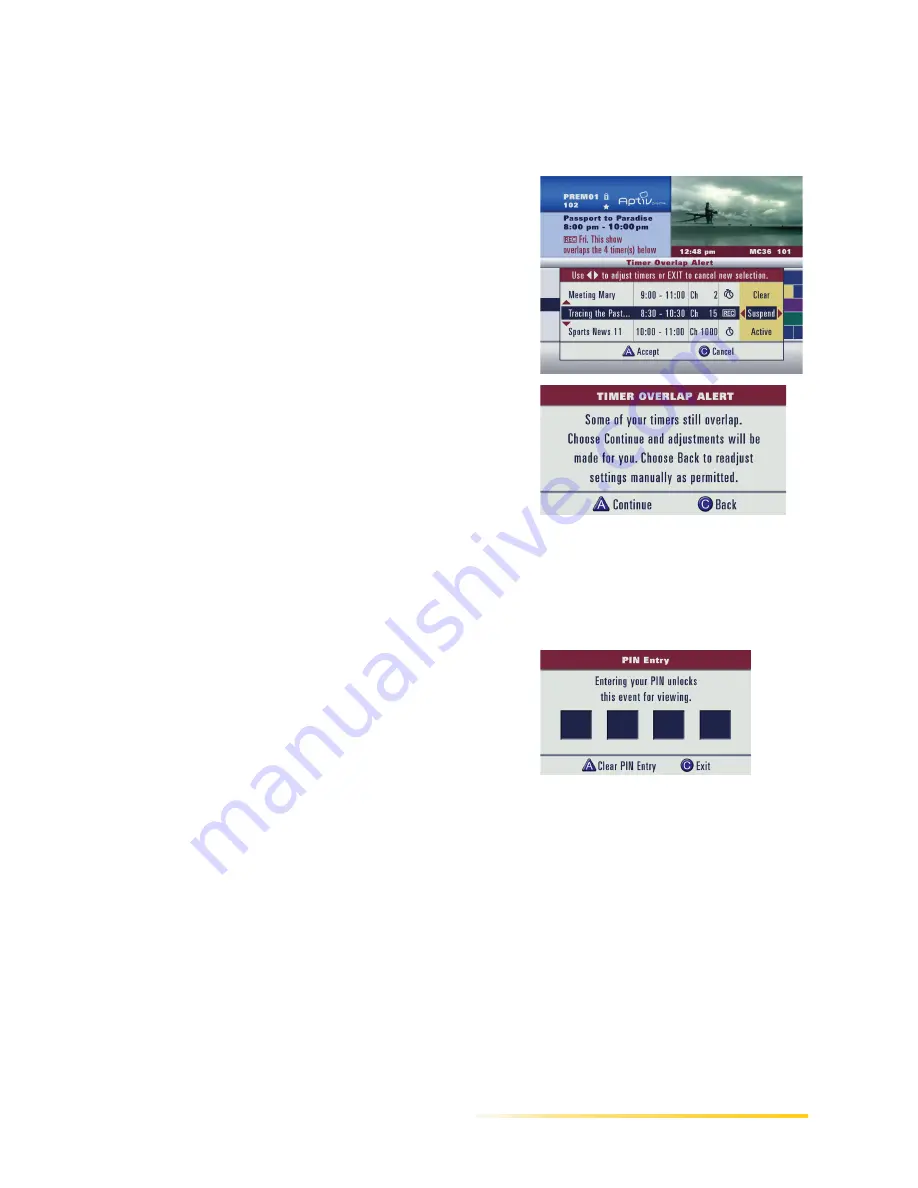
Purchasing Future PPV Programs From the Program Guide
Passport DCT Customer Service Guide
147
.................................................................................................................
....
..
7 If there is a timer overlap, you see the following
display.
• If you do not see this display, proceed to the
next step.
• If you do see this display, you may wish to
resolve the timer overlap before proceeding.
- Use the up and down arrow buttons to
highlight each overlapping timer
(program). Then use your right and left
arrow buttons to change a status.
- Press the B button to accept your changes.
- If overlaps still exist, you see the display
on your right. To continue on and let
Passport DCT resolve the overlap, press
the A button. To return to the previous
display, press the C button.
Note: For additional information on changing
a timer status, refer to the section
Resolving a Timer Overlap on page 47.
8 If you have set up parental control or have set
up Passport DCT to require a PIN for
purchases, or both, the display on the right
appears.
• If you do not see this display, proceed to the
next step.
• If you do see this display and if you know
the PIN, you may proceed; press the A
button to continue on. Enter the 4-digit PIN
and continue on. If you do not know the
PIN, press the C button and the procedure
ends (the purchase is canceled).
Summary of Contents for Passport DCT
Page 1: ...release 2 7 Passport DCT Customer Service Guide ABC Remote...
Page 16: ...10 Passport DCT Customer Service Guide Introducing Passport DCT...
Page 34: ...28 Passport DCT Customer Service Guide Getting Started With Basic Procedures...
Page 118: ...112 Passport DCT Customer Service Guide Selecting Passport DCT Settings...
Page 162: ...156 Passport DCT Customer Service Guide Purchasing PPV Programs...



























