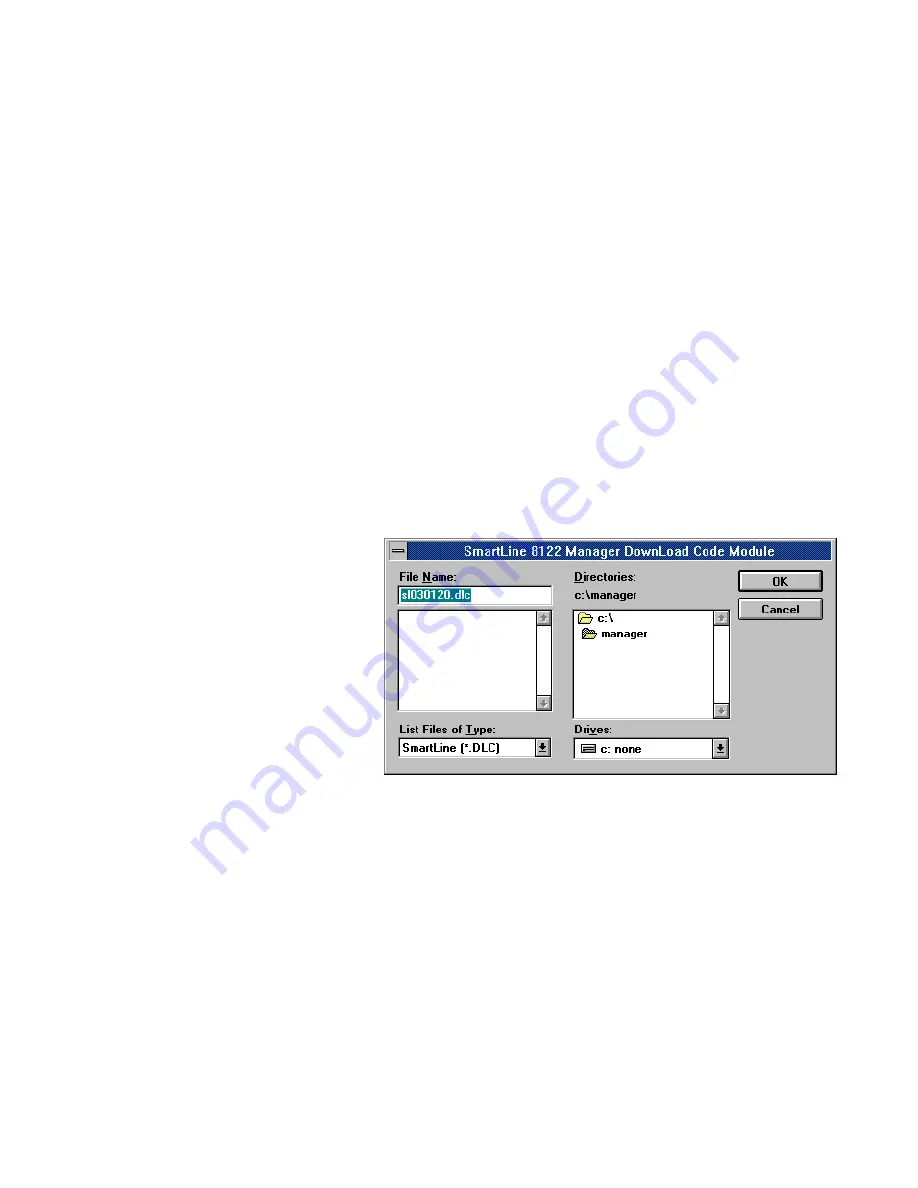
SmartLine Management Software
5-20
SmartLine 16 User’s Guide
Downloading Microcode
1. Select the entire device to which you wish to download code.
2. Select Download Code Spec from the Configuration menu. Note that
the SmartLine Download Code window then appears (see Figure 5-
10). This window lets you specify the location of the file containing
the microcode.
You should probably locate this file on your hard drive at some point,
since SmartLine devices have no associated permanent storage
facility. Any loss of device power causes the device to return to the
ROM-resident microcode version installed at the factory.
3. Specify the location of the file using this window and click the OK
button. Note that all of these files have .DLC extensions.
4. Select Download from either the Control menu or Button Bar. Note
that percent completion status appears in the lower left part of the
Status Bar.
The SmartLine Chassis window indicates firmware status, allowing
you to verify that you have the desired microcode version determining
device operation.
Figure 5-10. SmartLine Download Code Window.






























