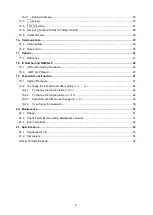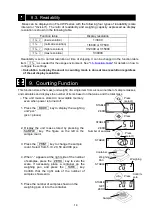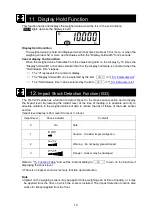4
To change the function table after setting
.............................................................. 48
To change the function table in
................................................................................. 48
To change the function table in
................................................................................ 49
Parameter list that can be changed in
...................................................................... 49