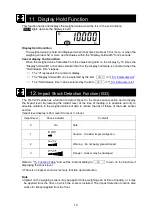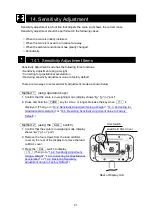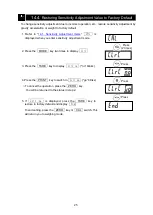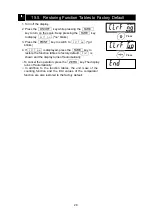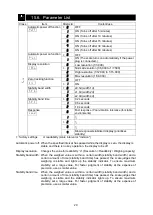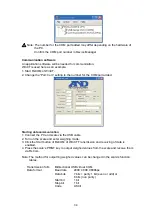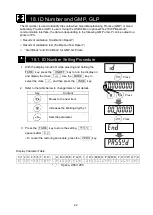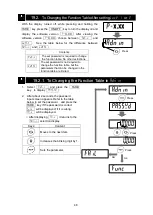33
16. Communication
16.1. USB Interface
Two-way communication can be performed via USB.
Use the cable extending from the rear of the display unit to connect to a PC.
See “
” for the communication format.
A dedicated driver must be installed to enable communication between the scale and PC via
USB interface. If the PC's OS is Windows, data communication software such as WinCT can
be used to import weight data to the PC.
WinCT can be downloaded from the A&D website (https://www.aandd.co.jp/). See the WinCT
instruction manual for details on how to install WinCT.
How to use
1. Connect it to your PC. The driver will be installed automatically. If the driver is not installed,
please refer to "Details on how to use and examples " below and install the driver.
2. Confirm the COM port number.
3. Configure port settings and communication settings for the data communication software
(WinCT’s RsCom, etc.).
4. Connect the PC and scale via the USB cable.
5. (Example) Press the scale's PRINT key to enable the PC to receive weighed values.
Details on how to use and examples
• Installing the USB driver (set on PC as COM port)
1. Open the A&D website (https://www.aandd. jp/), and then open the "Products", "Weighing",
“Scales” and “Platform scales” pages in that order. Next, open the “FG-CWP Series” page.
Click on “Download driver for USB interface FG-CWP” to download the driver.
2. Double click the downloaded driver (fg-cwp_driver.zip) to expand it and create the folder
“fg-cwp_driver”.
3. Double click “CDM21224_setup.exe” in the folder to start installation.
4. Follow the on-screen instructions to complete installation.
Confirming the COM port number (confirming that USB driver installation is
complete)
1. On the PC, click the “Start” button and select “Control Panel”.
2. Select “Hardware and Sound” then “Device Manager”, and then confirm the COM port
number in the “Ports (COM & LPT)” item. It is displayed as “USB Serial Port (COM*)”.
The COM port number is “9” in the example in the diagram below.