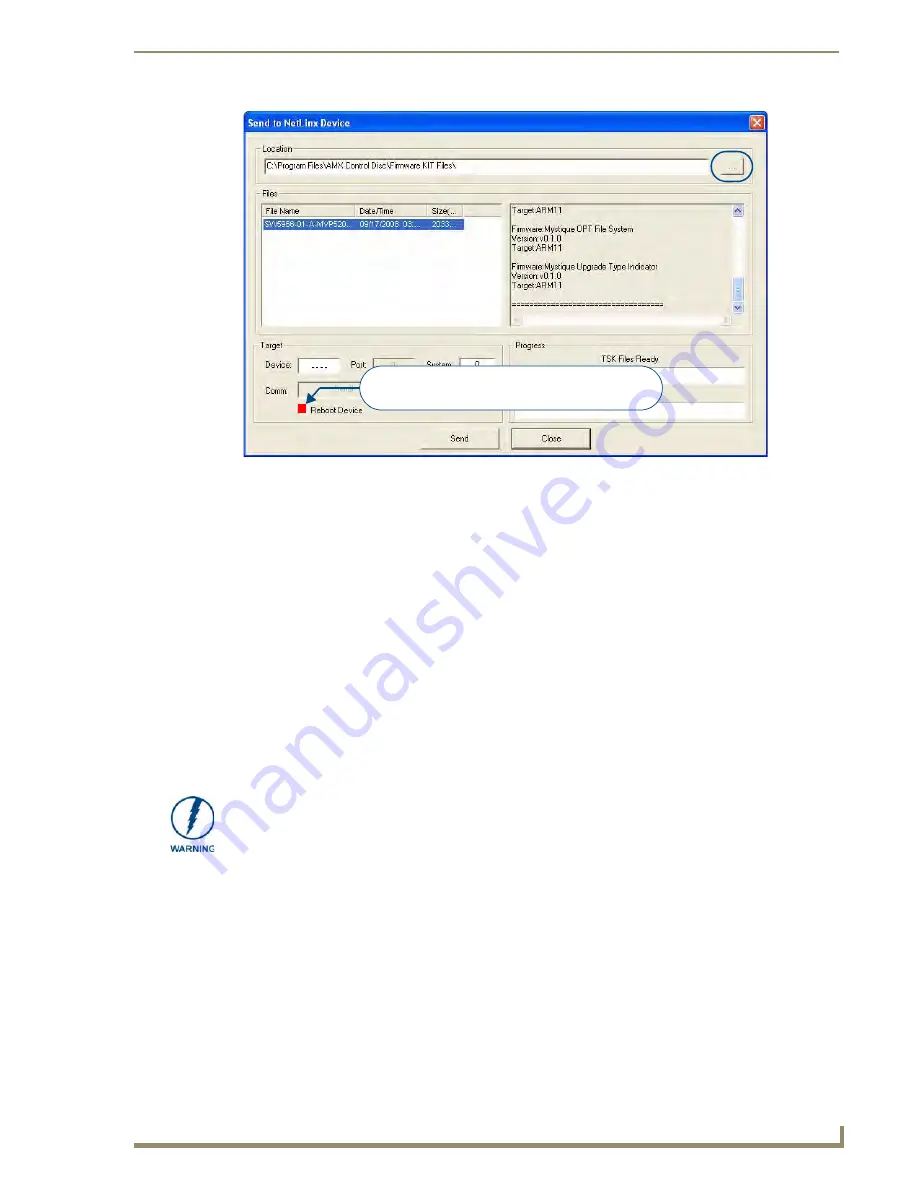
UDM-0808-SIG Firmware Upgrades
37
UDM-0808-SIG, UDM-RX02N and UDM-ABB-8-SIG Operation /Reference Guide
3.
Select the appropriate *.KIT file from the Files list.
4.
Enter the Device and System ID numbers for the UDM-0808-SIG in the Device and System text boxes.
By default, the Device Number assigned to the UDM-0808-SIG is 05600.
Use the Online Device Tree to determine the device's assigned ID, if it has been changed.
5.
Review the File, Connection, Address, and Target Device information before you send.
6.
Select the Reboot Device checkbox.
7.
Click the Send button. You can watch the progress of the transfer in the Send to NetLinx Device dialog.
NetLinx Studio transfers the files to the Hub and then tells it to reboot.
After it reboots, the Hub actually goes through its upgrade process. Upgrading the UDM Hub takes ~15
minutes as its individual subcomponents are upgraded.
During the upgrade process, the left most front panel LED(s) will blink, and the device stays
offline.
Telnet to the IP of the UDM Hub, type MSG ON<enter> to see firmware transfer progress of each
of the subcomponents.
Once the upgrade is complete, the LED will stop blinking and the Hub will come online.
Firmware Readme.TXT
For details on any particular firmware release, refer to the Readme.TXT file that is included with the firmware
file(s).
Additional Documentation
For additional information on using NetLinx Studio, refer to the NetLinx Studio online help and Operation/
Reference Guide (available at www.amx.com).
FIG. 31
Send To NetLinx Device dialog (NetLinx Studio)
5600
Select the
Reboot Device
checkbox before proceeding
with a KIT file download to UDM devices
If for any reason your Kit file transfer should fail, continue to retry the transfer until
you are successful. DO NOT reboot the Hub, or change connections until the transfer
is complete. Failure to complete this operation successfully may require a factory
repair of the Hub.






























