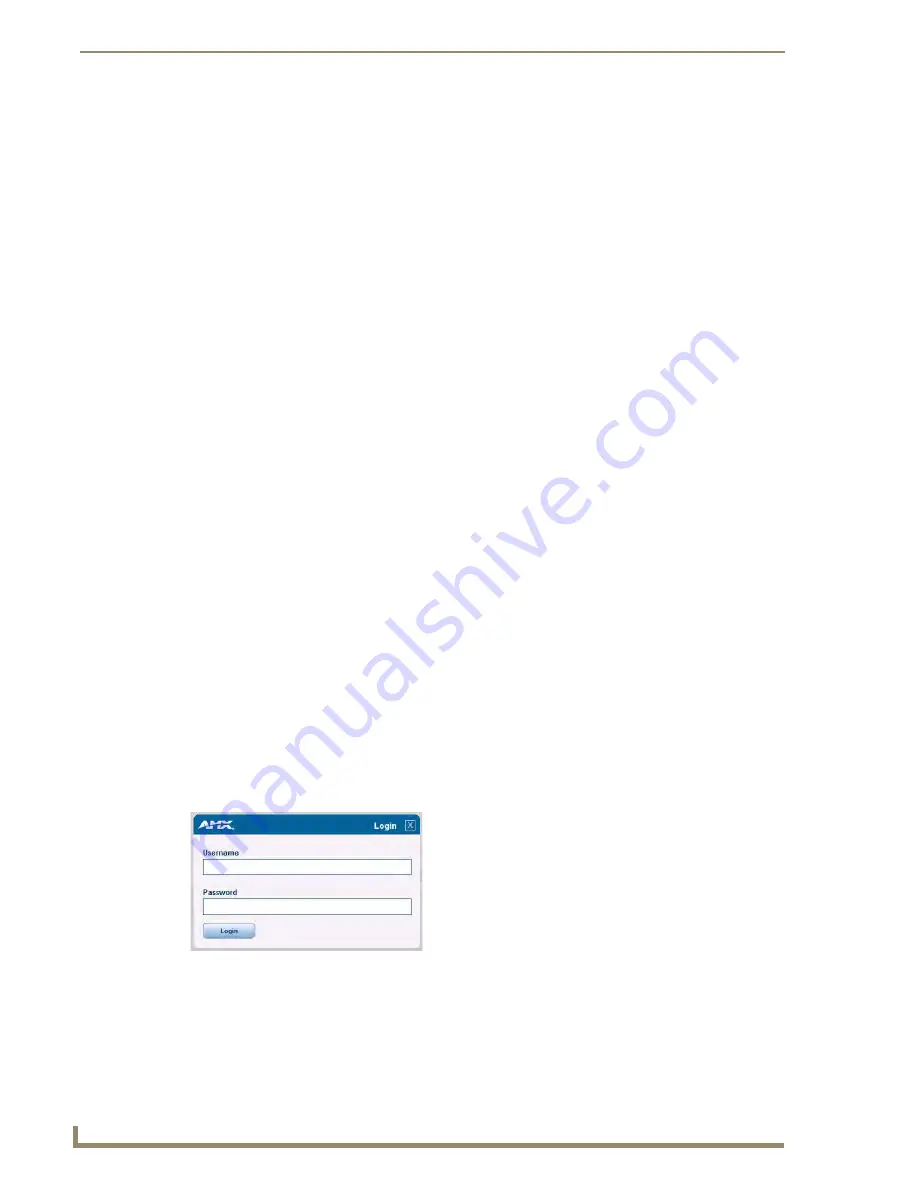
UDM-0808-SIG WebConsole
28
UDM-0808-SIG, UDM-RX02N and UDM-ABB-8-SIG Operation /Reference Guide
Enable / Disable Security Settings
Login Information
Use this set of options to specify a Username and Password. These will be required only if one or more of the
Security Settings are enabled.
Logging Into the Configuration Manager (With Security Enabled)
Login is only required if the Web and/or Admin security options have been enabled on the unit.
1.
Click the Login link in the upper-right corner of the initial page (FIG. 14). This invokes the Login popup
page (FIG. 21).
Enter the default login information:
Username = administrator
Password = password
2.
Click the Login button.
Web Security:
Click this checkbox to enable Web Security.
When Web security is enabled, a username and password are
required to access any system Web pages (default = disabled).
Telnet Security:
Click this checkbox to enable Telnet Security.
With Telnet Security enabled, a username and password are
required to establish a Telnet or SSH connection (default = disabled).
Admin Security:
Click this checkbox to enable Admin Security.
With Admin Security enabled, a username and password are
required to modify any system configuration item (default =
disabled).
Restore Factory Defaults:
Click to restore all security settings to their factory default
(all disabled).
Accept:
Click to save changes. Changes on this page take effect
immediately.
Cancel:
Click to exit this page without saving any changes.
Username:
Enter the Username that will be required to login to this unit if secu-
rity is enabled. The default Username is "administrator".
New Password:
Enter a new password that will be required to login to this unit if
security is enabled. The default Password is "password".
Confirm Password:
Re-enter the new password in this field.
Restore Factory Defaults:
Click to restore the login information to the factory defaults:
• Default Username =
administrator
• Default Password =
password
Accept:
Click to save changes. Changes on this page take effect
immediately.
Cancel:
Click to exit this page without saving any changes.
FIG. 21
Configuration Manager - Login popup page






























