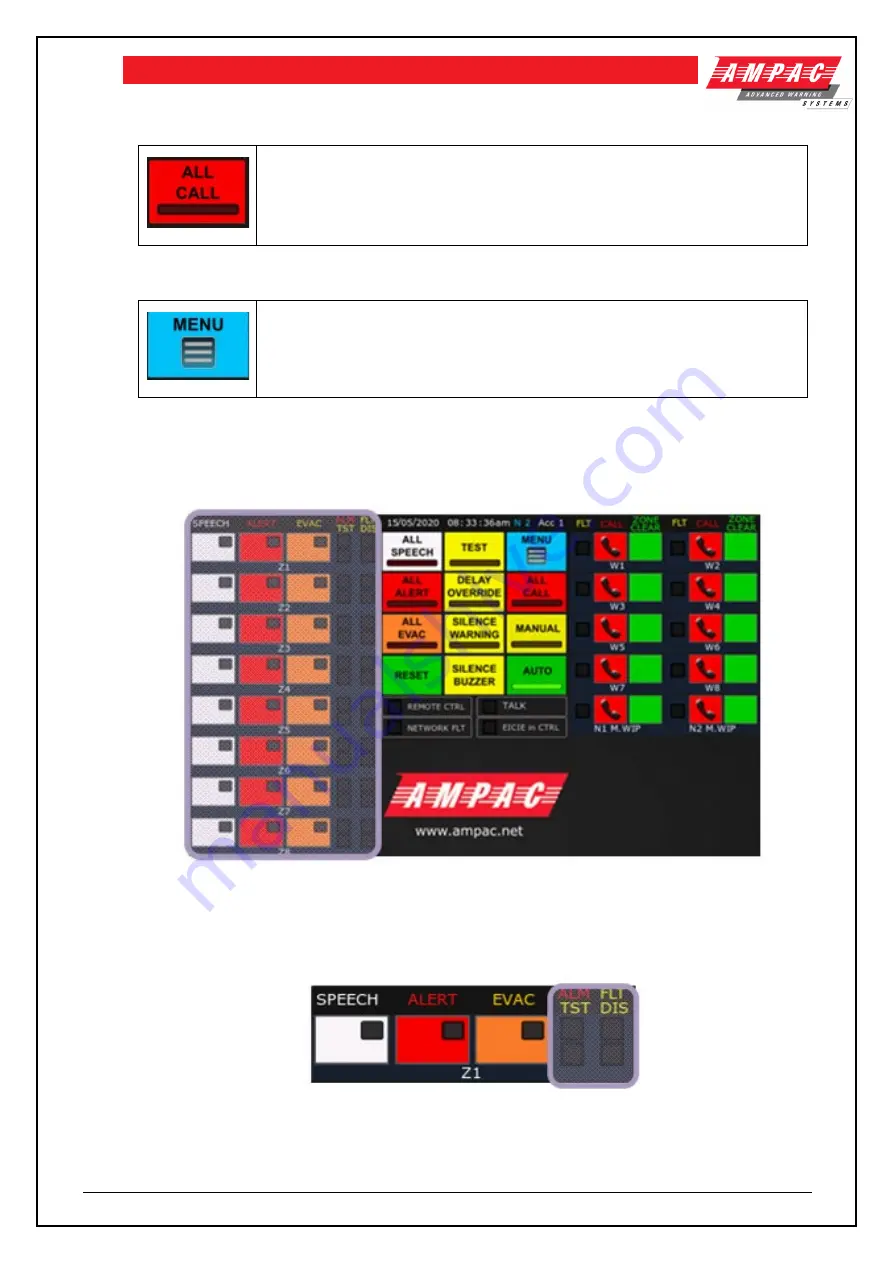
Page 27
EVACU ELITE
INSTALLATION, COMMISSIONING AND USER MANUAL
5.1.10 All call control and indicator (EIS)
.
The red indicator is illuminated steady when an All Call has been instigated. An
All Call will initiate a call to broadcast to all WIP handsets.
To instigate an All Call, activate the All-Call control with the Master WIP handset
off hook.
5.1.11 Menu control (EWS and EIS)
.
Activating the Menu control at access level 2 will display the main menu screen.
Refer to section 5.6 for further detail.
5.1.12 Individual EWS controls and indicators
Refer to the highlighted section in figure 5-2 for the individual EWS controls
Figure 5-2 Front control panel with individual EWS controls and indicators highlighted
Each emergency zone in the EWS has its own controls and indicators. Refer to Figure 5-3 and 5-4
below
Figure 5-3 Emergency zone with indicators highlighted
There are four indicators associated with each emergency zone:
















































