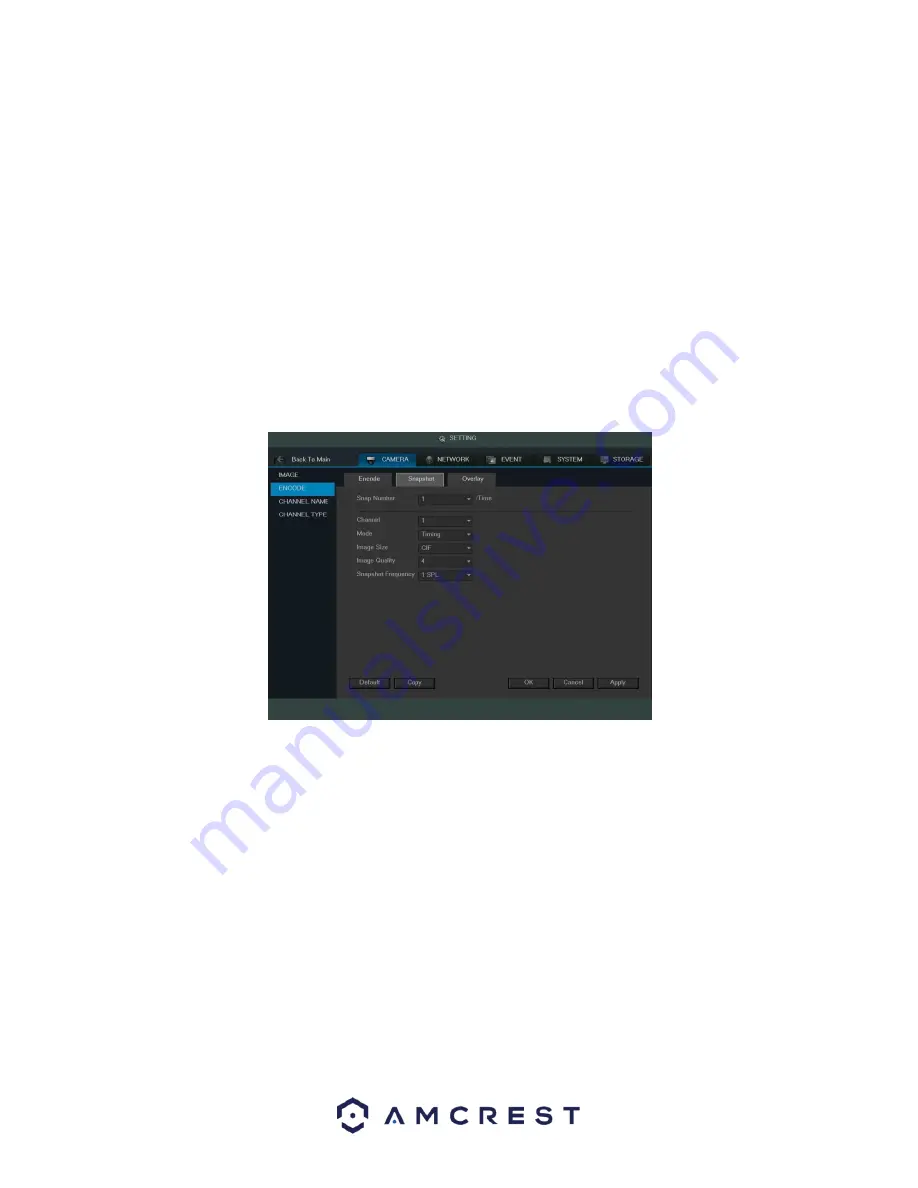
71
•
Bit Rate Type: This dropdown box allows the user to select a bit rate type. The system supports two bit rate
types: CBR and VBR. In VBR mode, video quality can be set.
•
Video/Audio: This checkbox allows the user to enable or disable Video/Audio. Audio formal can be selected
as well.
To revert to default settings, click the Default button near the bottom left hand corner. To copy settings to
another channel, click the Copy button near the bottom right hand corner. To confirm settings, click the Save
button near the bottom right hand corner. To cancel any modifications, click the Cancel button near the
bottom right hand corner. To apply the settings, click the Apply button near the bottom right hand corner.
After completing the setup please click the save button to go back to the previous menu.
4.10.1.2.2 Snapshot
This tab allows for the selection of snapshot settings. See below for a screenshot of the Snapshot tab:
Below is a list of snapshot settings that can be modified on this screen:
•
Snapshot Mode: This dropdown box allows the user to select a snapshot mode. There are two snapshot
modes: regular and trigger.
o
Regular: Based on timing and happens at a set interval.
o
Trigger: Based on motion detection or alarm activation.
•
Image Size: This dropdown box allows the user to select an image size.
o
There are 4 settings: D1, HD1,
2CIF, and CIF.
•
Image Quality: This dropdown box allows the user to select image quality. Quality is adjusted on a scale
of 110.
•
Snapshot Frequency: This dropdown allows the user to select the snapshot interval. The value ranges
from 1 to 7 seconds. The maximum setting for a customized interval is 3600s/picture.
To revert to default settings, click the Default button near the bottom left hand corner. To copy settings to
another channel, click the Copy button near the bottom right hand corner. To confirm settings, click the Save
button near the bottom right hand corner. To cancel any modifications, click the Cancel button near the
Summary of Contents for AMDVTENL8
Page 1: ...1 Amcrest 1080p Lite AMDVTENL8 DVR User Manual...
Page 7: ...7 This page is left blank intentionally...
Page 14: ...14...
Page 25: ...25 2 Connect a USB mouse to the front of the DVR...
Page 65: ...65...






























