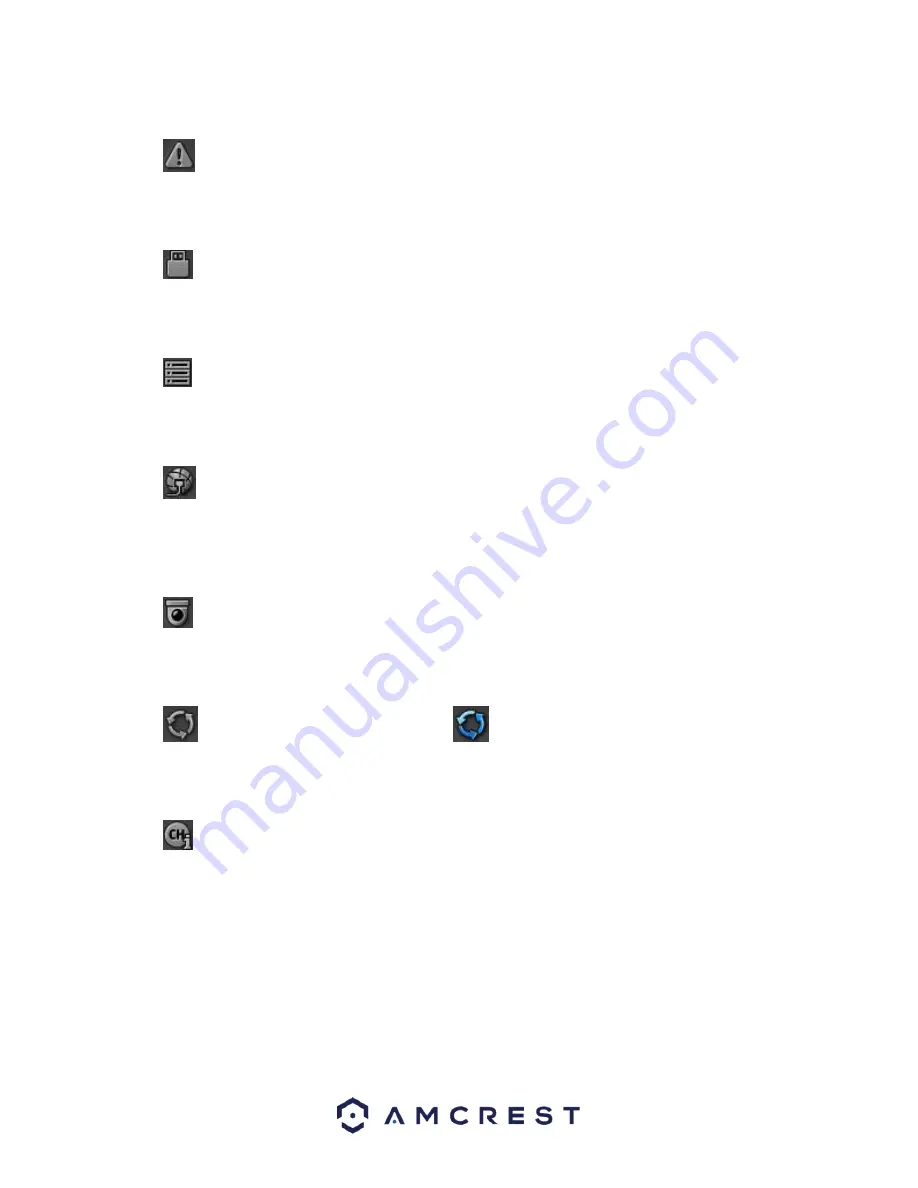
48
4.5.6 Alarm Status
Click the
button and the system goes to the alarm status interface. It is used to view device status and
channel status. Please refer to chapter 4.10.3 for more information.
4.5.7 USB Manager
Click the
button and the system goes to the USB Manager interface. It is used to view USB information,
backup, and update. Please refer to chapter 4.8.2 for more information.
4.5.8 HDD Manager
Click the
button and the system goes to the HDD manager interface. It is used to view and manage HDD
information. Please refer to chapter 4.10.5.2 for more information.
4.5.9 Network
Click the
button and the system goes to the network interface. It is used to set the network IP address,
default gateway and etc. Please refer to chapter 4.10.2 for more information.
4.5.10 PTZ
Click the
button and the system goes to the PTZ control interface. Please refer to chapter 4.4.2 for more
information.
4.5.11 Tour
Click the
button to enable tour. The icon becomes
and you can see the tour is in process.
4.5.12 Channel Info
Click the
button and the system goes to the channel information interface. It is used to view information
about the corresponding channel. See the image below to view the Channel Information screen:
Summary of Contents for AMDVTENL8
Page 1: ...1 Amcrest 1080p Lite AMDVTENL8 DVR User Manual...
Page 7: ...7 This page is left blank intentionally...
Page 14: ...14...
Page 25: ...25 2 Connect a USB mouse to the front of the DVR...
Page 65: ...65...
















































