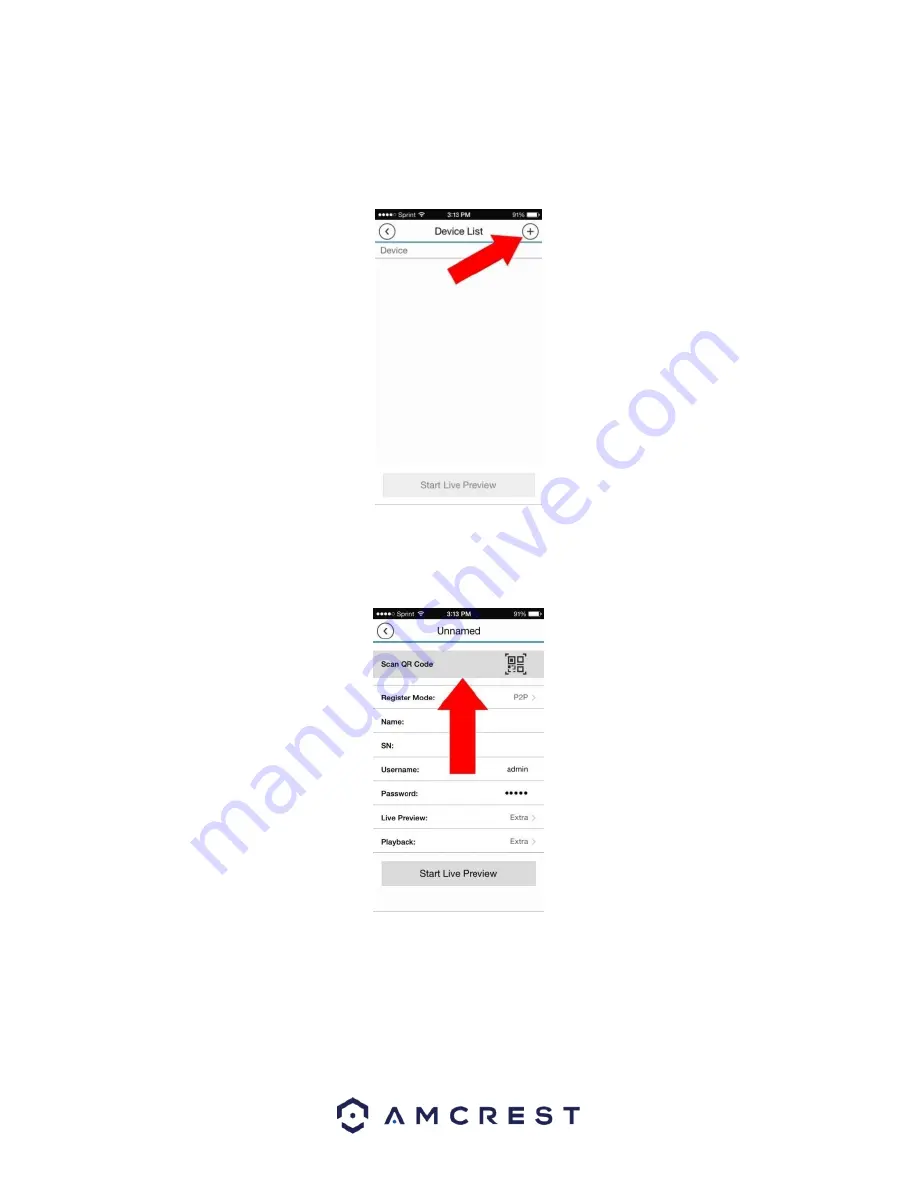
31
5.
Ensure that the “Enable” option is selected on this screen.
6.
On the app, click the plus sign in the top right hand corner.
7.
Select the option that says “P2P”.
8.
Click the b
utton that says “Scan QR Code”.
9.
Point the phone’s camera at the QR code displaying on the DVR’s screen.
Make sure the QR code fits inside of the clear box in the center of the phone screen. Your phone will
vibrate and take you back to the previous page when the scan is successful.
Summary of Contents for AMDVTENL8
Page 1: ...1 Amcrest 1080p Lite AMDVTENL8 DVR User Manual...
Page 7: ...7 This page is left blank intentionally...
Page 14: ...14...
Page 25: ...25 2 Connect a USB mouse to the front of the DVR...
Page 65: ...65...






























