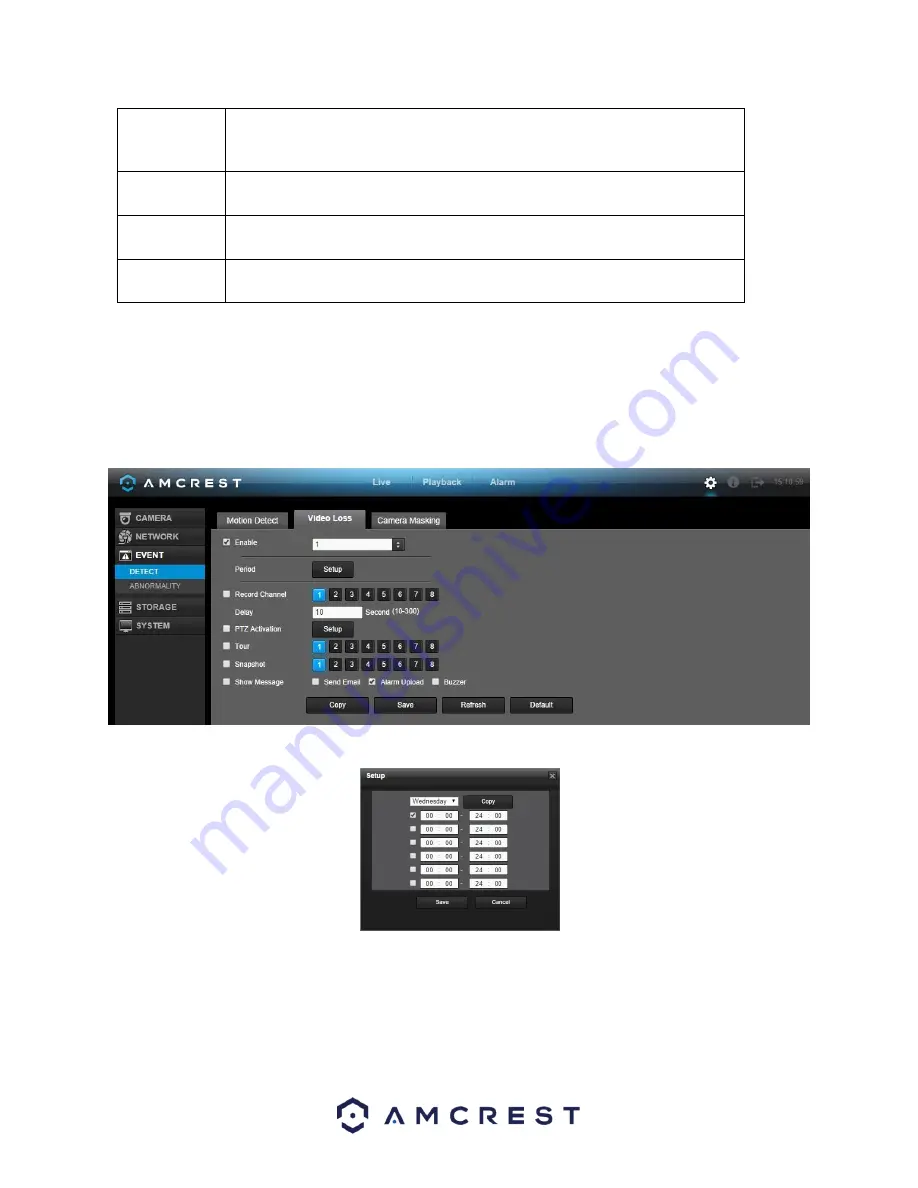
158
Snapshot
This checkbox allows the user to enable the system to take a snapshot when a
motion detection alarm is triggered. Multiple cameras can be specified to perform
a tour.
Alarm out
This checkbox allows the user to enable the system to upload alarm information
when a motion detection alarm is triggered.
Buzzer
This checkbox allows the user to enable the system to activate a buzzer when a
motion detection alarm is triggered.
Show message This checkbox allows the user to enable the system to show an on-screen message
when a motion detection alarm is triggered.
To copy settings to another channel, click the Copy button. To confirm settings, click the Save button. To refresh
the page, click the Refresh button. To revert to default settings, click the Default button.
5.4.3.1.2 Video Loss
The video loss settings screen is where the DVR can be setup to notify the user any time there is video loss on any
of the channels. Below is a screenshot of the video loss settings screen:
Below is a screenshot of the period setup screen:
Below is a screenshot of the PTZ Activation screen:
Summary of Contents for AMDVTENL8
Page 1: ...1 Amcrest 1080p Lite AMDVTENL8 DVR User Manual...
Page 7: ...7 This page is left blank intentionally...
Page 14: ...14...
Page 25: ...25 2 Connect a USB mouse to the front of the DVR...
Page 65: ...65...
















































