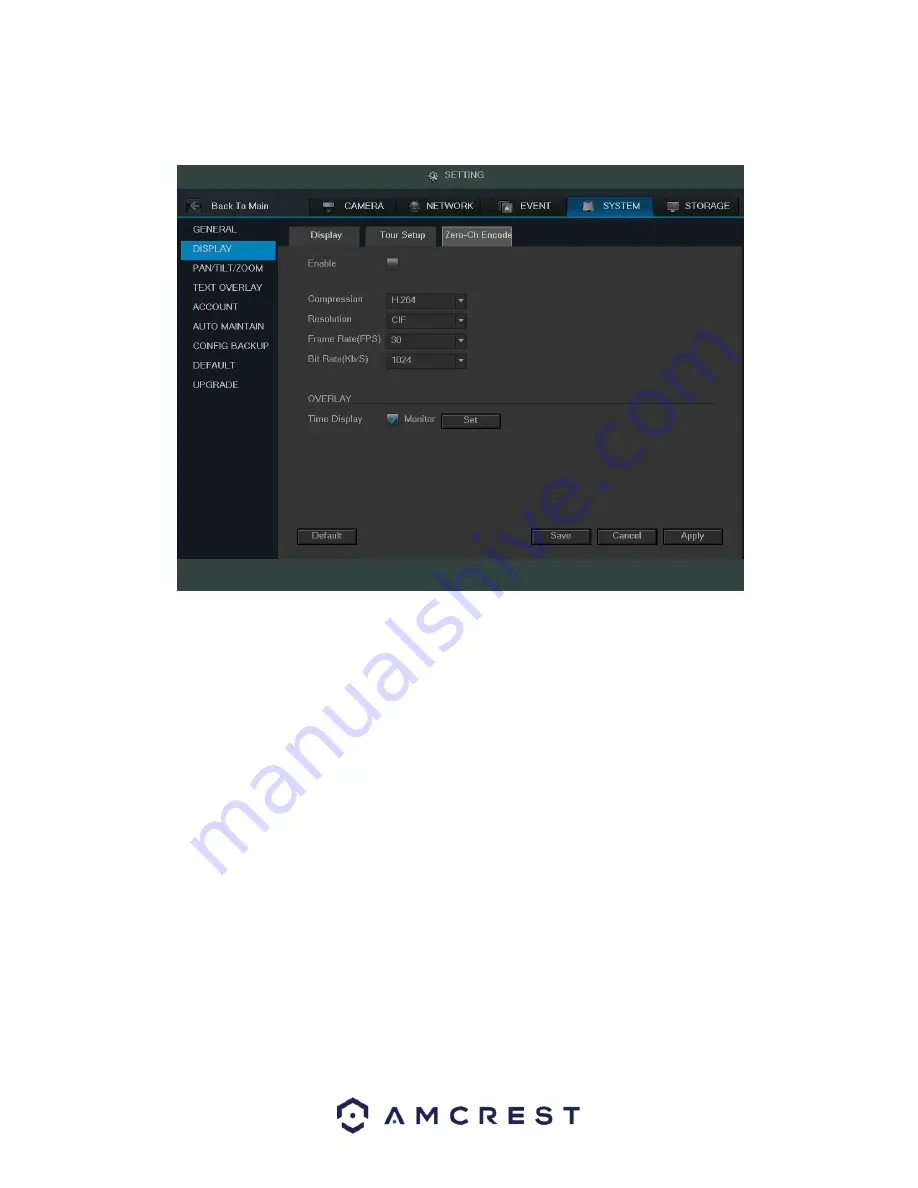
107
This screen is used to configure zero channel encoding functionality. This feature allows for the preview of several
channels in one channel’s window. Note: This feature only works on the Web Access view. Below is a screenshot of
the Zero-Channel Encoding settings screen:
Below is an explanation of the fields on the Zero-Channel Encoding settings screen:
•
Enable: This checkbox allows the user to enable the zero-channel encoding functionality.
•
Compression: This dropdown box allows the user to select the compression settings used by the system for
zero-channel encoding. The default is H.264.
•
Resolution: This dropdown box allows the user to select the resolution used by the system for zero-channel
encoding. There are 2 options for resolution (in pixels):
o
CIF: 352 x
240
o
D1 720 x
480
•
Frame Rate: This dropdown box allows the user to select the frame rate used by the system for zero-channel
encoding. The range is between 1 and 30 frames per second.
•
Bit Rate: This dropdown box allows the user to select the bit rate used by the system for zero-channel
encoding. There are 7 options and all are measures in kilobytes per second (Kb/S):
o
896
o
1024
o
1280
o
1536
o
1792
o
2048
o
4016
•
Overlay: This checkbox allows the user to enable a timestamp on the zero-channel encoded video.
o
Set: This
button allows the user to set a time stamp position on the video.
To revert to default settings, click the Default button near the bottom left hand corner. To save settings, click the
save button near the bottom right hand corner. To cancel any modifications, click the Cancel button near the
bottom right hand corner. To apply the settings, click the Apply button near the bottom right hand corner.
Summary of Contents for AMDVTENL8
Page 1: ...1 Amcrest 1080p Lite AMDVTENL8 DVR User Manual...
Page 7: ...7 This page is left blank intentionally...
Page 14: ...14...
Page 25: ...25 2 Connect a USB mouse to the front of the DVR...
Page 65: ...65...






























