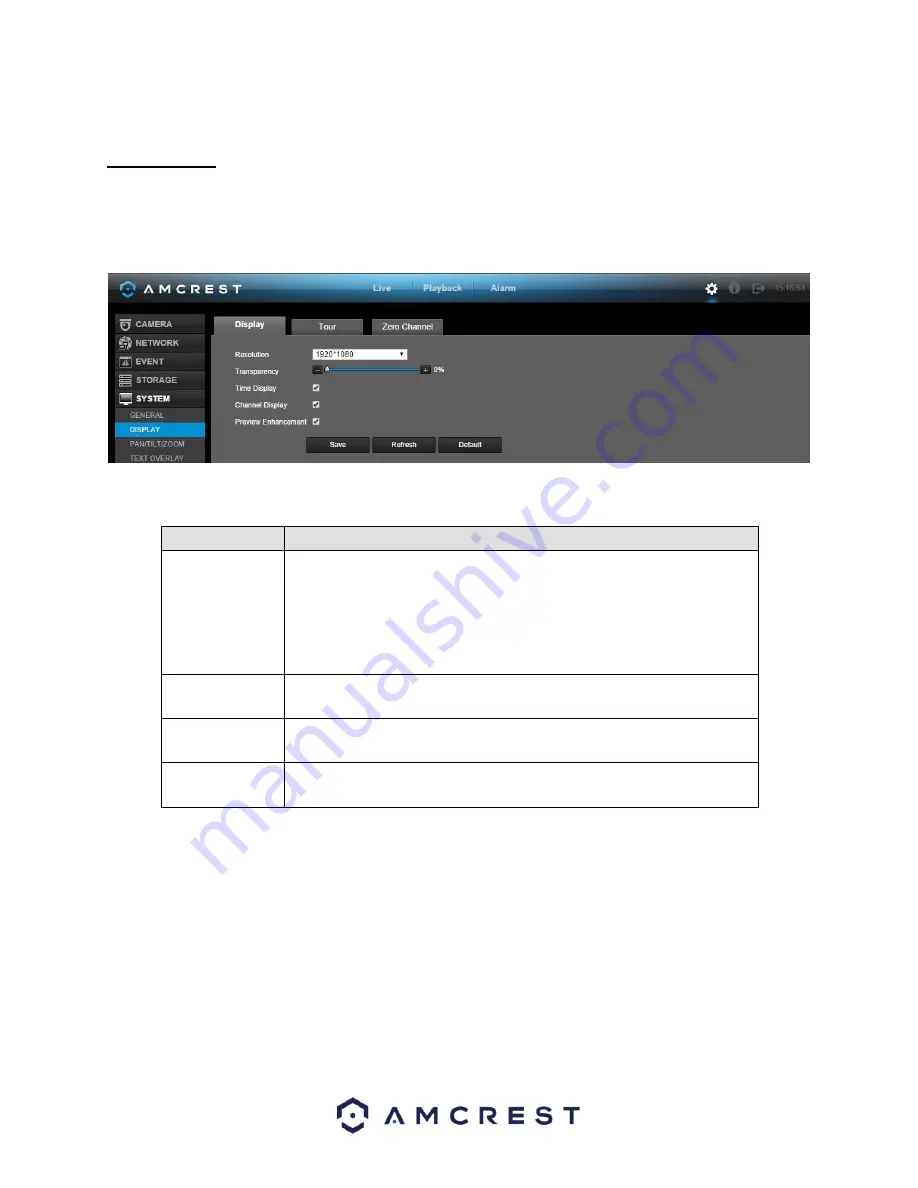
172
To confirm settings, click the Save button. To refresh the page, click the Refresh button.
5.4.5.2 Display
5.4.5.2.1 Display
This screen allows the user to adjust display settings, tour settings, and zero-channel encoding settings for the
DVR.
Below is an explanation of the fields on the Display settings screen:
Parameter
Function
Resolution
This dropdown box allows the user to change the resolution of the DVR.
There are 4 options:
•
1920×1080
•
1280×1024 (default)
•
1280×720
•
1024×768
Transparency
This slider allows the user to change the transparency of the menu screens
on the DVR. The range goes from 0% to 100%.
Time Display/
Channel Display
These checkboxes allows the user to choose whether or not the time
stamp and channel number are shown in the playback video.
Preview
Enhancement
This checkbox allows the user to optimize the margin of the playback
video.
To confirm settings, click the Save button. To refresh the page, click the Refresh button. To revert to
default settings, click the Default button.
5.4.5.2.2 Tour
This screen is used to activate tour functionality for the live preview. Below is a screenshot of the Tour Setup
screen:
Summary of Contents for AMDVTENL8
Page 1: ...1 Amcrest 1080p Lite AMDVTENL8 DVR User Manual...
Page 7: ...7 This page is left blank intentionally...
Page 14: ...14...
Page 25: ...25 2 Connect a USB mouse to the front of the DVR...
Page 65: ...65...






























