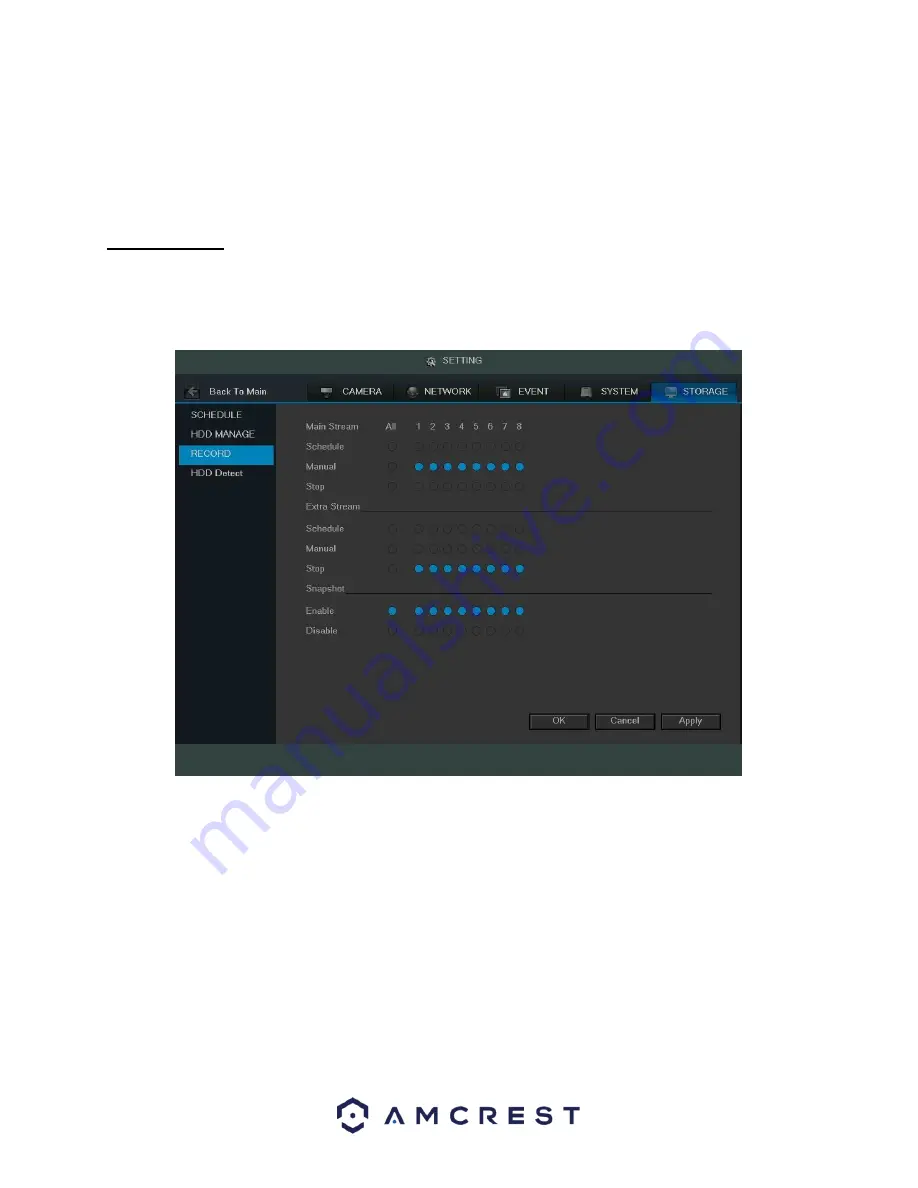
123
To refresh the hard drive list, click Refresh near the bottom left hand corner. To format a hard drive, select a hard
drive to format from the list, and then click Format near the bottom left hand corner. To confirm settings, click the
OK button near the bottom right hand corner. To cancel any modifications, click the Cancel button near the
bottom right hand corner. To apply the settings, click the Apply button near the bottom right hand corner.
4.10.5.3 Record
This screen allows the user to specify which channels are able to record and take snapshots. The settings on this
screen supersede all others when it comes to allowing channels the ability to record information. Below is a
screenshot of the Record screen:
Below is an explanation of all of the fields on the Record settings page:
•
Main Stream: The main stream is the stream through which the channels transmit data by default. There are 3
settings that can be used for the main stream.
o
Schedule: Channels will record as they have been scheduled, and not in any other capacity.
o
Manual: Channels will support all recording type. This includes scheduled recording.
o
Stop: Channels will not record in any capacity. This includes scheduled and manual recording.
•
Extra Stream: Otherwise known as the sub stream, this stream allows for additional data to be transmitted.
There are 3 settings that can be used for the main stream.
o
Schedule: Channels will record as they have been scheduled, and not in any other capacity.
o
Manual: Channels will support all recording type. This includes scheduled recording.
o
Stop: Channels will not record in any capacity. This includes scheduled and manual recording.
•
Snapshot: This set of options can either enable or disable the snapshot functionality for specific channels.
Summary of Contents for AMDVTENL8
Page 1: ...1 Amcrest 1080p Lite AMDVTENL8 DVR User Manual...
Page 7: ...7 This page is left blank intentionally...
Page 14: ...14...
Page 25: ...25 2 Connect a USB mouse to the front of the DVR...
Page 65: ...65...
















































