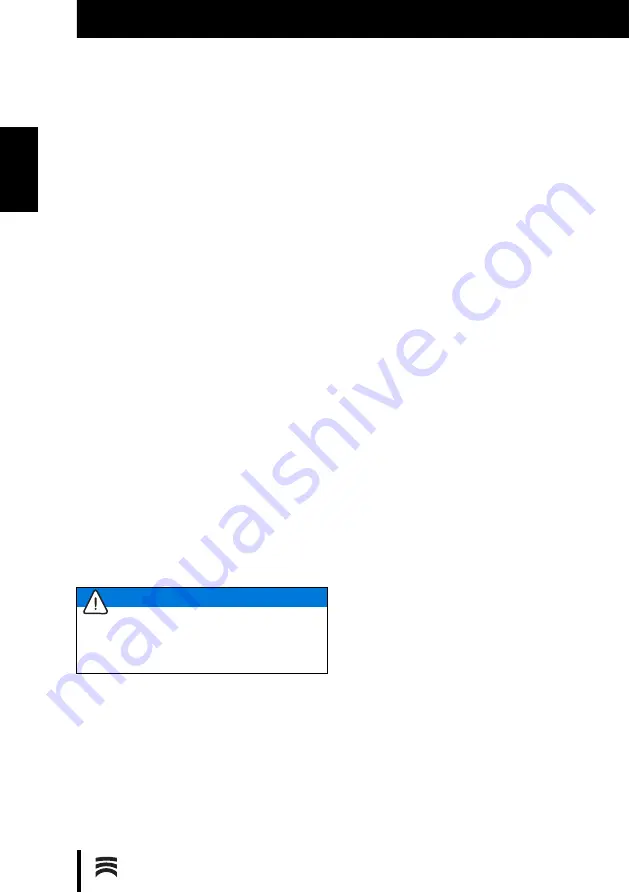
50
R E G I S T R A T I O N A N D D O W N L O A D I N F O R M A T I O N
E N
7
Registration and Down-
load Information
7.1
Registration, M-center
To download updates and upload data to the man-
ufacturing center, it is necessary to register on
the M-Center page. To register, log on to
www.ceramill-m-center.com. Information and
instructions for registration can also be found at
the specified address.
7.2
Download Infos
Further instructions (video tutorials) on operating
the Ceramill Map scanner and the Ceramill Mind
software can be downloaded under
www.ceramill-m-center.com.
Software updates are also available on our web-
site under
www.ceramill-m-center.com.
8
Cleaning and Maintenance
8.1
Cleaning
The scanner must be cleaned regularly.
▷
Switch the scanner off.
▷
Carefully vacuum out the interior of the scanner.
▷
Wipe off the housing with a moist cloth. Do not
use aggressive cleaning agents.
8.2
Maintenance
Maintenance may be carried out only by trained,
specialized personnel.
9
Malfunctions, Repairs and
Warranty
9.1
Malfunctions
In case of malfunctions:
▷
Restart the software.
▷
Restart the scanner.
▷
Restart the PC.
▷
Check the cable connections; disconnect and
then re-connect, as required.
If these measures do not correct the problem:
▷
Contact the Ceramill helpdesk (workdays from 8
to 5 p.m.).
▪
Germany: +49 7231 957 100
▪
Austria: +43 5523 62333 390
▪
International: +43 5523 62333 399
▪
9.2
Repairs
Repairs may be carried out only by trained, spe-
cialized personnel.
9.3
Warranty
The warranty complies with the statutory provi-
sions. For more information, please refer to our
General Terms of Business.
10
Environmental Protection
Packaging
In terms of packaging, AmannGirrbach partici-
pates in country-specific recycling systems, which
ensure optimal recycling.
All packaging materials used are environmentally-
friendly and recyclable.
NOTE:
Possible damage to the 3D sensor:
▷
Do
not
clean the optics of the 3D sensor in the
top of the scanner!
Summary of Contents for 179140
Page 2: ......
Page 19: ...19 I N S T A L L A T IO N D E Mit der Leertaste auf den Vestibulärscan umschalten Bild 13 ...
Page 21: ...21 I N S T A L L A T IO N D E Mit dem Button Weiter die Oberkiefer Zuordnung starten Bild 15 ...
Page 23: ...23 I N S T A L L A T IO N D E Mit dem Button Weiter die Feinausrichtung starten Bild 17 ...
Page 43: ...43 I N S T A L L A T IO N E N Switch to the vestibular scan by pressing the space bar Fig 13 ...
Page 45: ...45 I N S T A L L A T IO N E N Start the upper jaw scan by clicking on theNext button Fig 15 ...
Page 47: ...47 I N S T A L L A T IO N E N Start the fine alignment by clicking on theNext button Fig 17 ...
Page 123: ...123 I N S T A L A C IÓ N E S Arrancar el posicionamiento fino con el botón Continuar Fig 17 ...
Page 129: ...129 ...
Page 130: ...130 ...
Page 131: ......
















































