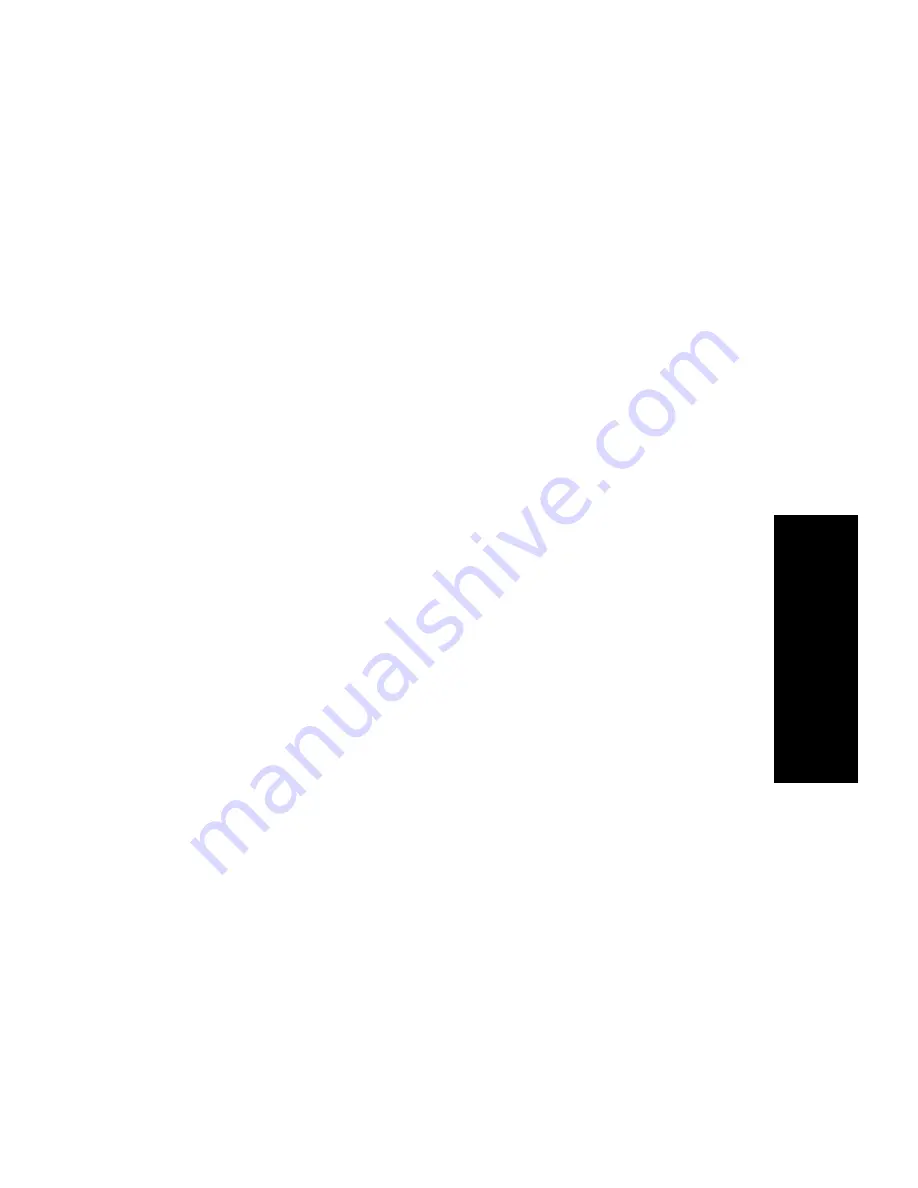
MaxOutlook Manual
57
Co
nfigur
at
ion
Place call in queue
is available only if your system administrator has
enabled queuing for you.
Number of Rings Before Forwarding
The
Number of Rings Before Forwarding
setting pertains to almost all the
options in this screen. It is the number of times the phone rings before the
system forwards the call to an extension, voice mail, or the auto attendant.
To have MaxOutlook automatically pick up the call, check the
Enable
Automatic Answering after x Seconds
check box and use the arrow keys
to choose the number of seconds.
Note:
The default setting is 0 seconds. If the duration is set to 0, all
incoming calls will go to connect state right away. Neither caller nor
callee will hear a ring tone.
Note:
This feature requires one of the following: 1) an IP or analog
extension to which the system administrator has assigned feature
code #82 (dial tone disabled mode); or 2) MaxOutlook is running
with IPTalk softphone enabled.
Call Waiting Options
Call waiting options are available only if the
Enable Busy Call Handling
check box has been checked, but this option is available
only for non-
workgroup calls
.
•
Single Call Waiting
—sets up single call waiting. This feature gives an
alert tone (audio beep) to indicate that a call is waiting.
Single Call
Waiting
must be selected in order to conference incoming calls.
•
Multiple Call Waiting
—enables a “non-workgroup queue” of multiple
calls waiting. You must also select the
Place Call In Queue
option
under
Enable Busy Call Handling
to enable this option. This allows
you to transfer or park the current call before picking up the next call in
queue.
•
Live Call Handling
—when enabled, allows a caller to hear a ringback
tone when the called party is in voice mail, paging, transfer, or
conference state.
One Number Access (ONA)
If you are expecting calls that you want to receive regardless of where you
are, you can have the system forward those calls to you. You must specify
the Caller IDs for the calls you want forwarded, and the numbers where you
can be reached.
Summary of Contents for MaxOutlook
Page 1: ...MaxOutlook Manual MAX Communication Server Release 6 7 May 2012...
Page 6: ...vi MaxOutlook Manual...
Page 12: ...6 MaxOutlook Manual...
Page 52: ...48 MaxOutlook Manual...
Page 74: ...74 MaxAgent Manual...
















































