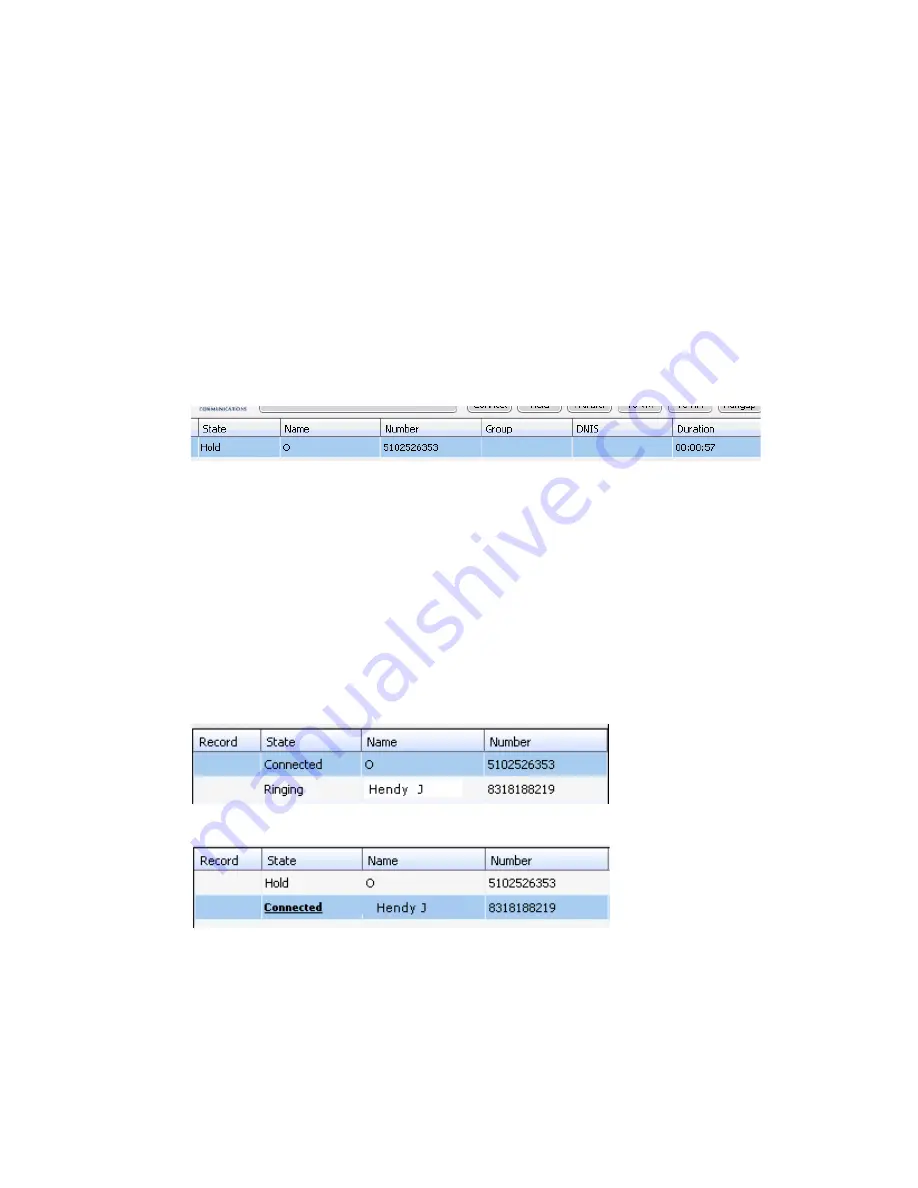
26
MaxOutlook Manual
Redialing
To redial the last number called, click the
Redial
button on the MaxOutlook
toolbar. If the
Redial
button is not on your MaxOutlook toolbar, you can
display it by clicking the
Toolbar Customization
button and adding the
Redial
button to your Toolbar list. Click
OK
.
Placing Calls on Hold
During a phone call, either click the word
Connected
in the call’s
State
cell
or click the
Hold
button in the MaxOutlook toolbar. The state of the call is
changed from
connected
to a
hold
state and you will hear the dial tone.
Click
Hold
in the call’s State cell to release the hold and reconnect the call.
Note:
When a call is put on hold automatically by the system (to queue),
the system will ring you after two minutes if the call is still on hold.
Using Call Waiting
During a call, you may receive another incoming call. To answer the call,
click Ringing in the new call’s State cell. The call to which you were
connected goes to the hold state.
When you are ready to reconnect to the call on hold, click
Hold
in the State
cell of the call. The call goes to the connected state.
Click Ringing
to answer
second call
The first call
goes to Hold
state
Summary of Contents for MaxOutlook
Page 1: ...MaxOutlook Manual MAX Communication Server Release 6 7 May 2012...
Page 6: ...vi MaxOutlook Manual...
Page 12: ...6 MaxOutlook Manual...
Page 52: ...48 MaxOutlook Manual...
Page 74: ...74 MaxAgent Manual...






























