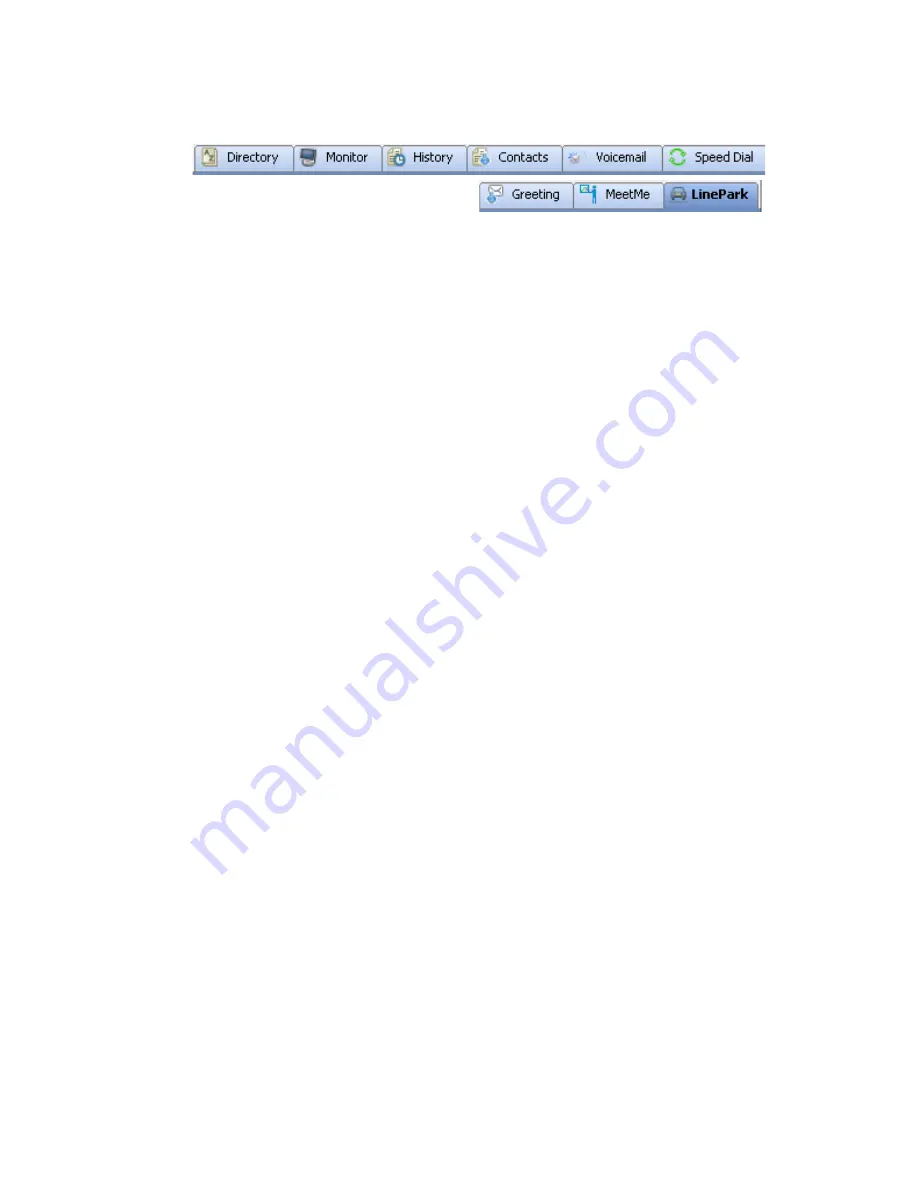
14
MaxOutlook Manual
Directory
—Lists the extensions of people at the company. Columns
include: Type (local, remote), Extension, Name, Activity, Department,
Location.
Monitor
—A list of extensions you have chosen to monitor. Columns
include: State, Extension, Name, Activity, DND/FWD, Caller Name,
Number, Department, Location, DNIS, and Duration. See “Monitoring the
Activity of Other Extensions” on page 44.
History
—A history of your incoming, outgoing, and missed calls. Columns
include: Direction (incoming, outgoing, missed), Number, Name, Date/Time,
Duration, DNIS, Group, and Note.
Contacts
—A list of contacts you have added to your MaxOutlook. Columns
include: Name, Company, Business Phone, Mobile Phone, Email Address,
IM Address, Home Phone, OCS Presence. You can right-click on a contact
to pop up the contact’s information in Microsoft Outlook.
Voicemail
—A log of unopened and opened voice mails left at your
extension. Columns include: Type, Number, Caller Name (if available from
extension information or from an external database), Date/Time, Duration,
and Note. See “Dealing with Voice Mail” on page 41.
Speed Dial
—A list of speed dial numbers entered by the system
administrator and entered at the extension. Columns include: Type
(extension speed dial or system speed dial), ID, Name, Number, and Note.
See “Dialing Speed Dial Numbers” on page 25.
Greeting
—From the
Greeting
tab, you can record and review greetings for
each Activity state. See “Recording Activity Greetings” on page 15.
MeetMe
—From the
MeetMe
tab, you can schedule and monitor phone
meetings. See “MeetMe Conference” on page 31.
Line Park
—Shows calls parked for line park groups that you are a member
of. You can pick up a parked call from the
LinePark
tab. Columns include:
Park (the Park ID), Extension, Caller Name, Number, DNIS, and Duration.
To park a call in MaxOutlook, click the
Flash
button on the call control tool
bar (you must customize your tool bar to display the
Flash
button), enter
#41 (system call park) or #31 (personal call park) in the dialer field, then click
the
Connect
button on the call control tool bar.
Summary of Contents for MaxOutlook
Page 1: ...MaxOutlook Manual MAX Communication Server Release 6 7 May 2012...
Page 6: ...vi MaxOutlook Manual...
Page 12: ...6 MaxOutlook Manual...
Page 52: ...48 MaxOutlook Manual...
Page 74: ...74 MaxAgent Manual...
















































