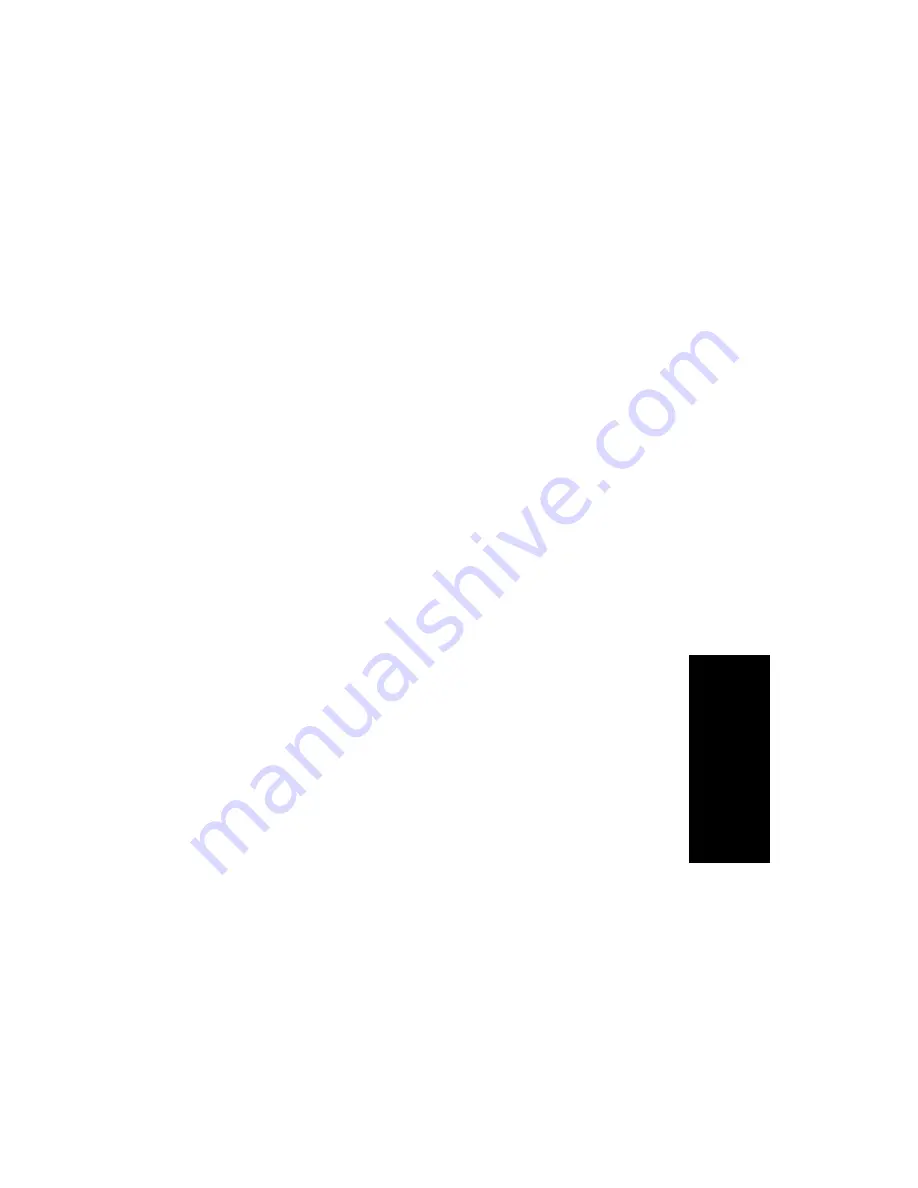
Contact Advantage Manual
63
Us
in
g
C
o
n
ta
ct
Ad
v
a
s
W
o
rk
g
oup
S
upe
rv
is
or
To run a WG Statistics search:
1.
Select the time range for the search:
• User Define—the From/To fields default to a range that includes
the ten previous days. Edit the date and time for a custom range
• Today—sets the From/To fields to the current date
• Last 7 Days—sets the From/To range to the previous seven days
2.
Select the Interval (1 day, 1 hour, or 15 minutes) to specify the
granularity of your search results.
Note:
This selection is overridden by the interval setting in
AltiAdmin. If your search results produce greater intervals than
you specified, consult your system administrator.
3.
Select the type of search:
• Workgroup Statistics—statistics on a specific workgroup
• Agent Statistics per Workgroup—statistics on a specific agent
for a specific workgroup
• Agent Statistics—statistics on a specific agent for every
workgroup to which he/she belongs
4.
Depending on the type of search you selected, specify a Workgroup
and/or Agent to search on.
5.
Click Search. During the search, a progress window appears. To
cancel the search, click Cancel.
Search results appear in the Statistics window. Refer to the CDR
Manual for details on working with search results.
Search Results
The type of search you perform determines the type of results you see:
Summary, which also enables drilldown to call Details and Records
windows, or Statistics.
All Results windows have the following buttons:
•
Export - exports selected calls to a csv file. Refer to the CDR Manual
for details.
•
Print - prints the selected calls. Refer to the CDR Manual for details.
Summary of Contents for Contact Advantage
Page 7: ...iv Contact Advantage Manual...
Page 11: ...viii Contact Advantage Manual...
Page 25: ...14 Contact Advantage Manual...
Page 49: ...38 Contact Advantage Manual...
Page 61: ...50 Contact Advantage Manual...






























