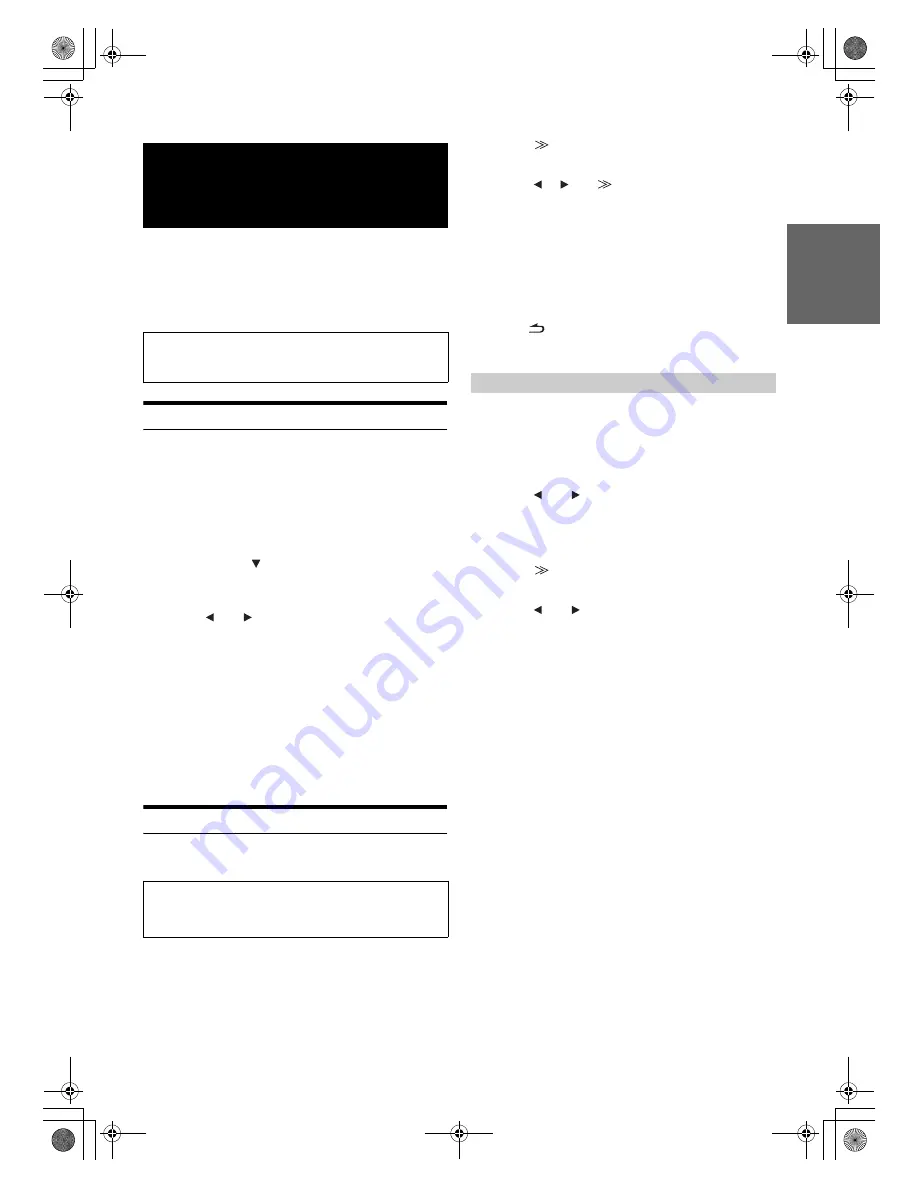
73
-EN
01GB06INA-W900E.fm
ALPINE INA-W900E 68-16909Z25-A (EN)
Alpine introduces IMPRINT - the world’s first technology that
thoroughly eliminates in-car acoustic problems that normally degrade
sound quality, which enables us to experience music the way the artist
intended. When the IMPRINT audio processor (PXA-H100) (sold
separately) is connected to this unit, MultEQ and the following sound
adjustment can be performed.
Changing MultEQ mode
MultEQ, developed by Audyssey Labs, automatically corrects the audio
for the listening environment. The system is optimized for selected
positions in the vehicle. To accomplish this, MultEQ must take
measurements of the vehicles response characteristics. For details on the
set up procedure, consult your authorized Alpine dealer.
1
Touch
[SETUP]
on the main source screen.
The SETUP main screen is displayed.
2
After touching
[
]
to display the IMPRINT Setup
adjusting item, touch
[IMPRINT SETUP]
, the
MultEQ mode selection screen will be displayed.
3
Touch
[
]
or
[
]
to change the setting.
Setting contents: OFF / CURVE 1 / CURVE 2
•
The Curve mode can be selected only when CURVE 1 and CURVE 2
are stored.
•
When MultEQ is set to CURVE 1 or CURVE 2, Media Xpander,
X-Over, T.Corr, Subwoofer Phase, Subwoofer Channel, TW Setup,
P-EQ, G-EQ and F-EQ can not be adjusted.
Adjusting Sound Setting in Manual Mode
You can change these sound settings to create your own preference
when the MultEQ mode is set to OFF (Manual Mode).
1
Check whether the DEFEAT mode is OFF.
2
Touch
[SETUP]
on the source selection screen.
The SETUP main screen is displayed.
3
Touch
[AUDIO SETUP]
.
The Audio Setup screen appears.
4
Touch
[
]
of
A.PROCESSOR.
The A.Processor SETUP screen appears.
5
Touch
[
]
,
[
]
or
[
]
, etc., of the desired item to
change its setting.
Setting items: MEDIA XPANDER / X-OVER / T.CORR /
T.CORR PARAMETER / G-EQ / P-EQ / F-EQ /
TW SETUP
*
*
This function can be operable only when PXA-H100 (sold
separately) is connected and 2.2ch (3WAY) mode is set. For details,
refer to the Owner’s Manual of PXA-H100.
•
Touching
[ESC]
will change to the main source screen.
•
Touching
[
]
to return to the previous screen.
•
Media Xpander, F-EQ, P-EQ and G-EQ Adjustment are inoperable
when DEFEAT is set to ON.
MX (Media Xpander) makes vocals or instruments sound distinct
regardless of the music source. The FM radio, CD, USB memory and
iPod/iPhone, will be able to reproduce the music clearly even in cars
with a lot of road noise.
Setting item: MEDIA XPANDER
1
Touch
[
]
or
[
]
of MEDIA XPANDER to select ON
or OFF.
2
Touch
[
]
after setting to ON.
The Media Xpander setup screen appears.
3
Touch
[
]
or
[
]
of the desired MX mode.
•
Music source (such as radio broadcasts and CDs, excluding AM
radio) level can be set.
MX CD (OFF, CD MX 1 to 3)
CD mode processes a large quantity of data. This data is used
to reproduce the sound cleanly by making use of the data
quantity.
MX CMPM (OFF, CMPM MX 1 to 3)
This corrects information that was omitted at the time of
compression. This reproduces a well-balanced sound close to
the original.
MX FM (OFF, FM MX 1 to 3)
The medium to high frequencies become more clear, and
produces well balanced sound in all the bands.
MX DVD (OFF, MOVIE MX 1 to 2)
The dialog portion of the video is reproduced more clearly.
MX AUX (OFF, CMPM MX, MOVIE MX, MUSIC MX)
Choose the MX mode (CMPM, MUSIC, or MOVIE) that
corresponds to the media connected.
•
When OFF is selected, MX effect of each MX mode will be OFF.
•
Each music source, such as radio, CD and MP3 can have its own MX
setting.
•
There is no MX for AM radio.
•
MX CMPM is applied for MP3/WMA/AAC and iPod/iPhone.
•
The MX setting can be performed only when a source is currently
selected.
IMPRINT Operation
(Optional)
The Parking Brake must be engaged to access the IMPRINT
mode screen. Attempting to access this screen while driving will
display the warning-CAN’T OPERATE WHILE DRIVING.
OFF:
Adjusting the audio settings manually to create your
own preference.
CURVE1/
CURVE2:
Correcting the audio for the listening environment
automatically.
Use steps 1 to 5 to select one of the Sound menu
modes to modify. See the applicable section below for
details about the selected item.
Setting the MX Level (Media Xpander)
OFF:
Turns off the MX effect of every music source.
ON:
Turns on the specified MX mode.
(DVD MUSIC)
This disc contains a large quantity of data such as music clip.
MX uses this data to reproduce the sound accurately.
01GB00INA-W900E.book Page 73 Monday, September 13, 2010 9:52 AM






























