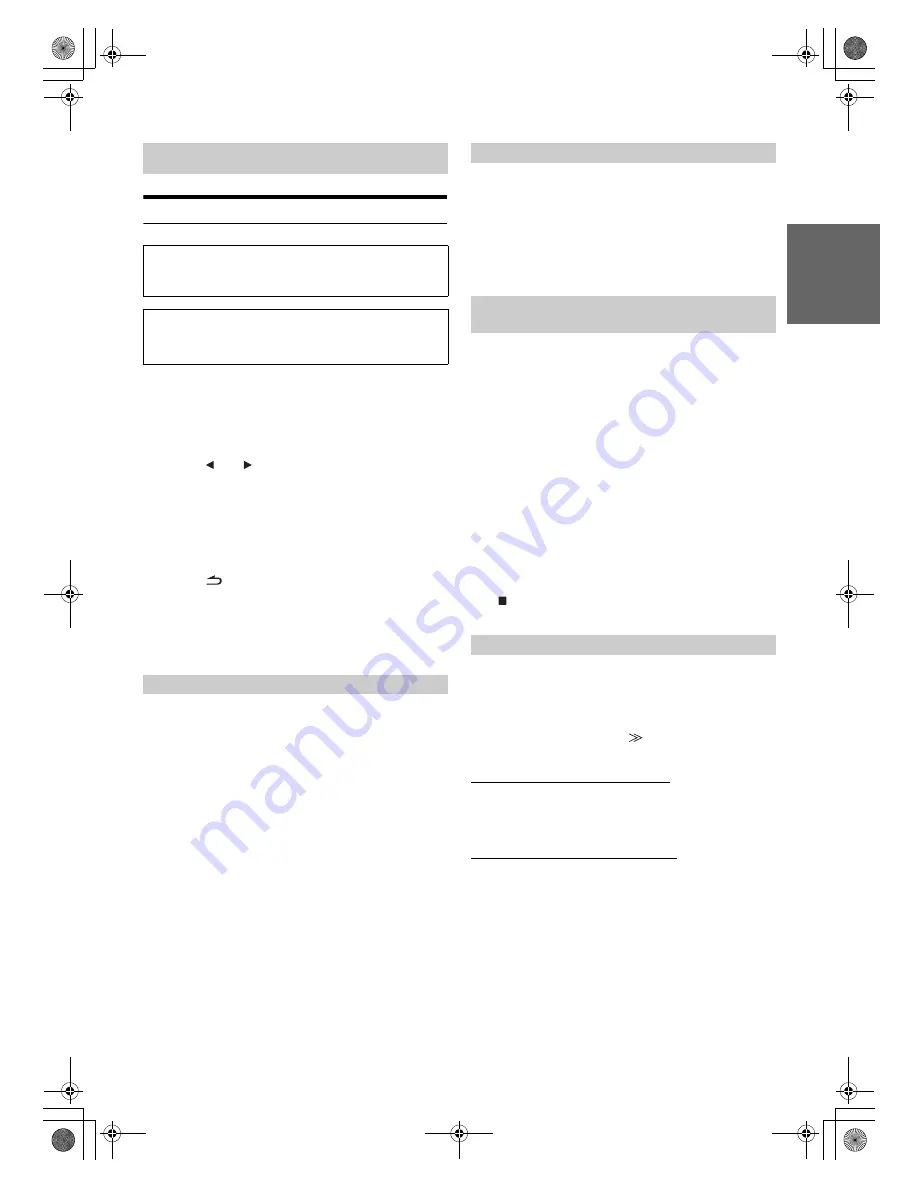
65
-EN
01GB05INA-W900E.fm
ALPINE INA-W900E 68-16909Z25-A (EN)
System Setup Operation
1
Touch
[SETUP]
on the main source screen.
The SETUP main screen is displayed.
2
Touch
[SYSTEM SETUP]
.
The System Setup screen appears.
3
Touch
[
]
or
[
]
etc., of the desired item to change
its setting.
Setting items:
IN INT. MUTE
*
1
/ IN INT. ICON / REMOTE SENSOR
*
2
/
CAMERA IN / AUX IN / AUX OUT / BLUETOOTH IN
*
1
Displayed only when BLUETOOTH IN is OFF.
*
2
Displayed only when AUX OUT is ON.
4
Touch
[
]
to return to the previous screen.
Touch
[
ESC
]
to return to the main source screen that was
displayed before the setup operation was started.
•
Immediately after changing the settings of System Mode (while the
system is writing data automatically) do not turn the ignition key
(engine key) to OFF. Otherwise, the settings may not be changed.
If a device having the interrupt feature is connected, audio will be
automatically muted whenever the interrupt signal is received from the
device.
Setting item: IN INT. MUTE
Setting contents: OFF / ON
•
The auxiliary device being connected must have an Interrupt wire
with a negative trigger for this function to operate automatically.
Otherwise, a separate switch needs to be added to switch it manually.
The unit can display the icon of an external device, such as a telephone,
whenever a phone call comes in to tell you there is a phone call.
Setting item: IN INT. ICON
Setting contents: INT / TEL
For remote control operation, the remote sensor of the external device
(monitor, etc.) can be switched, as you prefer.
Setting item: REMOTE SENSOR
Setting contents: FRONT / REAR
•
The touch panel rear monitor sensor has priority over the remote
control sensor. If the rear monitor (connected to the Alpine rear
monitor output via the Monitor control lead) is touched, the
command is executed regardless of the remote control sensor switch
setting. Note, however, that the remote control sensor that has been
set takes priority if it has been 5 seconds since last touching the
panel.
•
When an optional DVD changer or DVD player is connected, and the
remote control sensor is set to REAR, some soft button operations
(
[
]
STOP, etc.) cannot be performed. In this case, set the remote
control sensor to FRONT.
With an optional rear camera connected, rear view video is output to the
monitor. When the rear camera is connected, set this item to ON.
Setting item: CAMERA IN
Setting contents: OFF / ON
After setting this item to ON, touch
[
]
, the following further items
can be adjusted.
Setting the Rear Camera Signal Input
The video input signal type can be chosen.
Further setting item: CAMERA IN SIGNAL
Setting contents: NTSC/PAL
Rear camera guide line display setting
You can set whether the rear camera guide line is displayed or not.
Further setting item: GUIDE LINE
Setting contents: OFF / ON
SYSTEM Setup
The Parking Brake must be engaged to access the SYSTEM
mode screen. Attempting to access this screen while driving will
display the warning-CAN’T OPERATE WHILE DRIVING.
The following steps 1 to 4 are common operations to each
“Setting item” of SYSTEM Setup. Refer to each section for
details.
Setting the External Device Interrupt Mode
OFF:
The volume level can be adjusted in Interrupt mode.
ON:
Sound will not be output. The icon that is set in “Setting
the Interrupt Icon Display” is displayed.
Setting the Interrupt Icon Display
INT:
The INT icon appears on the display.
TEL:
When the external device (telephone) sends the interrupt
signal, the telephone icon appears on the display.
Switching the Function of the Remote
Sensor
FRONT:
The remote sensor of this unit is effective.
REAR:
The remote sensor of the external monitor
connected to AUX OUT of this unit becomes
effective. The remote control operates the
source connected to the AUX OUT terminals.
Setting the Rear Camera Input
01GB00INA-W900E.book Page 65 Monday, September 13, 2010 9:52 AM






























