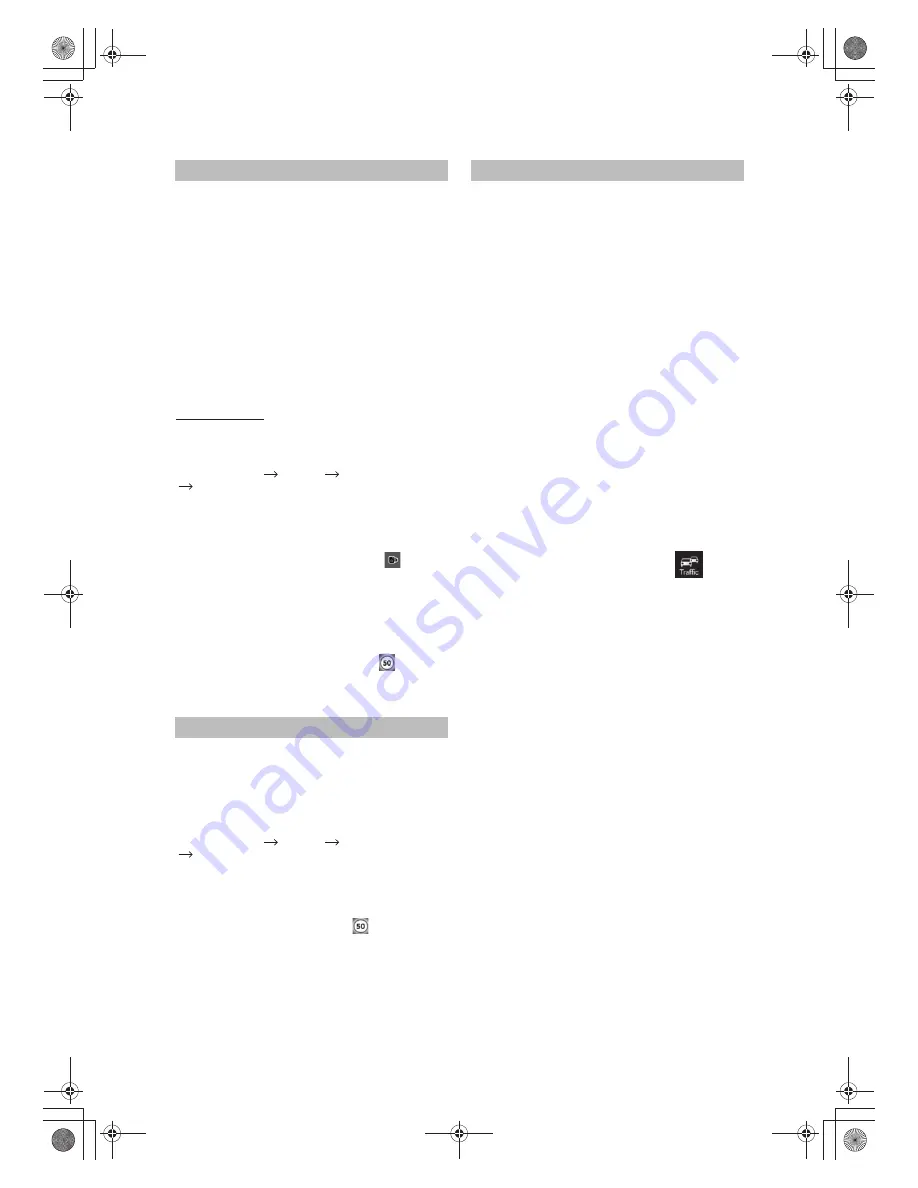
The location of a Road Safety Camera is a special POI.
These cannot be searched like other POIs, and there is a
special proximity warning only for cameras.
Alpine Navigation Software can provide you with even better
routes if Traffic Message Channel (TMC) information is
available. TMC is a specific application of the FM Radio Data
System (RDS) used for broadcasting real-time traffic and
weather information. TMC is enabled by default in Alpine
Navigation Software.
INA-W900E Navigation Module is sold with a TMC
module, which is needed to receive TMC data. To receive
the signal, you also need a TMC antenna – several models
can be purchased as accessory – ask your local dealer for
further information.
If public TMC data are broadcasted at your location, Alpine
Navigation Software automatically takes into account the
TMC data received. You do not need to set anything in the
program. The receiver will automatically search the FM radio
stations for TMC data, and the decoded information will
immediately be used in route planning. The moment Alpine
Navigation Software receives traffic information that may
affect your route, the program will warn you that it is recalculating
the route, and navigation will continue with a new route that
is optimal considering the most up-to-date traffic conditions.
You can access the list of TMC events, change TMC related
settings, and select or ignore specific radio stations in the
list of TMC events. On the Map screen, tap
Maps sometimes contain information about the speed limits
of the road segments. This information may not be available
for your region (ask your local dealer) or may not be fully
correct for all roads on the map.
You can configure Alpine Navigation Software to warn you
if you exceed the current limit. Tap the following buttons:
When you exceed the speed limit, the following happens:
· Visible Warning: A symbol with the speed limit appears in
the corner of the map (for example: ).
· Audible Warning: A voice message is played using the
selected voice guidance profile.
Camera warning
The warning for Road Safety Cameras can be turned on in
Warning Settings.
When you approach a Road Safety Camera with the warning
enabled, the following happens:
· Visible Warning: The type and distance of the camera is
displayed on the Map screen (for example ).
· Audible Warning: If there is no speed limit specified for the
camera, or your speed is under the specified speed limit,
single beeps warn you about the camera.
· If you exceed the speed limit of the camera, the following
also happens:
· Visible Warning: A symbol with the speed limit appears
in the corner of the map (for example: ).
· Audible Warning: A special alert sound is played.
· Is INA-W900E Navigation Module shipped with
a built-in database of Road Safety Cameras?
Yes
· Can Road Safety Camera locations be uploaded in a
text file?
Yes
· Can you save the Cursor as the location of a Road
Safety Camera?
No
· TMC is not a global service. It may not be available in
your country or region. Ask your local dealer for
coverage details.
Go to Main Menu Settings Warnings
Speed Camera Warning
Go to Main Menu Settings Warnings
Warn When Speeding
Road Safety Cameras
TMC (Traffic Message Channel)
Speed limit warning
22
-EN






























