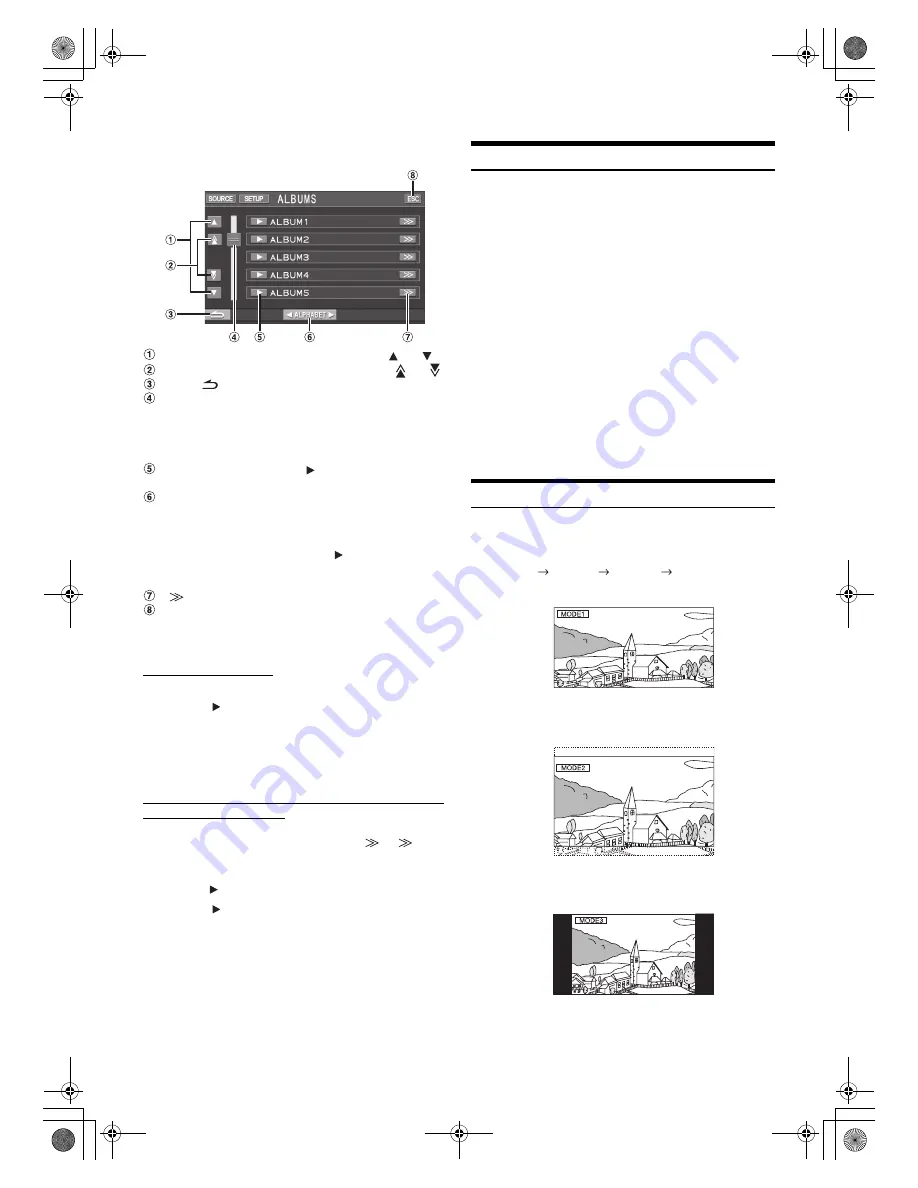
58
-EN
01GB05INA-W900E.fm
ALPINE INA-W900E 68-16909Z25-A (EN)
Display Example for USB Memory Search Screen
Scroll the list one line at a time by touching
[
]
or
[
]
.
Scroll the list one page at a time by touching
[
]
or
[
]
.
Touch
[
]
to return to the previous list screen.
The direct search bar can be used to search for a folder,
song, etc. more efficiently. By touching anywhere on the
direct search bar, or touching and dragging the position
mark to a desired place, you can quickly target any
song.
Select directly by touching
[
]
, and its track (or folder/
file) is played back.
Titles are listed alphabetically, and can be skipped
every 200 titles with the same beginning with
alphabetical character. If there are fewer than 200 titles,
titles beginning with the next alphabetical character are
selected. e.g. press
ALPHABET
[
]
, switch to the
section beginning with alphabet B from A.
(Only applicable to English alphabetic characters.)
[
]
is displayed if there is a hierarchical list.
Touching
[ESC]
will change to the main source screen.
•
The search function does not work on the DVD, Video CD or CD
changer.
Internal CD player mode
1 The track list
*
screen appears.
2 Touch
[
]
of a desired track text
*
.
The selected track will be played back.
* If the CD is text compatible only.
•
“TRACK” is displayed in the track text list if there is no text on the
disc.
Internal MP3/WMA/AAC Player/external MP3-compatible
DVD Player/Changer Mode
1 The folder list screen appears.
Select a desired folder and then touch
[
]
. (
[
]
appears only when a file is present in the selected folder.)
The file list screen is displayed.
•
Touch
[
]
to play back the folder directly.
2 Touch
[
]
of a desired file name.
The selected file will be played back.
Rear Entertainment Function
The rear entertainment function independently routes different sources
to the front and the rear inside a car. For example, while listening to the
radio or other audio source in the front, DVD can be enjoyed in the rear
with the optional rear monitor and headphones.
1
Touch
[SOURCE]
on the main source screen.
The SOURCE selection screen is displayed.
2
Touch
[RSE]
.
Rear Select display appears.
•
This function cannot be used when “Setting the Picture Output”
(page 66) is set to OFF in the System Setup.
•
Touching [MAIN] on the REAR selection screen will change to the
main source screen.
3
Touch the desired source such as visual (auxiliary
input, built-in DVD) to select.
•
Touch
[OFF]
to cancel the rear entertainment function.
•
When the “Setting the AUX Mode” (page 66) is set to OFF, the
auxiliary source is not displayed.
Switching Display Modes
While your vehicle is parked, touch
[WIDE]
on the visual
source screen.
Each touch changes the display modes as follows:
In Mode 1 (Wide), the monitor displays a normal picture wider to
fit in a wide-screen monitor by evenly stretching out the picture
horizontally.
In Mode 2 (Cinema), the monitor displays a normal picture by
stretching out the picture horizontally and vertically. This mode is
good for displaying a cinema type picture at the 16:9 ratio.
In Mode 3 (Normal), the monitor displays a normal picture at the
centre of the screen with a vertical black band at each side.
MODE 1
MODE 2
MODE 3
MODE 1
(WIDE)
(CINEMA)
(NORMAL)
(WIDE)
01GB00INA-W900E.book Page 58 Monday, September 13, 2010 9:52 AM






























