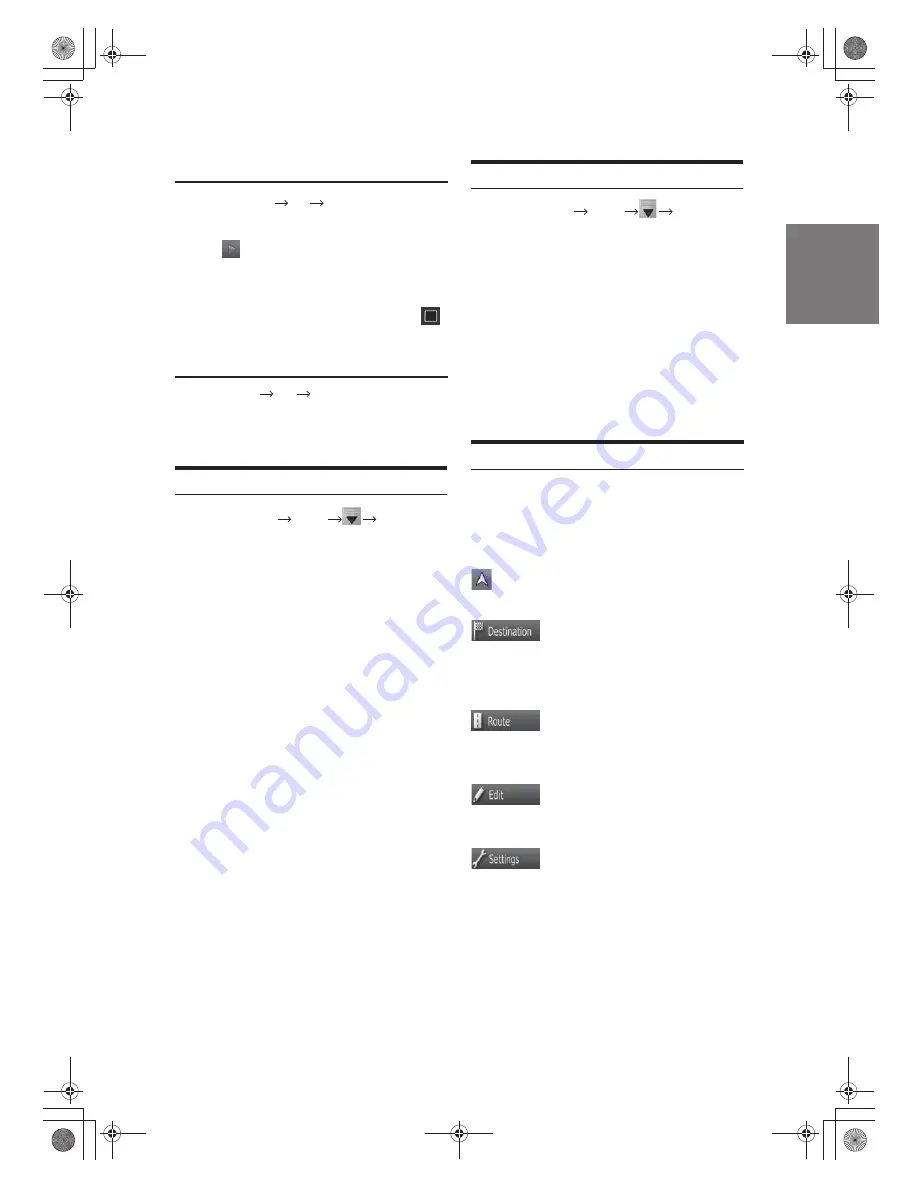
Simulating a Track Log on the map
Go to Main Menu
Edit Track Logs
1
Locate the desired Track Log, and then tap the
button next to it.
2
The map returns, and the Track Log simulation (a
life-like replay) begins.
3
You can stop the replay any time by tapping the
button.
Go to Main Menu
Edit Track Logs
Tap the desired Track Log and then tap one of
the colour buttons.
Go to Main Menu Route Save Route
1
Tap the route you wish to navigate.
2
In the very likely case when the start position of the
saved route is different from the current GPS
position, you need to confirm whether you want to
stop navigating from the current GPS position to
use the start point of the loaded route.
· If you choose this option, automatic off-route
recalculation will be disabled.
· If you choose to keep the current GPS position as the
start point, the route will be recalculated starting from
your current position.
3
The map appears. Tap [OK] and start navigating.
The Map screen.
Managing the active route (obtaining information about it,
changing or deleting it or parts of it) or planning a route
without GPS reception.
Managing user data, such as saved locations (POIs and
Favourites), Saved Routes, and Track Logs.
Managing the behaviour of Alpine Navigation Software,
for example the map layout during navigation, the used
languages or the warnings.
Selecting the destination (for example an address or a POI)
or using the search engine of Alpine Navigation Software
for any other reason (for example to look for the phone
number of a POI).
Reference Guide
Saving the active route
Loading a saved route
The Navigation menu:
On the following pages you will find the description of the
different menu screens of Alpine Navigation Software.
Alpine Navigation Software starts with the Navigation menu.
From there you can access the following screens:
Changing the colour of a Track Log
29
-EN
Enter a name for the saved route, and then tap[OK].
When you save a route, Alpine Navigation Software
not only saves the route points but the whole itinerary:
· The saved route might have been influenced by TMC
information. When you later use the route, it appears
as it was saved. But if it needs to be recalculated, the
current TMC information will be used in the new route.
· If you updated your map since you first saved the route,
Alpine Navigation Software recognises the change, and
recalculates the driving instructions according to the
latest available map information.
· If you want to save the route, you need to save it before
you start navigating. During navigation, Alpine Navigation
Software deletes any waypoints that you already left behind
together with the road segments used to reach it.
Go to Main Menu Route Save Route






























