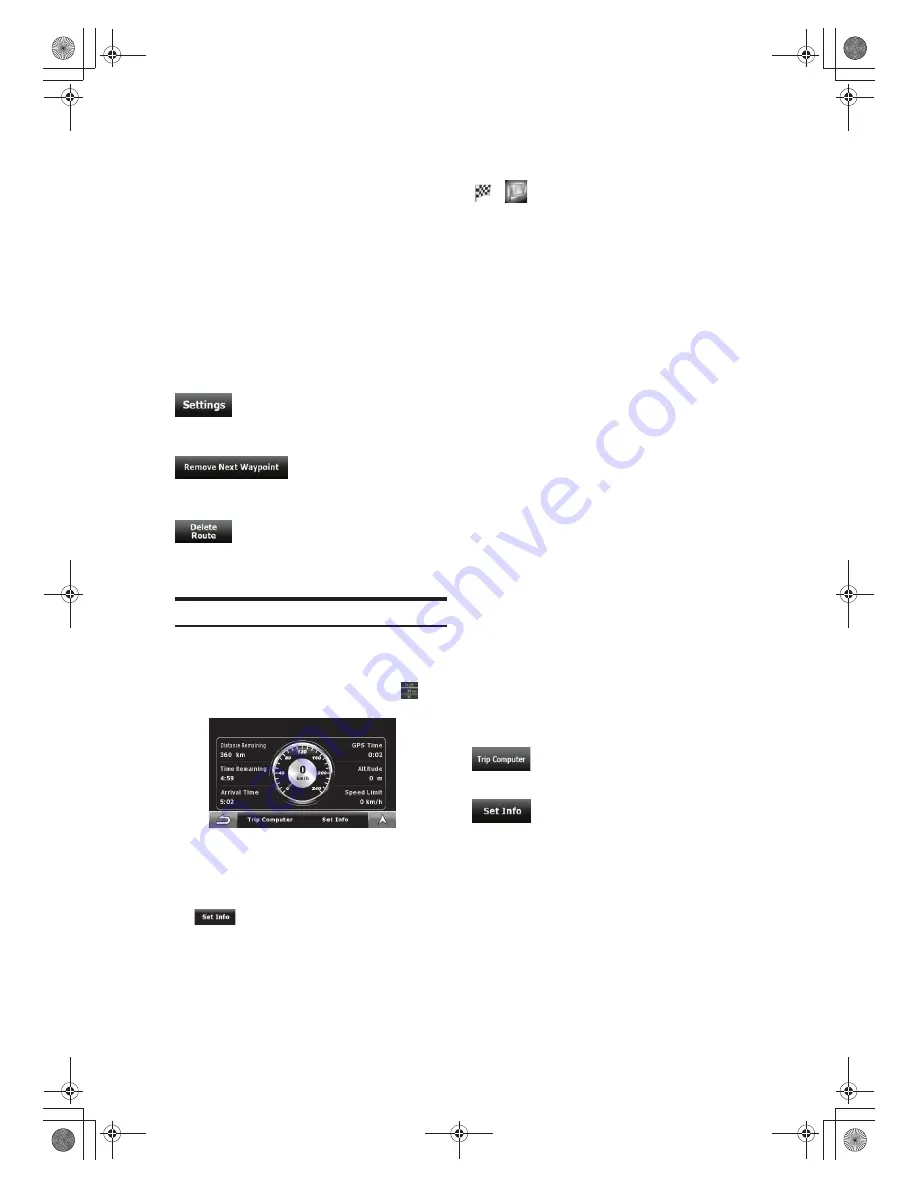
Method
This field shows how the route was calculated. It either
displays the Route Calculation Method or the Vehicle
field from the Route Planning options.
If you have chosen Car, Taxi or Bus, the type of the route
(Fast, Short, Easy or Economical) will be displayed here;
if you have selected Emergency, only this information will
be displayed here.
· Opens the Route Planning options screen from the
Settings menu.
Warning icons
In these square fields graphical symbols are displayed in
case warnings are attached to the planned route.
These are warnings, so icons always show information for
the whole route, even if the data fields display values from
your current position to a waypoint only.
· Tap any of the icons for an explanation.
Appears only if at least one waypoint exists
· Deletes the next waypoint from the route.
Appears only if there are no waypoints in the route.
· Deletes the active route.
The Trip Information screen has both route and travel data
you might need during your journey. It can be opened
directly from
the Map screen by tapping the Trip Data field ( ).
The fields on this screen are continuously updated while
you keep the screen open. All route data fields contain
information about reaching your final destination. If you
want to change the content of the three data fields on the
Map screen,
tap .
Trip Information screen
or
Altitude
Shows the elevation if it is provided by the GPS receiver.
Field next to the flag
Shows the name or number of the current street or road.
Turn Preview
Shows the type and distance of the next route event.
Compass
Shows the current heading.
Speedometer
Shows the current speed both graphically and as
a number.
Distance Remaining
Shows the distance you need to travel on the route before
reaching yourfinal destination.
Shows whether the route data fields show information
about the final destination (checkered flag) or about the
next waypoint (yellow flag).
Time Remaining
Shows the time needed to reach the final destination of
the route based on information available for the remaining
segments of the route. The calculation cannot take into
account traffic jams and other possible delays.
Arrival Time
Shows the estimated arrival time at the final destination of
the route based on information available for the remaining
segments of the route. The calculation cannot take into
account traffic jams and other possible delays.
GPS Time
Shows the current time corrected with time zone offset.
The accurate time comes from the GPS satellites, and the
time zone information comes from the map or it can be
set manually in Regional settings.
Speed Limit
Shows the speed limit of the current road if the map
contains it.
Opens the Trip Computer screen.
Tap this button if you want to change the content of the
three data fields on the Map screen.
You have the following data and functions on this screen:
34
-EN






























