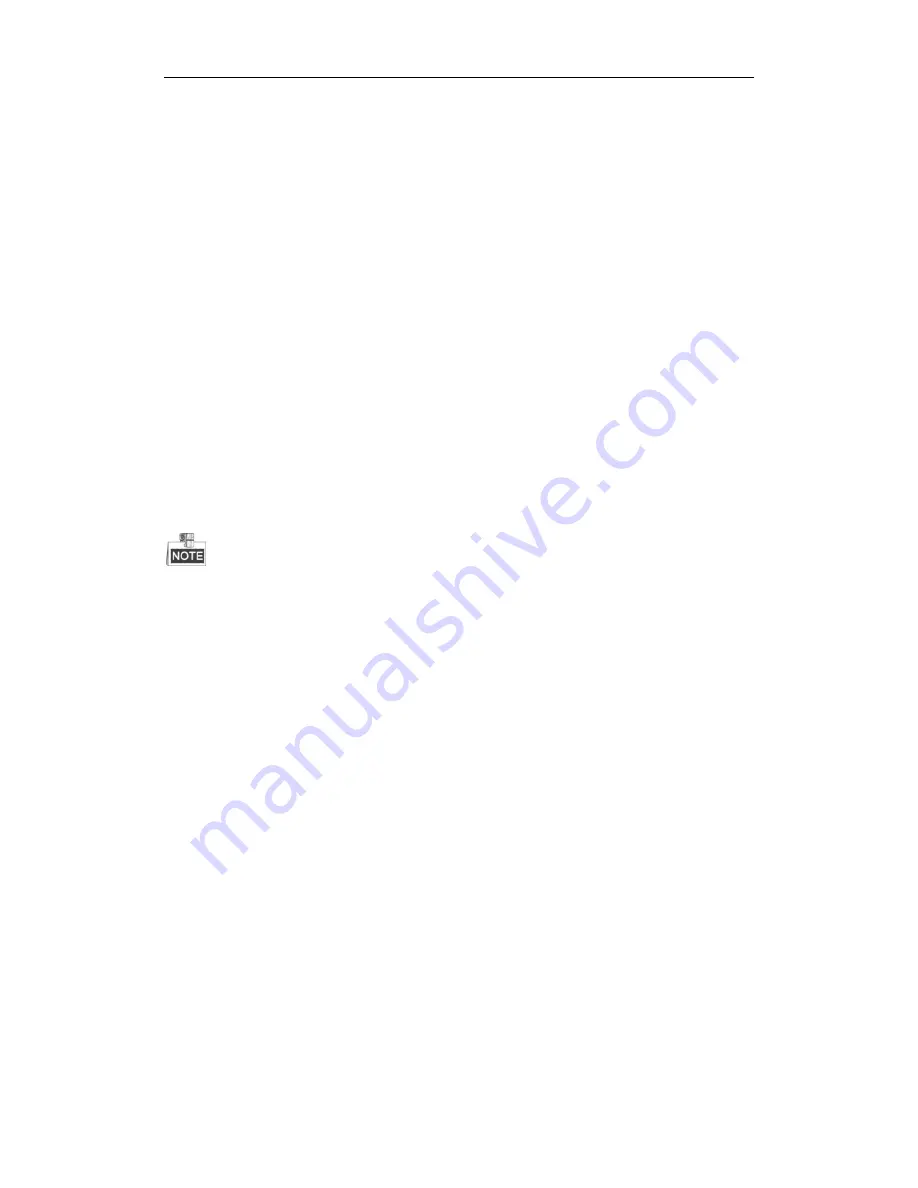
ALL-CAM2399-EP User Manual
© ALLNET GmbH Computersysteme 2015 – All rights reserved
Errors and omissions excepted
8
Chapter 1
Overview
1.1
System Requirement
System requirement of web browser accessing is as follows:
Operating System:
Microsoft Windows XP SP1 and above version / Vista /
Win7 / Server 2003 / Server 2008 32bits
CPU:
Intel Pentium IV 3.0 GHz or higher
RAM:
1G or higher
Display:
1024×768 resolution or higher
Web Browser:
Internet Explorer 7.0 and above version, Apple Safari 5.02
and above version, Mozilla Firefox 5 and above version and Google
Chrome8 and above versions.
1.2
Functions
The functions vary depending on the models of speed dome.
Limit Stops
The dome can be programmed to move within the limit stops (left/right,
up/down).
Scan Modes
The dome provides 5 scan modes: auto scan, tilt scan, frame scan, random
scan and panorama scan.
Preset Freezing
This feature freezes the scene on the monitor when the dome is moving to
a preset. This allows for smooth transition from one preset scene to
another. It also guarantees that masked area will not be revealed when
the dome is moving to a preset.
Presets
A preset is a predefined image position. When the preset is called, the
dome will automatically move to the defined position. The presets can be
added, modified, deleted and called.
Label Display
The on-screen label of the preset title, azimuth/elevation, zoom, time and
dome name can be displayed on the monitor. The displays of time and
speed dome name can be programmed.
Auto Flips
In manual tracking mode, when a target object goes directly beneath the
























