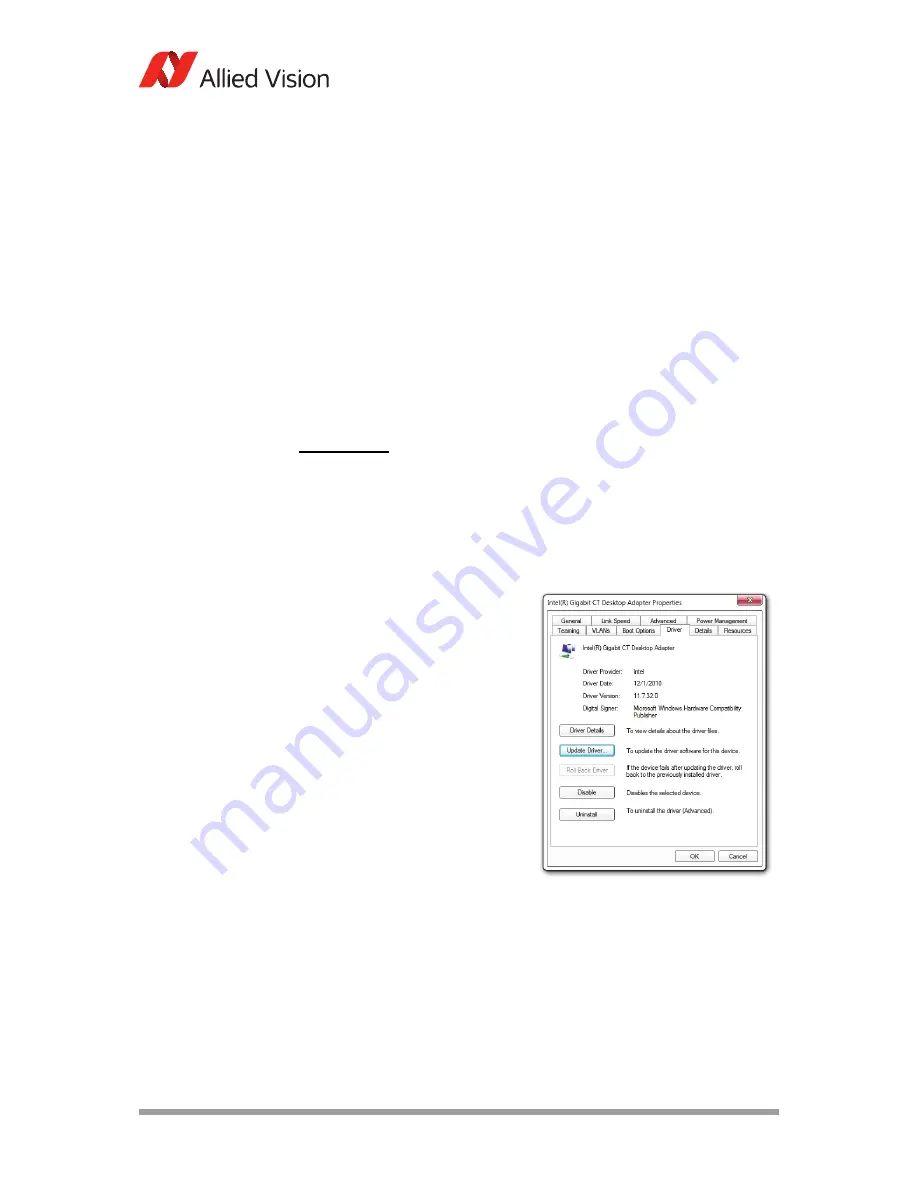
AVT GigE Cameras Installation Manual V1.1.0
17
Installing hardware
Configuring Ethernet adapter
1.
PC:
Install the (second) Gigabit Ethernet network card in your host computer
according to the instructions you got from your network card manufacturer.
Laptop:
Insert the Gigabit Ethernet ExpressCard into your laptop.
2.
Cancel the
Found new Hardware Wizard
window that may appear when Win-
dows detects your network card.
Installing Ethernet adapter driver
3.
Install the network card driver from your network card manufacturer. This
manual references the Intel Gigabit CT series, an equivalent can be found from
other manufacturers.
Run installation application provided by driver manufacturer. If no installation
application is provided, update the driver manually:
[Windows 7]
–
Start
–
Control Panel
–
Hardware and Sound
–
Device Manager
– Expand
Network Adapter
– Right-click Adapter device name
–
Properties
–
Driver
tab
–
Update driver
–
Install from specific location
(identify installation directory)
Modifying Ethernet adapter IP address
4.
After initial Ethernet adapter hardware installation, connect the Ethernet
adapter directly to the camera. The default configuration assigns an IP address
automatically using the Link-Local Address range of 169.254.xxx.xxx or an
address defined the by the DHCP server, if present.
www
Follow the link below to download the latest drivers
for Intel adapters.
http://www.intel.com/p/en_US/support/detect
Figure 1: Adapter properties, driver tab,
Windows 7
















































