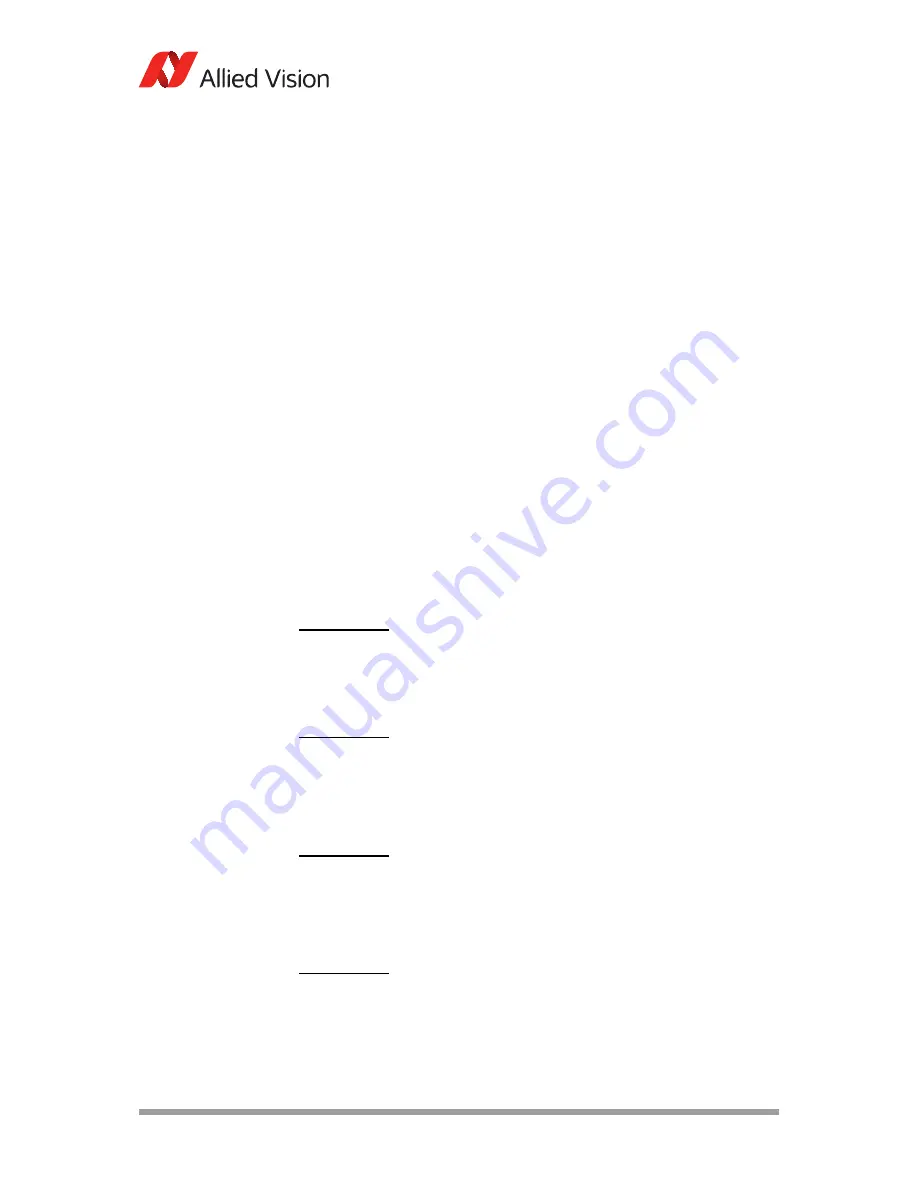
AVT GigE Cameras Installation Manual V1.1.0
16
Installing hardware
Installing hardware
This chapter describes the hardware installation and configuration of Gigabit
Ethernet network cards (PC or laptop) for optimum system performance when
using a GigE Vision camera.
Installing Gigabit Ethernet network card
GigE Vision cameras can operate on 10/100, or Gigabit speed Ethernet adapt-
ers. In order to take advantage of maximum camera frame rates, a Gigabit speed
adapter is required.
If your host computer has an available Ethernet port, this can be used with
Allied Vision GigE cameras. We recommend that your camera system uses a ded-
icated Ethernet port not shared with internet or local area networks. If more
ports are needed, or your existing Ethernet adapter is unable to operate at Giga-
bit Ethernet speeds, installing additional hardware may be required.
For desktop systems
Use a PCI Express bus Ethernet adapter.
For laptops
Use an expansion slot via an ExpressCard.
Note
Verify that there is an available and compatible interface slot
on the host computer before purchasing the desired Ethernet
adapter card.
www
For a list of Ethernet adapters available for purchase from
Allied Vision, please contact Allied Vision sales representative
or your local Allied Vision dealer:
http://www.alliedvision.com/en/about-us/where-we-
are.html
www
A list of Allied Vision recommended Ethernet adapters is avail-
able on the Allied Vision website.
http://www.alliedvision.com/fileadmin/content/documents/
products/cameras/various/appnote/
Hardware_Selection_for_Allied_Vision_GigE_Cameras.pdf
Caution
Allied Vision recommends Category 6 or higher rated Ethernet
cables. A different rating may not sustain peak interface band-
width; leading to lost connectivity or image data coming from
the camera.
















































