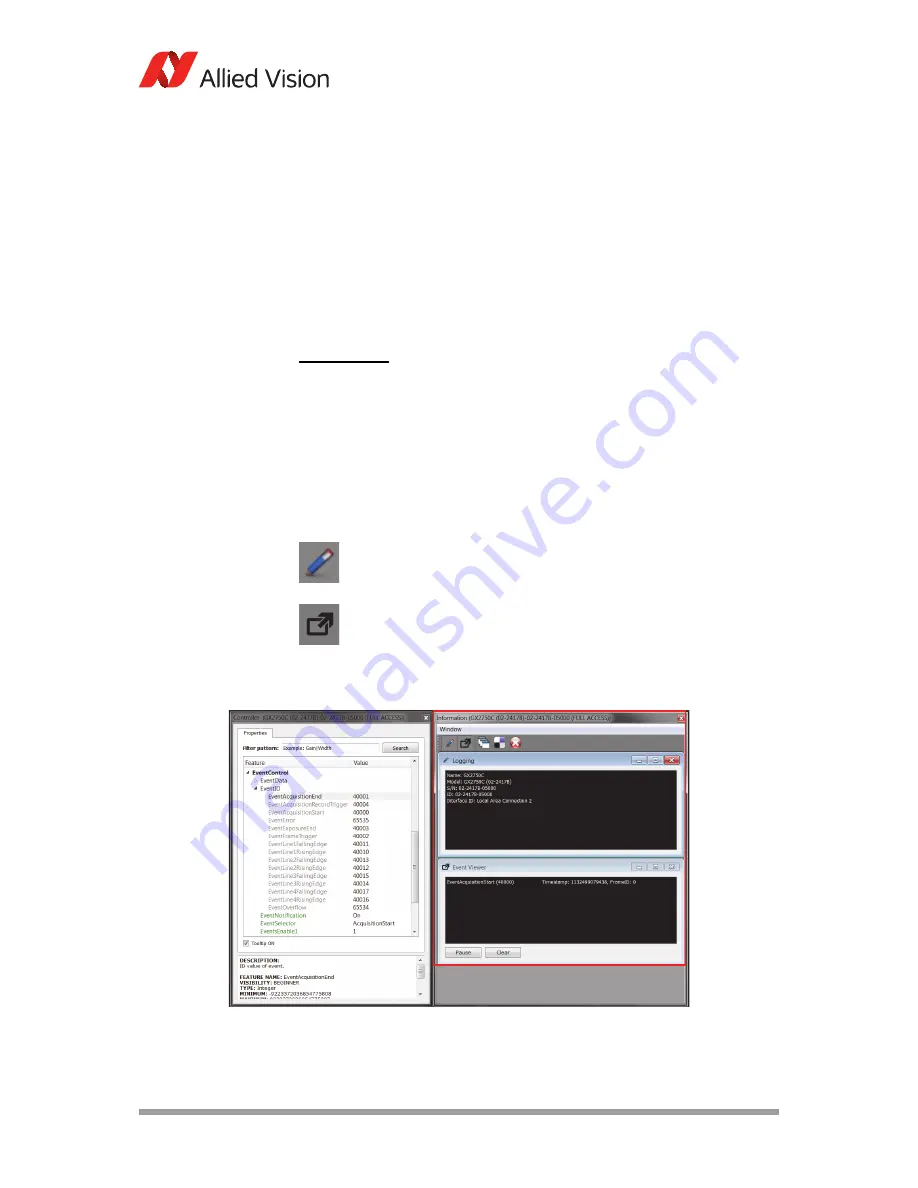
AVT GigE Cameras Installation Manual V1.1.0
28
Using Allied Vision viewer applications
If the images are too dark, point the camera directly at a light source to ensure
images are not being dropped. If no images appear proceed to chapter
Trouble-
shooting
on page 47.
Adjusting camera controls: Controller window
The controller window, as shown in figure 10, is used to configure the camera
frame rate, exposure time, color balance, imaging mode, strobe functionality,
pixel format, and much more.
Camera information: Information window
The information window, as shown in figure 11, consists of the following func-
tionalities.
Click the logging icon, shown left. The logging window opens. It pro-
vides camera identifying information including the serial and ID num-
ber.
Click the event viewer icon, shown left. The events viewer window
opens. This is a tool used to monitor in-camera events such as
EventAc-
quisitionEnd
,
EventAcquisitionStart
,
EventExposureEnd
, etc. The factory
default settings disable all event notifications. Use the camera controls to
select which events to monitor.
www
A detailed explanation of camera controls can be found in
GigE
Features Reference
document:
http://www.alliedvision.com/fileadmin/content/documents/
products/cameras/various/features/
GigE_Features_Reference.pdf
Figure 11: VIMBA Viewer events and controls
















































