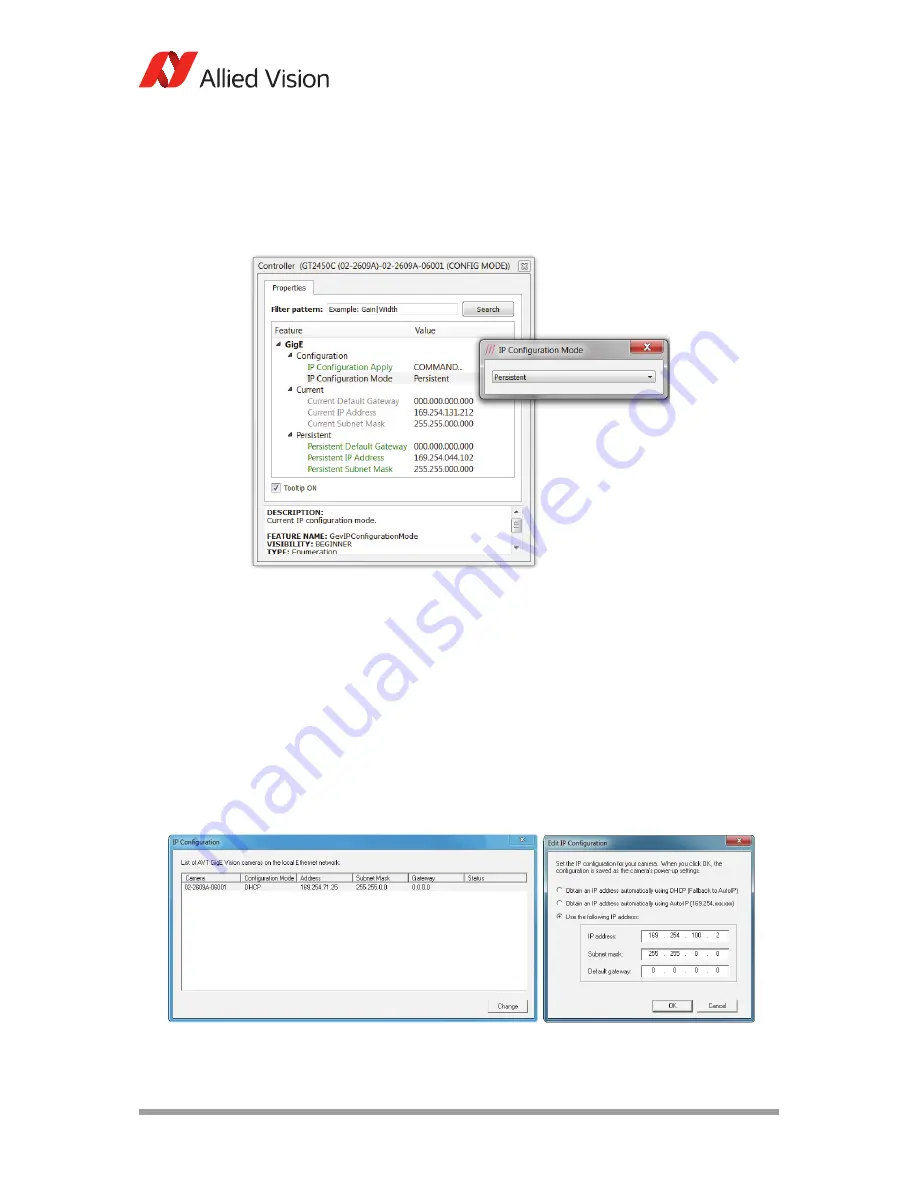
AVT GigE Cameras Installation Manual V1.1.0
36
Modifying camera IP address
4.
A new window opens. In the controller window, go to
GigE/Persistent
and pro-
vide the desired values.
5.
Go to
GigE/Configuration/IP Configuration Mode.
Set
IP Configuration Mode =
Persistent; and execute
IP Configuration Apply
command.
For PvAPI users
[Windows 7]
With the camera(s) connected to the host, run the
IPConfig
program.
This
application is packaged with the GigE Sample Viewer download.
– Select the camera(s) you wish to alter, select
Change
.
– Select
Use the following IP address
.
– Enter desired IP address, subnet mask, and gateway.
Figure 23: Example - Setting fixed camera IP address in VIMBA Viewer (Windows OS)
Figure 24: Setting fixed camera IP address using
IPConfig
application






























