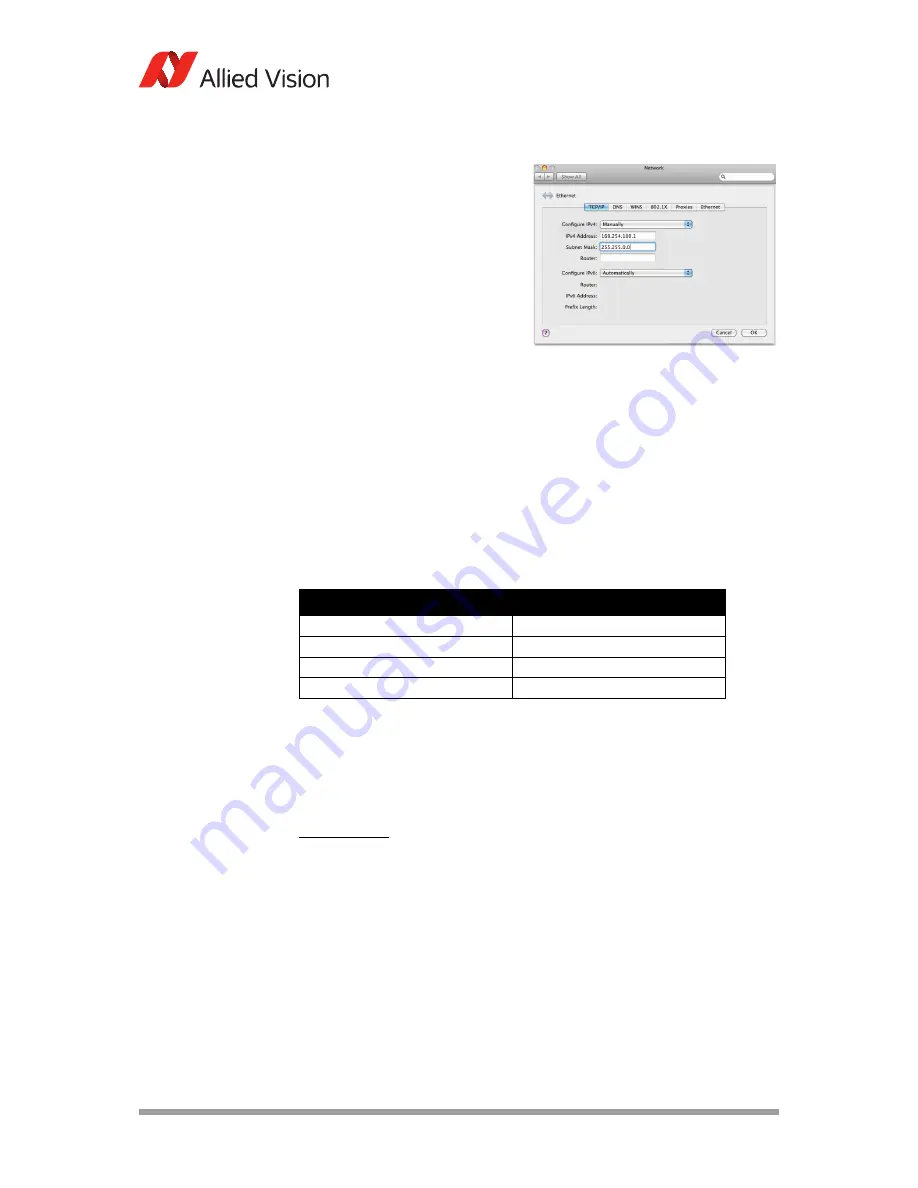
AVT GigE Cameras Installation Manual V1.1.0
19
Installing hardware
[OSX] (PvAPI only)
– System Preferences
– Network
– Select
Ethernet
, click
Advanced
–
TCP/IP
tab:
Configure IPv4
: Manually
IPv4 Address
: 169.254.100.1
Subnet Mask
: 255.255.0.0
Router
: Blank
Optimizing Ethernet adapter
5.
The Ethernet adapter should be adjusted to improve system performance when
using a GigE Vision camera. This performance is related to minimizing CPU
usage and dropped or resent packets.
Edit the Ethernet adapter driver properties according to the values in the table
below. The names and availability of the properties listed may vary depending
on adapter manufacturer and model.
Allied Vision GigE camera’s factory/default settings configure the camera
packet size to 8228. The host adapter needs to support a packet size of equal or
larger size to stream from the camera.
Properties
Value
Packet size (MTU)
8228 or larger
Interrupt Moderation Rate
Extreme
Transmit buffers
256 bytes
Receive buffers
Max setting available
Table 3: Ethernet adapter performance settings
Note
If adapter packet size support is limited to 1500 bytes, as on
10/100 speed NICs, the camera packet size can be reduced
using VIMBA Viewer / GigE Sample Viewer and saved to an on
board camera power up config file.
PvAPI users
: See
ConfigFile
in the
GigE Camera and Driver
Attributes
document.
VIMBA users
: See
SavedUserSets
in the
GigE Features Reference
document.
Figure 4: Interfaces file for static IP,
Linux Ubuntu 10.04






























