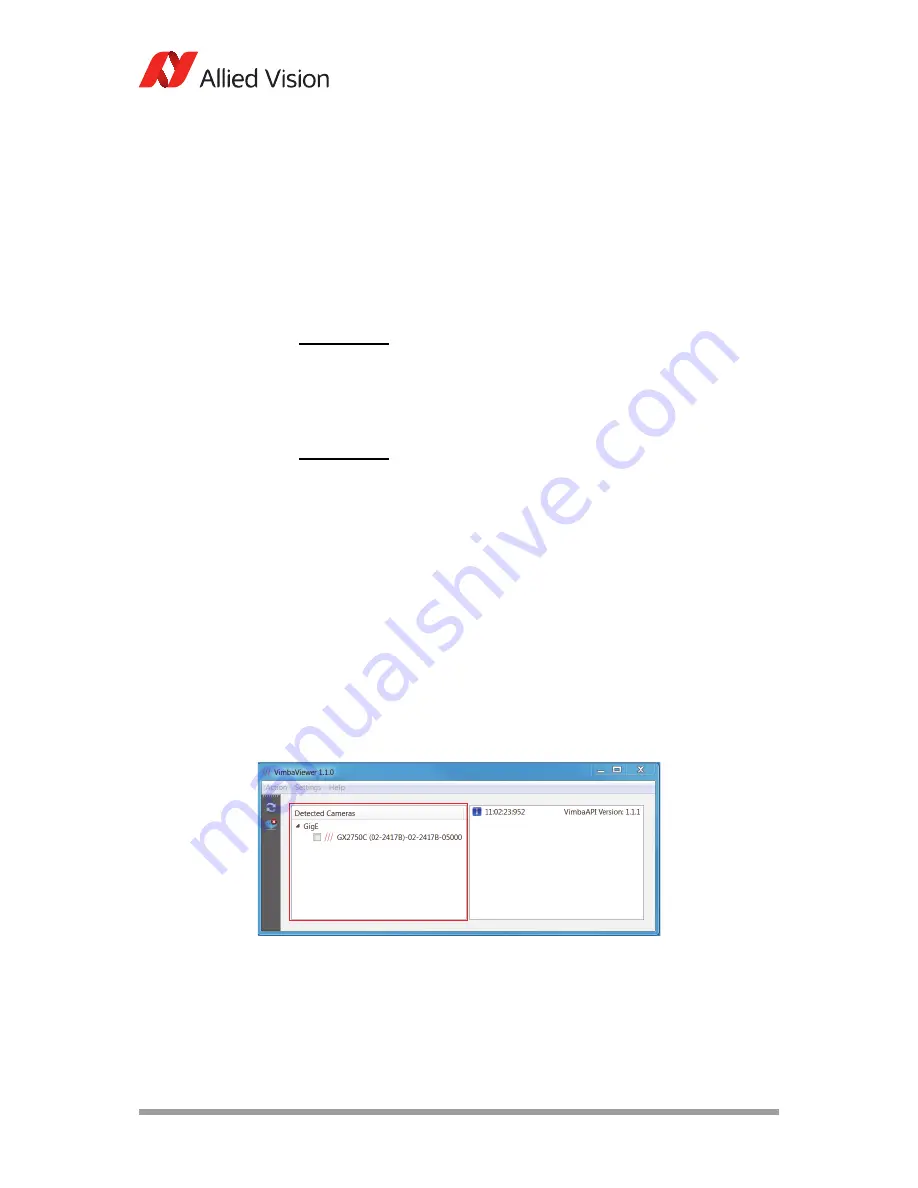
AVT GigE Cameras Installation Manual V1.1.0
26
Using Allied Vision viewer applications
Using Allied Vision viewer applications
This chapter describes the use of two viewer applications offered by Allied
Vision—VIMBA Viewer and GigE Sample Viewer. The viewer applications are used
to stream live view images from the camera, adjust the camera parameters and
test functionality.
Using VIMBA Viewer
This section describes main features of the VIMBA Viewer.
Launching application
1.
Launch the VIMBA Viewer application. Wait for the camera to appear in the
“Detected Cameras” list. This may take up to one minute in network card
“Obtain an IP address automatically” mode.
If a camera does not appear after some time, try the following:
•
Confirm the camera is powered.
•
Confirm the Ethernet cable is connected to the host PC.
www
VIMBA Viewer can be downloaded from the Allied Vision
website:
http://www.alliedvision.com/en/support/software-
downloads
www
GigE Sample Viewer can be downloaded from the Legacy
Software section:
http://www.alliedvision.com/en/support/software-
downloads
Figure 9: VIMBA Viewer window






























