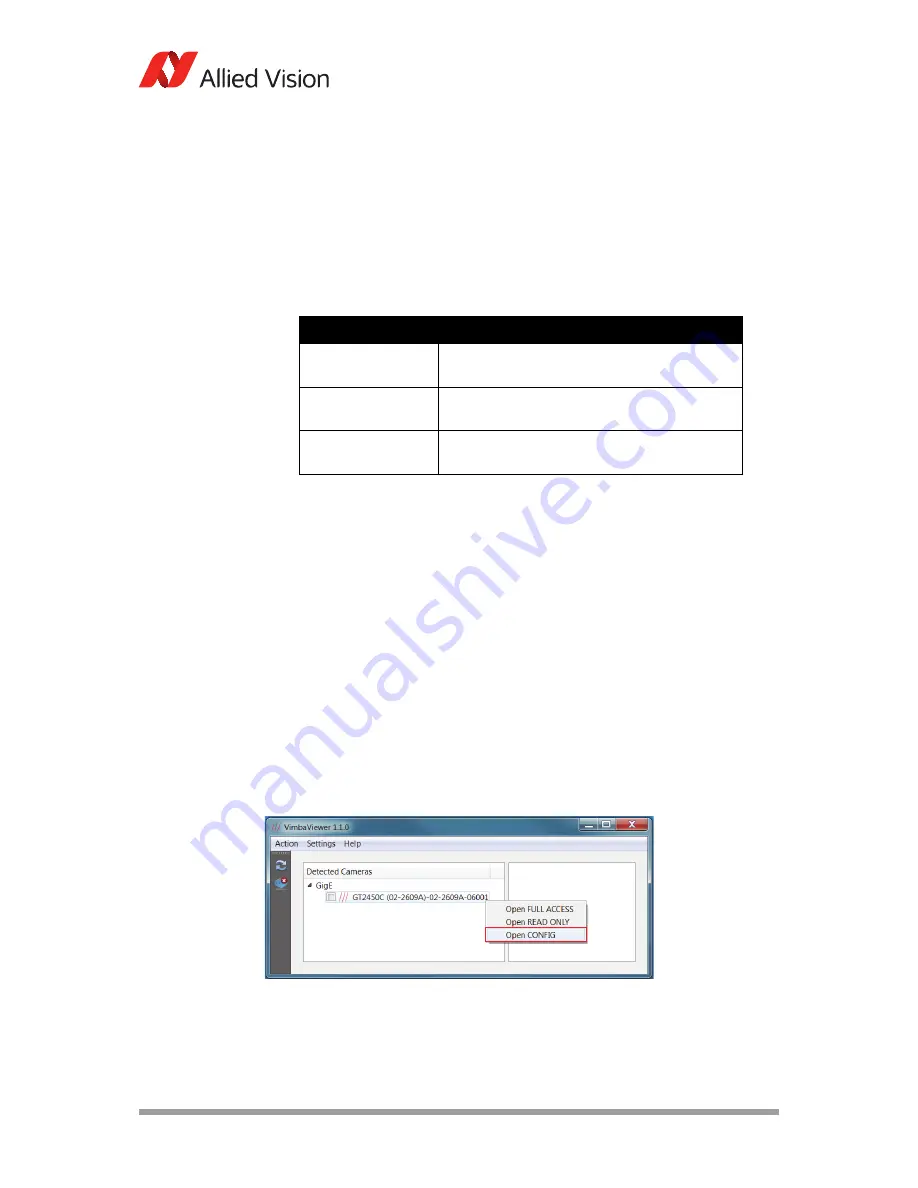
AVT GigE Cameras Installation Manual V1.1.0
35
Modifying camera IP address
Modifying camera IP address
Allied Vision GigE cameras support a number of IP addressing modes. Cameras
shipped from the factory are configured to DHCP. If a DHCP server is not present,
the camera uses the LLL / Auto IP configuration mode.
The camera IP address can be fixed by changing the configuration mode and
defining the desired address.
For VIMBA users
The camera may not be detected by the viewer if the IP address of the adapter is
not on the same subnet as the camera. In this case, start by configuring the
adapter to Auto IP mode.
1.
Ensuring that the adapter is in Auto IP configuration, launch the VIMBA Viewer
application.
2.
Wait for the camera to be listed in the “Detected Cameras” list.
3.
Right-click the desired camera and select
Open CONFIG
.
Configuration Mode Description
VIMBA
: DHCP
PvAPI
: DHCP
Obtain an IP address automatically using DHCP
(Fallback to LLL/Auto IP)
VIMBA
: LLL
PvAPI
: Auto IP
Obtain an IP address automatically
(169.254.xxx.xxx)
VIMBA
: Persistent
PvAPI
: Fixed
IP address is assigned by the user
Table 4: Camera IP configuration modes
Figure 22: Example - Opening camera in configuration mode using VIMBA Viewer (Windows OS)
















































