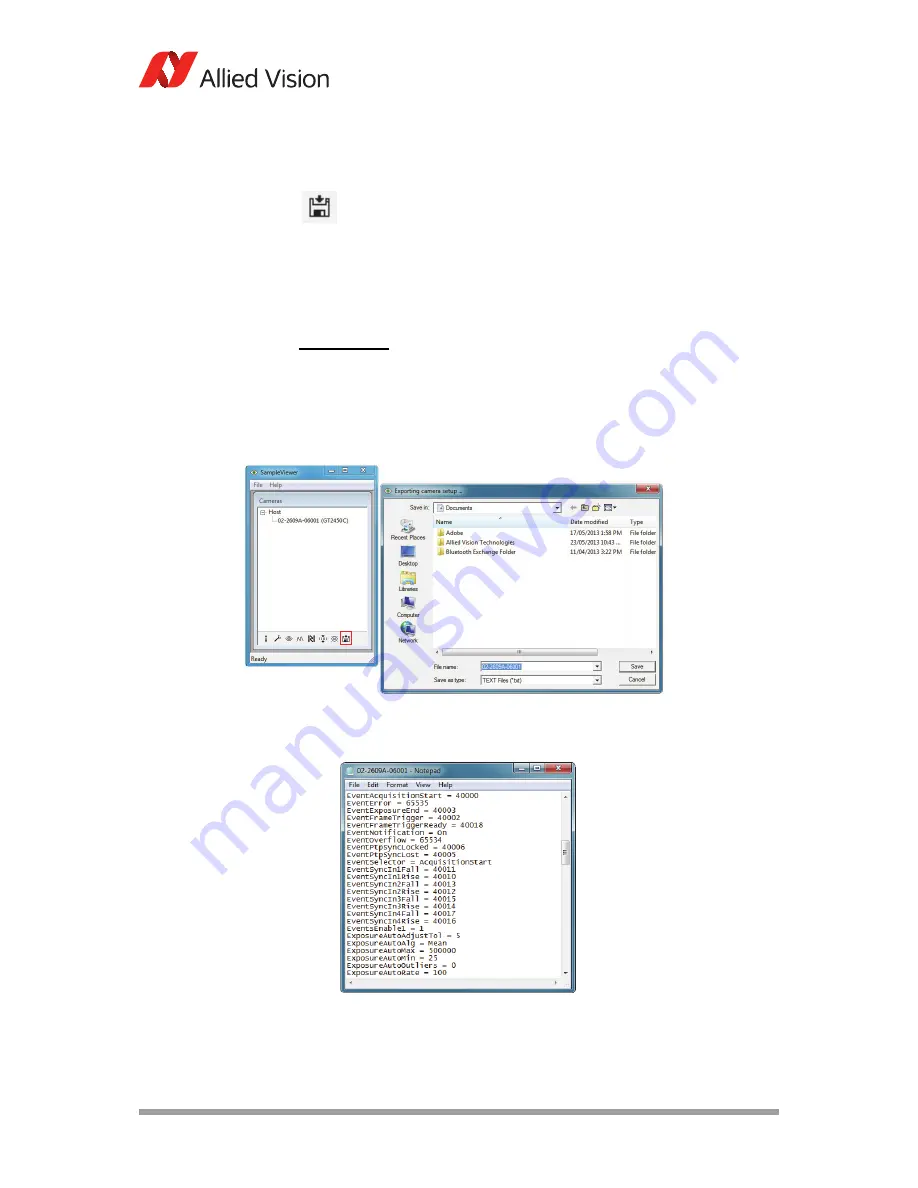
AVT GigE Cameras Installation Manual V1.1.0
34
Using Allied Vision viewer applications
Exporting camera settings
Select the desired camera from the cameras window of the GigE Sample
Viewer. Click the floppy disk icon, shown left.
A file explorer window appears requesting a download location for the
camera setup file. This file captures the current camera settings and creates a
simple text file. This file can be uploaded to other cameras allowing both units
to utilize the same camera settings.
www
Load camera settings to other cameras using the CamSetup
example code found in PvAPI SDK from Allied Vision. See the
application note:
http://www.alliedvision.com/fileadmin/content/documents/
products/cameras/various/appnote/PvAPI_-
_Saving_and_Loading_Camera_Attributes_with_Text_File.pdf
Figure 20: GigE Sample Viewer exporting camera setup
Figure 21: Camera settings text file exported from the camera






























