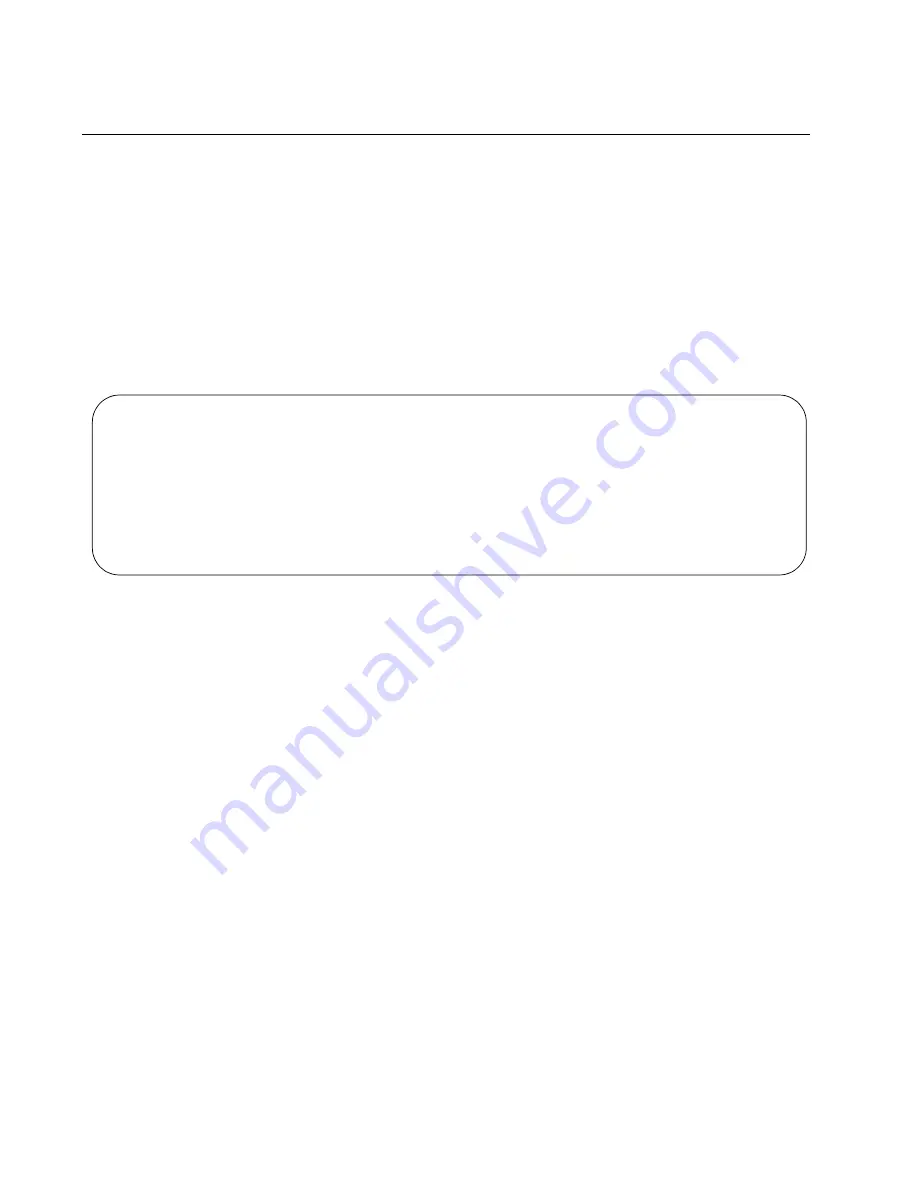
Chapter 7: Building the Trunk with Optional Stacking Ports
166
Verifying the Stack
To verify the stack, perform the following procedure:
1. Start a local management session on any switch in the stack. Refer to
“Starting a Local Management Session” on page 132.
2. From the User Exec mode, enter the SHOW STACK command:
awplus> show stack
An example of the command for a stack of four switches is shown in
Figure 77.
Figure 77. SHOW STACK Command
Review the following items:
The command should list all the switches. If the list is incomplete,
refer to Chapter 9, “Troubleshooting” on page 179.
The Operational Status field should be “Normal operations” to
indicate that all the stacking ports are operating normally.
If the Operational Status field is displaying “Not all stack ports are
up,” one or more stacking ports are not being used or cannot
establish links with their counterparts. For more information, refer
to Chapter 9, “Troubleshooting” on page 179.
3. Go to Chapter 8, “Cabling the Networking Ports” on page 167, to
complete the installation.
awplus> show stack
Virtual Chassis Stacking summary information
ID
Pending ID
MAC address
Priority
Status
Role
1
-
e01a:ea20:8011
1
Ready
Active Master
2
-
e01a:ea20:8023
2
Ready
Backup Member
3
-
e01a:ea20:9a45
3
Ready
Backup Member
4
-
e01a:ea20:1b8a
4
Ready
Backup Member
Operational Status
Normal operations
Stack MAC address
e01a:ea20:8011
Summary of Contents for AT-x550-18XSPQm
Page 8: ...Contents 8 ...
Page 12: ...Tables 12 ...
Page 16: ...Preface 16 ...
Page 50: ...Chapter 1 Overview 50 ...
Page 78: ...Chapter 2 Virtual Chassis Stacking 78 ...
Page 90: ...Chapter 3 Beginning the Installation 90 ...
Page 110: ...Chapter 4 Installing the Switch on a Table or in an Equipment Rack 110 ...
Page 124: ...Chapter 5 Installing the Switch on a Wall 124 ...






























