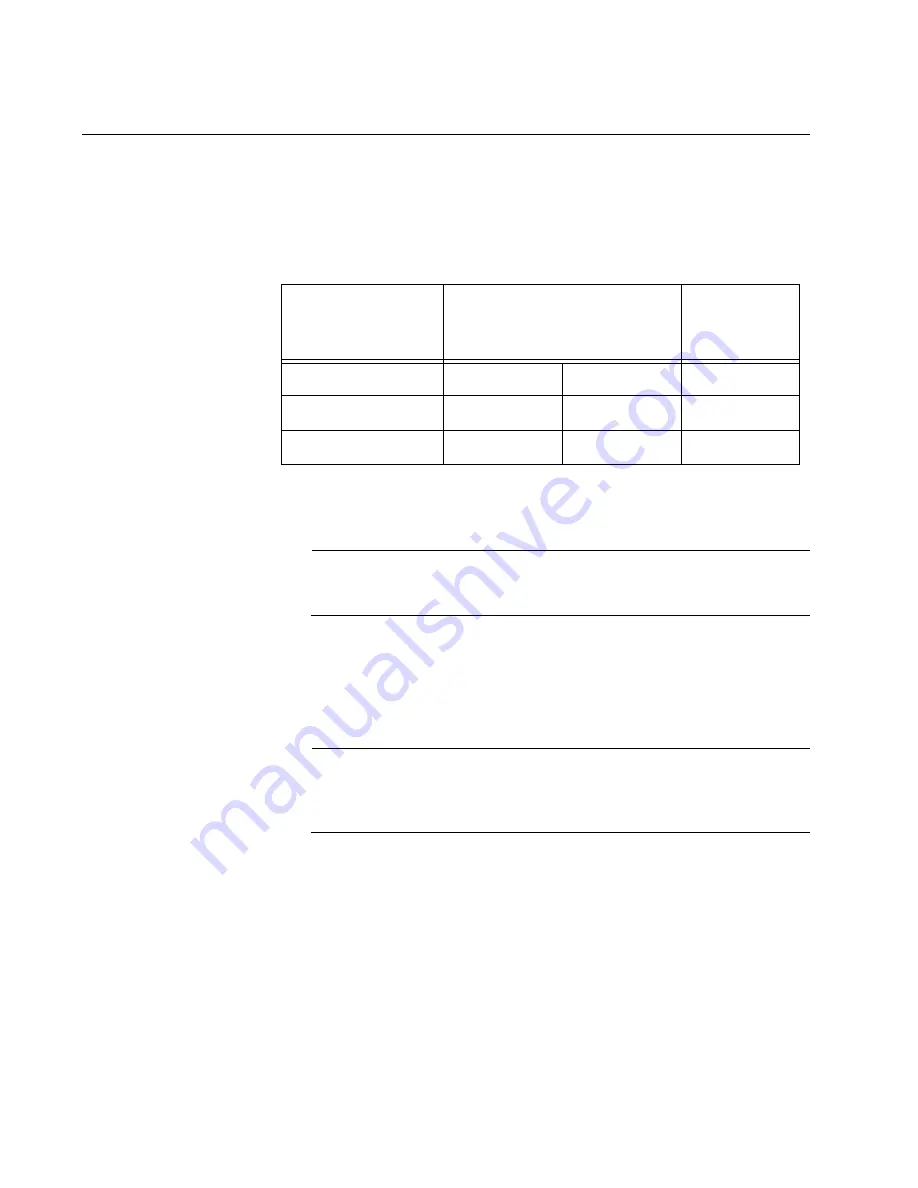
Chapter 2: Virtual Chassis Stacking
54
Stack Trunk
A stack trunk connects the switches of a stack together. It consists of two
ports on each device. For switches with AlliedWare Plus v5.4.8-0.2 or
later, you can choose the two ports. Refer to Table 17:
Note
For switches with AlliedWare Plus v5.4.7A-0, you have to use
QSFP+ ports 17 and 21 for the stack trunk.
The guidelines are discussed in the following sections:
“10Gbps Stack Trunks” on page 61
Note
The following discussions apply to AlliedWare Plus v5.4.8-0.2 or
later. Earlier versions of the operating system have different trunk
rules and restrictions.
40Gbps Stack
Trunks
Here are the stacking guidelines for 40Gbps trunks:
40Gbps trunks use the two QSFP+ ports 17 and 21.
The 40Gbps QSFP+ ports are the default stacking ports.
You can use the QSFP+ ports to build stacks of two, three, or four
AT-x550 Series switches.
The QSFP+ ports can be used as regular Ethernet networking
ports by disabling the stacking feature or using 10Gbps ports for
the stack trunk.
Table 17. Default (40Gbps) and Optional (10Gbps) Trunk Ports
Switch
Optional Trunk Ports
(10Gbps)
Default Trunk
Ports
(40Gbps)
AT-x550-18XTQ
15/S1, 16/S2
1
1. 1Gbps and 10Gbps twisted pair ports.
17/S3, 21/S4
AT-x550-18XSQ
15/S1, 16/S2
2
2. 1Gbps SFP and 10Gbps SFP+ transceiver slots.
17/S3, 21/S4
AT-x550-18XSPQm
7/S1, 8/S2
3
3. 1/2.5/5/10Gbps PoE+ twisted pair ports.
15/S3, 16/S4
3
17/S5, 21/S6
Summary of Contents for AT-x550-18XSPQm
Page 8: ...Contents 8 ...
Page 12: ...Tables 12 ...
Page 16: ...Preface 16 ...
Page 50: ...Chapter 1 Overview 50 ...
Page 78: ...Chapter 2 Virtual Chassis Stacking 78 ...
Page 90: ...Chapter 3 Beginning the Installation 90 ...
Page 110: ...Chapter 4 Installing the Switch on a Table or in an Equipment Rack 110 ...
Page 124: ...Chapter 5 Installing the Switch on a Wall 124 ...
















































