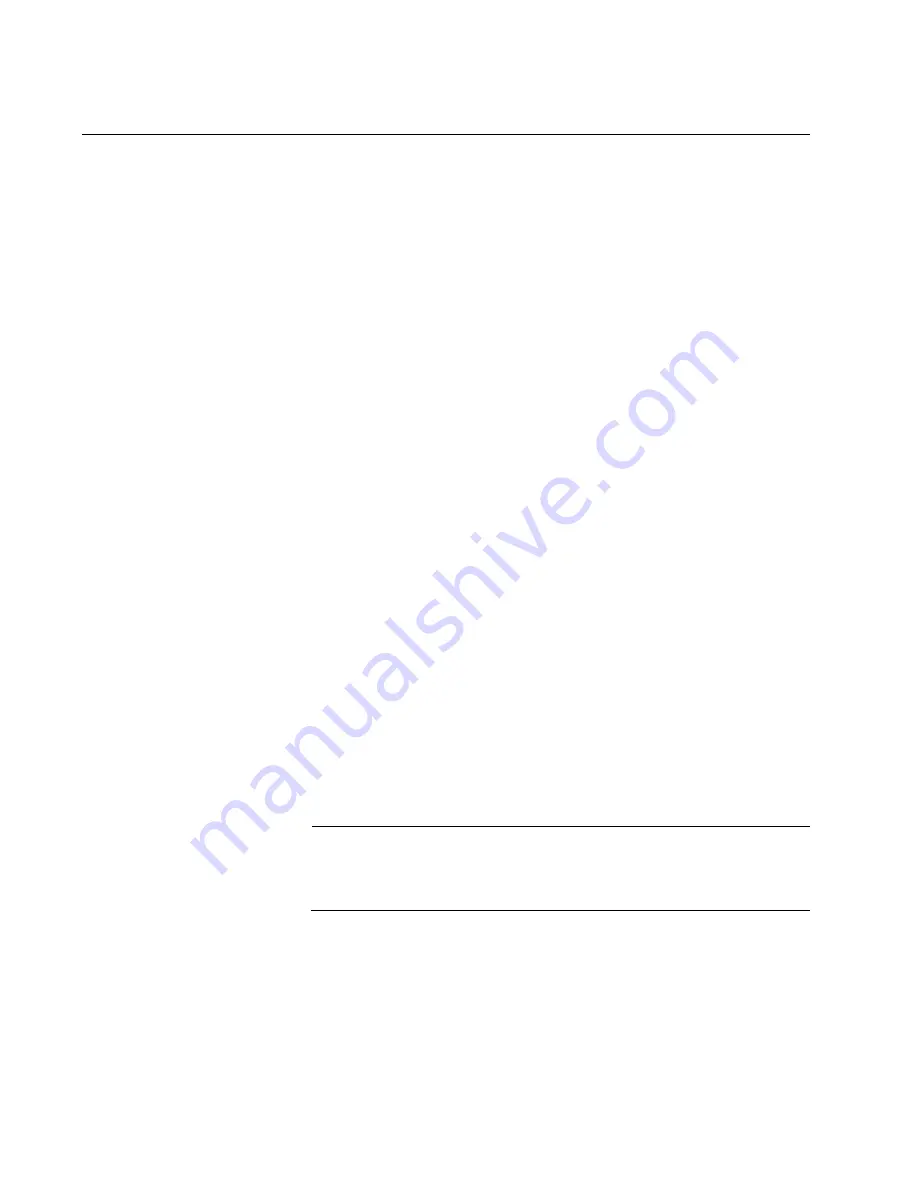
Chapter 7: Building the Trunk with Optional Stacking Ports
144
Introduction
As explained in “Stack Trunk” on page 54, you can choose the ports of the
stack trunk. The default trunk ports are the 40Gbps ports 17 and 21.
Directions on how to use those ports as the stack trunk are provided in
Chapter 6, “Building the Trunk with Default Stacking Ports 17 and 21” on
page 125.
This chapter contains the procedures for configuring switches to use
optional 10Gbps ports for the stack trunk. Here are the general steps:
1. Fill in “Stacking Worksheet” on page 76.
2. Review the configuration commands in “Command Summary” on
3. Perform “Configuring the Master Switch” on page 148.
4. Perform “Configuring Member Switches” on page 157.
5. Perform “Powering on the Stack” on page 165
6. Perform “Verifying the Stack” on page 134
Please review the following information before performing the instructions:
The procedures should be performed in the order presented here.
You should choose the master switch before beginning the
procedure. It can be any of the switches. Refer to “Master and
Member Switches” on page 71.
If you have not selected the trunk ports yet, you should do so
before continuing. Refer to “Stack Trunk” on page 54.
If you have already connected network cables to the ports of the
stack trunk, disconnect them before continuing. You should cable
the ports after configuring the switches for stacking.
Note
Cabling the ports of the stack trunk before configuring the switches
may result in loops in your network topology, which can cause poor
network performance.
Summary of Contents for AT-x550-18XSPQm
Page 8: ...Contents 8 ...
Page 12: ...Tables 12 ...
Page 16: ...Preface 16 ...
Page 50: ...Chapter 1 Overview 50 ...
Page 78: ...Chapter 2 Virtual Chassis Stacking 78 ...
Page 90: ...Chapter 3 Beginning the Installation 90 ...
Page 110: ...Chapter 4 Installing the Switch on a Table or in an Equipment Rack 110 ...
Page 124: ...Chapter 5 Installing the Switch on a Wall 124 ...






























