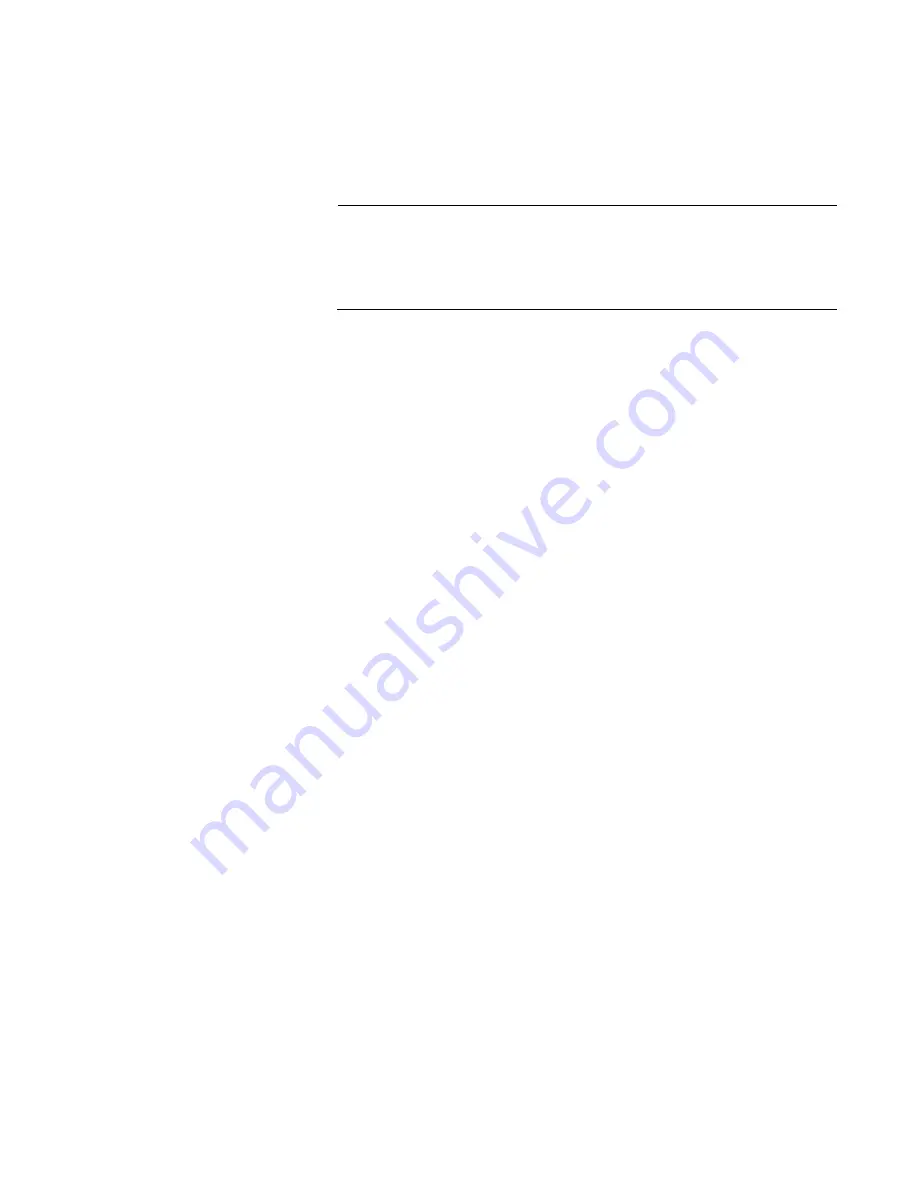
x550 Series Installation Guide for Virtual Chassis Stacking
23
AT-QSFP1CU and AT-QSFP3CU direct connect cables in lengths
of 1 and 3 meters, respectively
AT-QSFP-4SFP10G-3CU and AT-QSFP-4SFP10G-5CU breakout
cables in lengths of 3 and 5 meters, respectively
Note
Ports 17 and 21 are initially configured as trunk ports for the
VCStack feature. To use them as regular networking ports, either
disable the VCStack feature or designate other ports as stacking
ports. Refer to “Stack Trunk” on page 54.
QSFP+ transceivers must be purchased separately. For a list of supported
transceivers, refer to the product data sheet on the Allied Telesis web site.
LEDs
Here are the port LEDs:
Link/activity LEDs for twisted pair ports 1 to 16 on the AT-x550-
18XTQ Switch and ports 1 to 8 on the AT-x550-18XSPQm Switch
Link/activity LEDs for SFP and SFP+ transceiver ports 1 to 16 on
the AT-x550-18XSQ Switch and ports 9 to 16 on the AT-x550-
18XSPQm Switch
Link/activity LEDs for the QSFP+ transceiver ports 17 and 21
PoE+ LEDs on the AT-x550-18XSPQm Switch
Stack ID number LED
eco-friendly button turns off the LEDs to conserve electricity
Installation
Options
Here are the installation options:
Desk or tabletop
19-inch equipment rack
Wooden or concrete wall
Management
Software and
Interfaces
Here are the management software and interfaces:
AlliedWare Plus Management Software
Command line interface
Web browser interface
Management
Methods
Here are the methods for managing the switches:
Local management through the Console port
Remote Telnet or Secure Shell management
Remote HTTP or HTTPS web browser management
SNMPv1, v2c, and v3
Summary of Contents for AT-x550-18XSPQm
Page 8: ...Contents 8 ...
Page 12: ...Tables 12 ...
Page 16: ...Preface 16 ...
Page 50: ...Chapter 1 Overview 50 ...
Page 78: ...Chapter 2 Virtual Chassis Stacking 78 ...
Page 90: ...Chapter 3 Beginning the Installation 90 ...
Page 110: ...Chapter 4 Installing the Switch on a Table or in an Equipment Rack 110 ...
Page 124: ...Chapter 5 Installing the Switch on a Wall 124 ...
















































