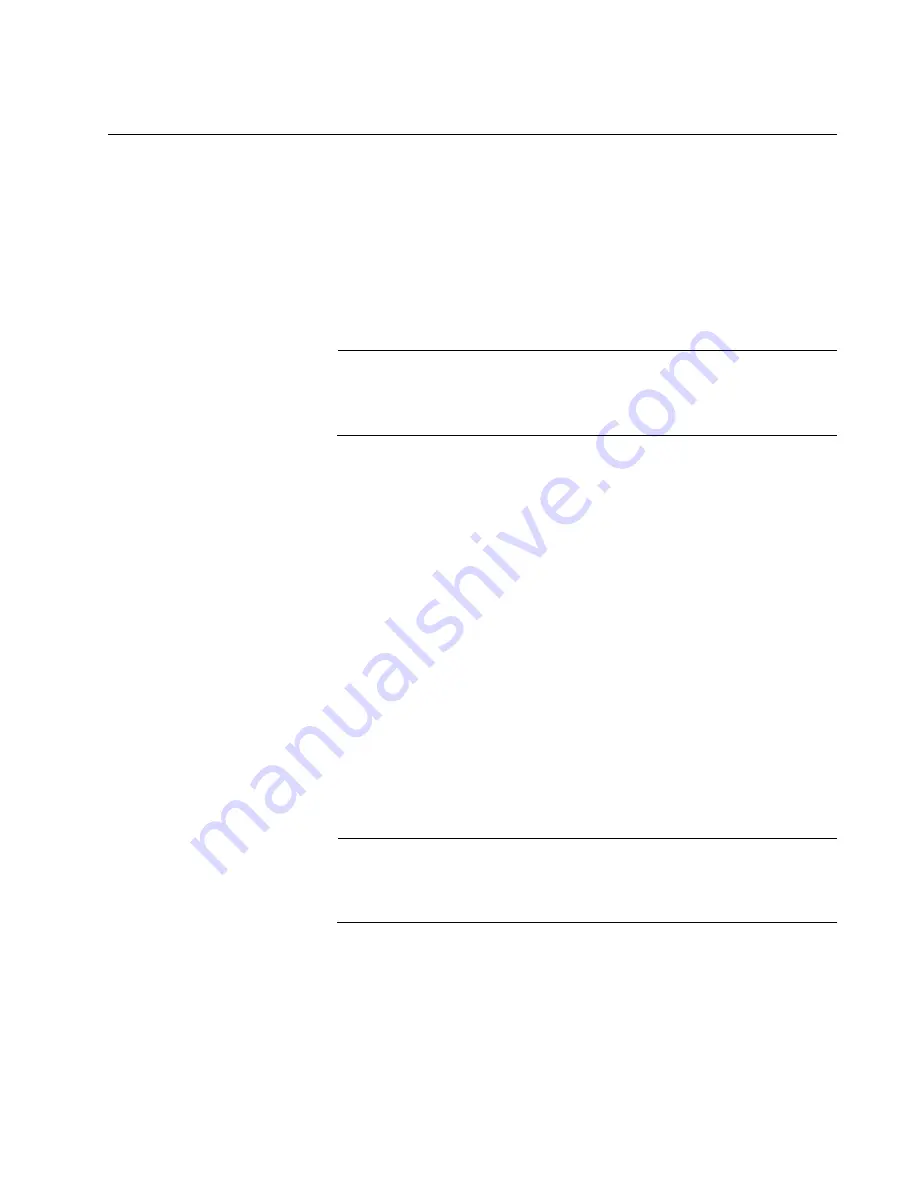
AT-x550 Series Installation Guide for Virtual Chassis Stacking
157
Configuring Member Switches
Here are the procedures for configuring member switches of the stack.
“General Steps for the Member Switch” on page 157
“Configuring Member Switches - Part I” on page 158
“Configuring Member Switches - Part II” on page 160
“Verifying Member Switches” on page 162
Note
The procedures require resetting the member switch twice. Some
network traffic will be lost if the switch is already connected to an
active network.
The procedures should be performed in the order presented here.
General Steps for
the Member
Switch
The procedure for configuring member switches for stacking is divided into
two parts. The general steps to Part I are listed here:
1. Start a local management session on the switch.
2. View the hardware status and management software version number
with the SHOW SYSTEM ENVIRONMENT and SHOW VERSION
INSTALLLED commands in the Privilege Exec mode.
3. Enable the VCStack feature with the STACK ENABLE command in the
Global Configuration mode. You will probably not have to perform this
step because the default setting for the feature is enabled.
4. Assign an ID number in the range of 2 to 4 to the member switch with
the SWITCH RENUMBER command in the Global Configuration
mode.
Note
Changing a member switch’s ID does not delete the default ID 1
from its configuration. Instead, the member switch retains it and
uses default ID 1 as the provisioned master switch.
5. Save your changes with the WRITE command in the Privilege Exec
mode.
6. Restart the switch with the REBOOT command.
Summary of Contents for AT-x550-18XSPQm
Page 8: ...Contents 8 ...
Page 12: ...Tables 12 ...
Page 16: ...Preface 16 ...
Page 50: ...Chapter 1 Overview 50 ...
Page 78: ...Chapter 2 Virtual Chassis Stacking 78 ...
Page 90: ...Chapter 3 Beginning the Installation 90 ...
Page 110: ...Chapter 4 Installing the Switch on a Table or in an Equipment Rack 110 ...
Page 124: ...Chapter 5 Installing the Switch on a Wall 124 ...






























